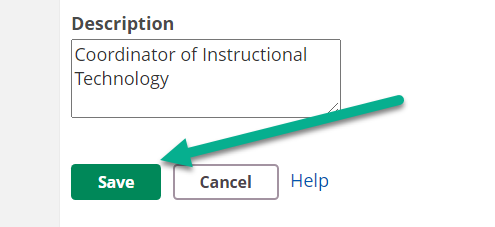Access, Update itslearning Account
How to update your itslearning account with a photo and other information
Access, Update itslearning Account
Audience: Teachers
System Preferences: Latest Chrome OS
You can update your itslearning account to include your photo, school, and room number, if desired, via your profile settings menu.
- Login to itslearning using your login credentials and select your profile icon in the top right corner, then select settings. If you are having a difficult time logging into itslearning, please enter a 360.
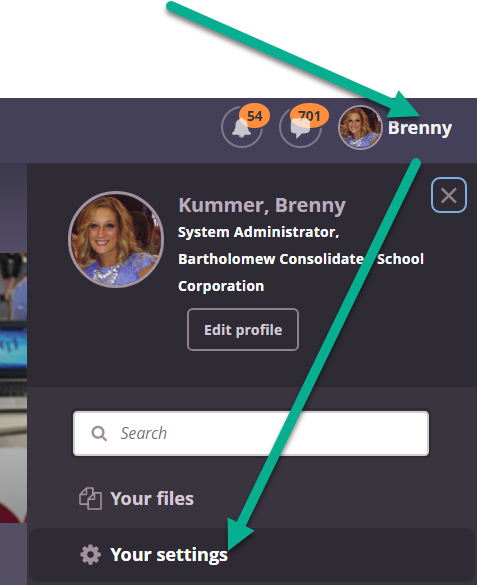
- Next, select "edit profile", to add a photo and description to your profile. Be sure not to edit the username, password, or email associated with your account, as this can interfere with our syncing systems and prevent you from being able to login to your account. To personalize your notification preferences, click the "alerts" option from the settings menu.
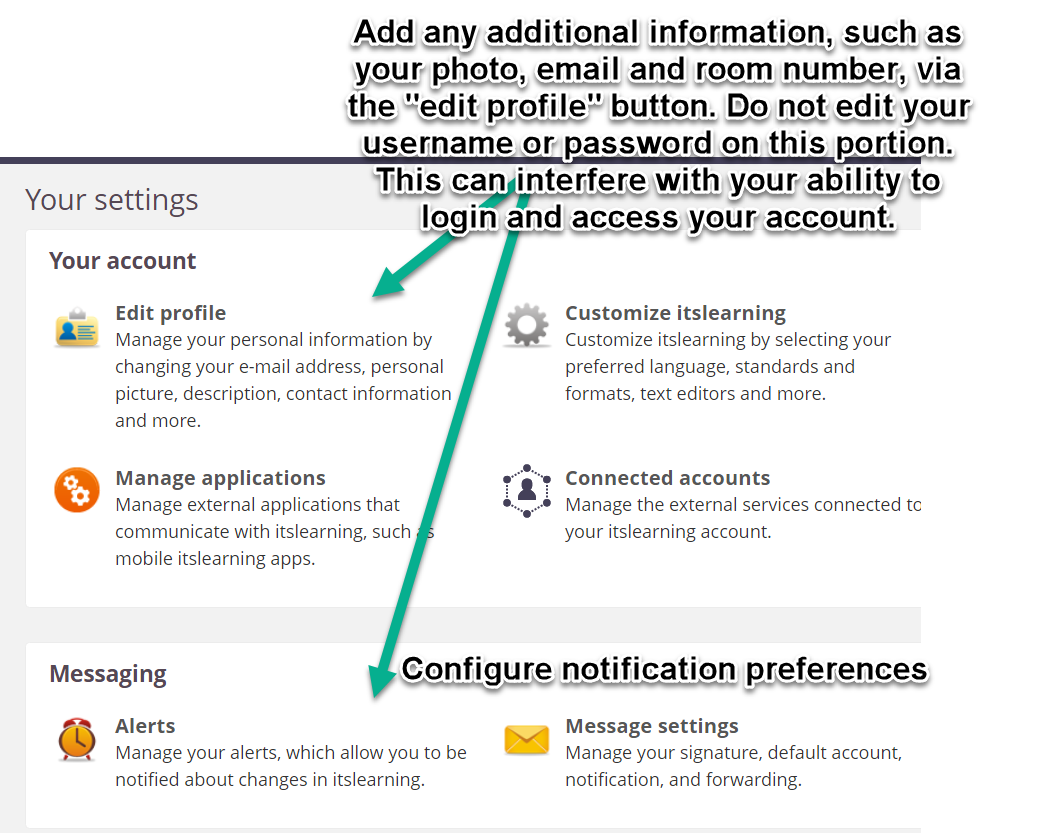
- Be sure to click "save" to save your changes.