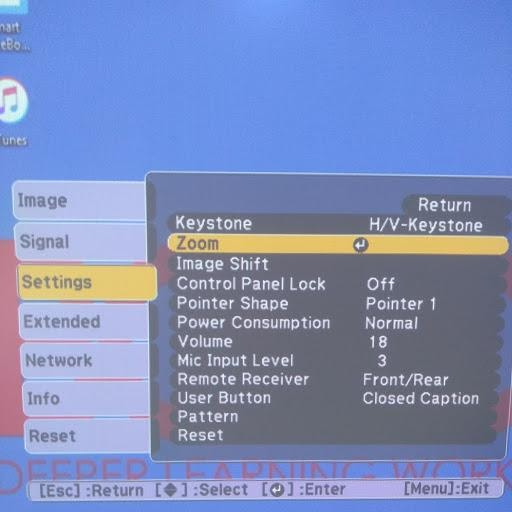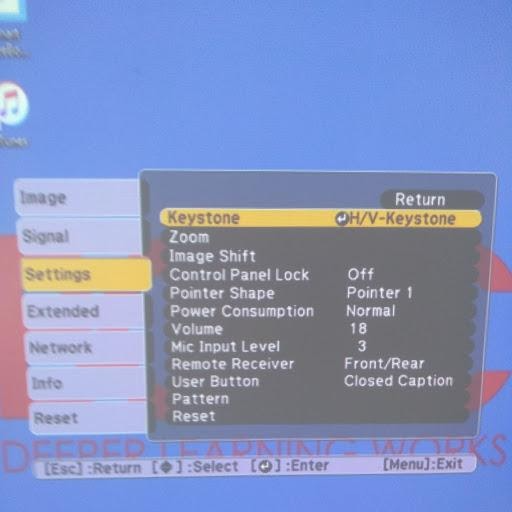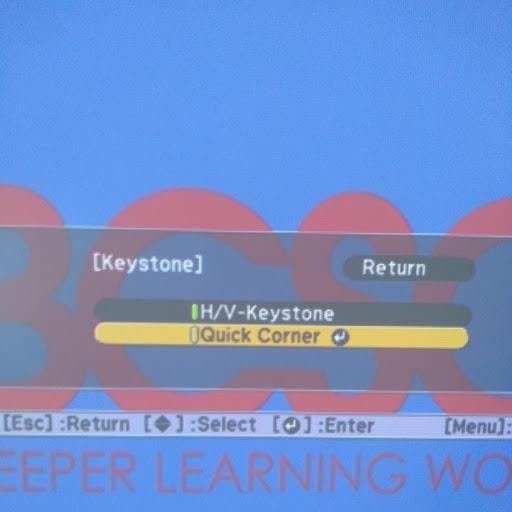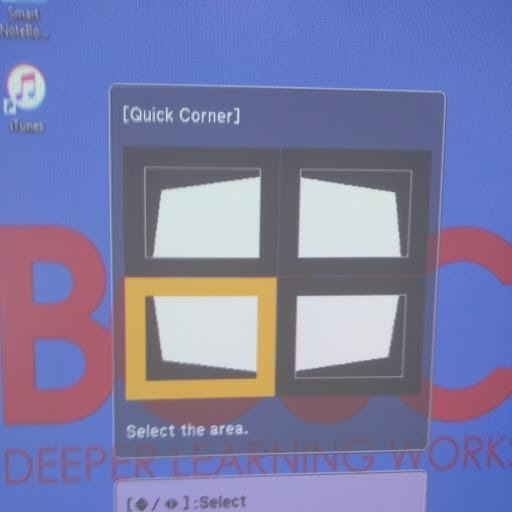Ajuste a imagem do SMART Board
Público-alvo: Funcionários que usam SmartBoard
Sistema: placa inteligente
Ajuste a imagem com o SMARTboard
No menu de controle remoto do projetor:
Vá para configurações e zoom
Amplie para diminuir a imagem projetada no quadro branco
Vá para as configurações de keystone
Em seguida, vá para os cantos rápidos e use os botões de seta para puxar e puxar os cantos para ajustar os quatro cantos.
Em seguida, diminua o zoom e preencha o quadro branco. Pode ser necessário fazer ajustes de canto o tempo todo ao diminuir o zoom.
Se precisar de mais suporte, preencha 360