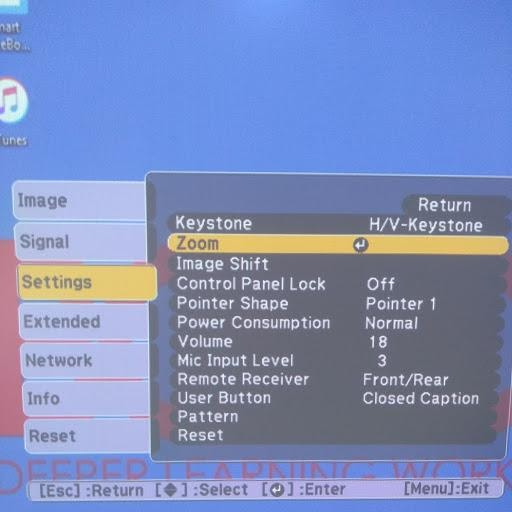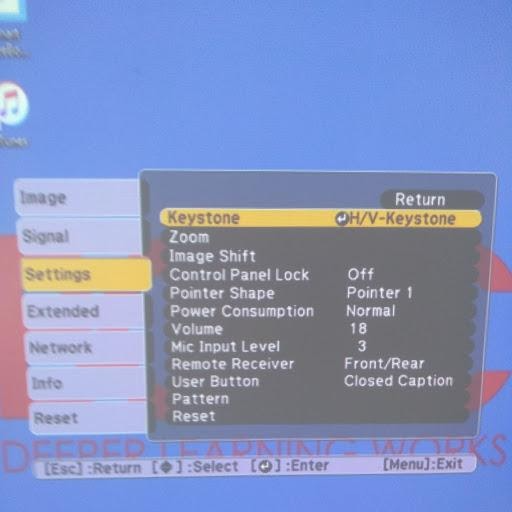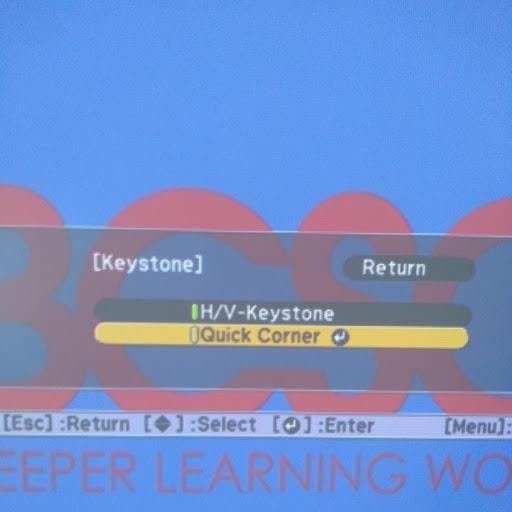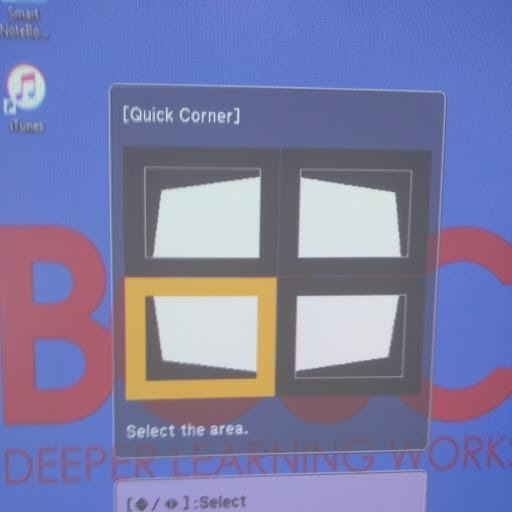Adjusting an image on the SMART Board
Table of Contents
Audience: Staff with SmartBoards
System: SmartBoards
Adjusting an image on the SMARTboard
From Menu on Projector remote:
Go to Settings and then Zoom
Zoom in to make the projected image smaller on the white board
Go to Keystone settings
Then to Quick Corner to adjust the 4 corners by pulling out or pulling in corners using the arrow buttons
Then zoom out to fill up white board, you may have to keep making corner adjustments as you zoom out
For further support, fill out an IIQ Ticket