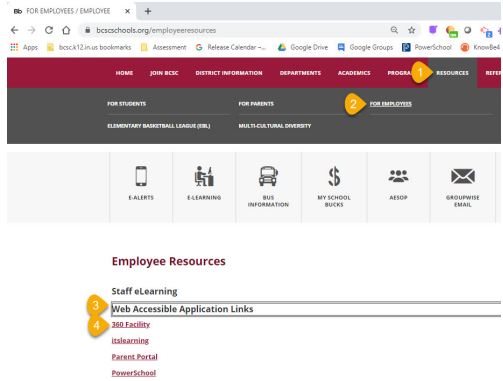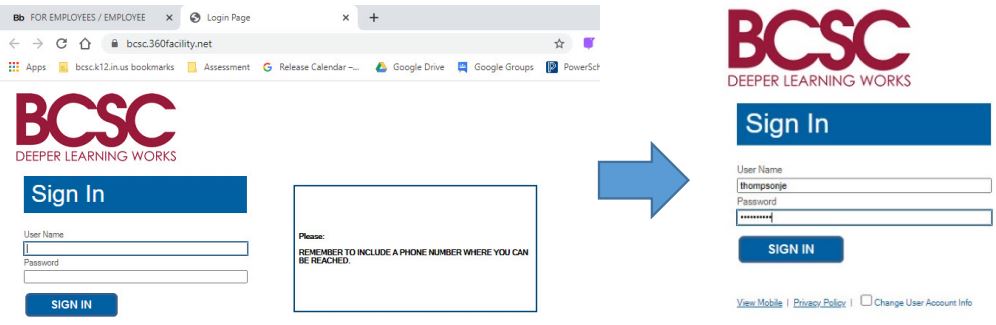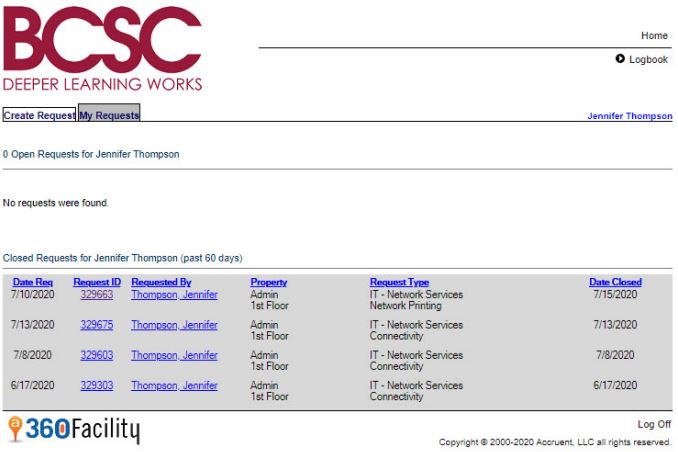360施設
BCSCチケットシステムの基本情報
対象者:全従業員
システム環境設定:任意
360施設
360Facilityシステムは、BCSCテクノロジーまたは施設に緊急でないサービスを要求するために使用されます。たとえば、このシステムを使用して、電球の交換を要求したり、ラップトップの問題を報告したりできます。
360Facilityにログインします
- 360Facilityにアクセスするには、BCSCラップトップのアイコンをクリックします。
または、このリンクを使用するか、BCSCWebサイトからシステムにアクセスすることもできます。
- ログインするには、BCSCユーザー名を入力します。パスワードには、BCSCユーザー名をもう一度入力します。
サービスリクエストを入力してください
- [リクエストの作成]タブをクリックします
- フォームに記入します。タイプとサブタイプは、必要なサービスのタイプを示すために使用されます。必要に応じて、連絡先の電話番号など、詳細を[リクエストの説明]ボックスに追加してください。
- 終了したら、[OK]をクリックして送信します。
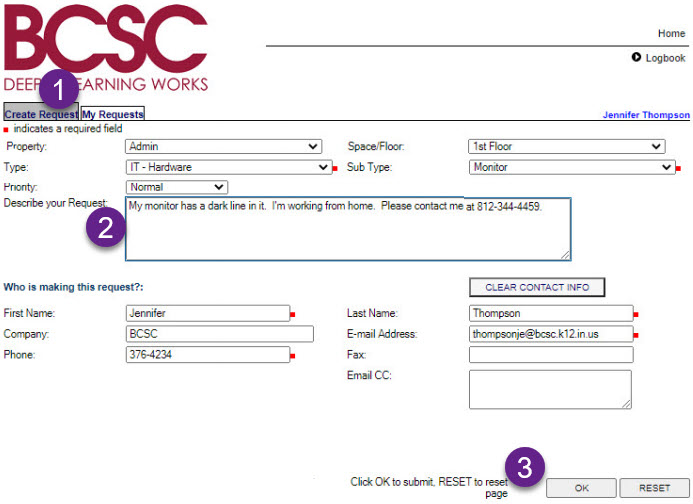
- 以前に入力したリクエストを表示するには、[マイリクエスト]タブをクリックします。これにより、過去60日間のオープンリクエストとクローズドリクエストが表示されます。リクエストに関する情報を表示するには、リクエストIDをクリックします。