Audience: All Staff and Students
System Preferences: Laptop or Chromebook and must be logged into Chrome browser
Read and Write for Google
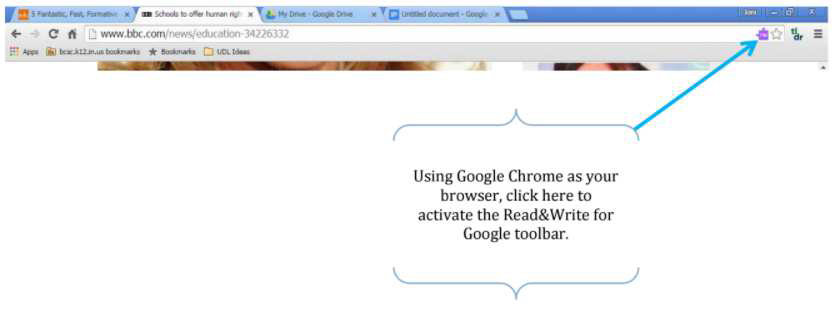 Don't see the Purple Puzzle Piece?
Don't see the Purple Puzzle Piece?
- Make sure you are operating in Google Chrome
- Make sure you have signed into Google Chrome with your BCSC account
- If you still can't see it, go to the Chrome Store and search for Read&Write for Google to install
- When it prompts you to do so, click on Link Data
- Allow permissions
How to use:
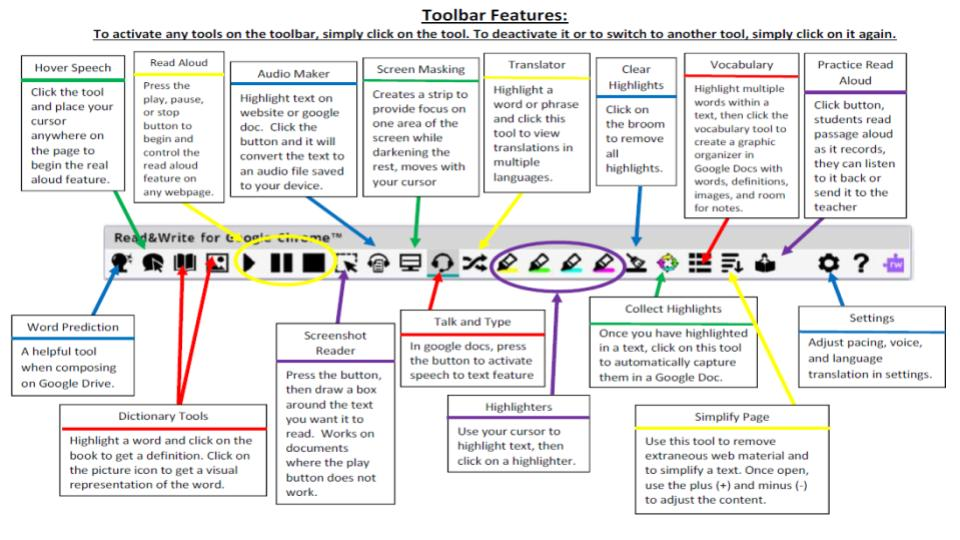
Detailed training: