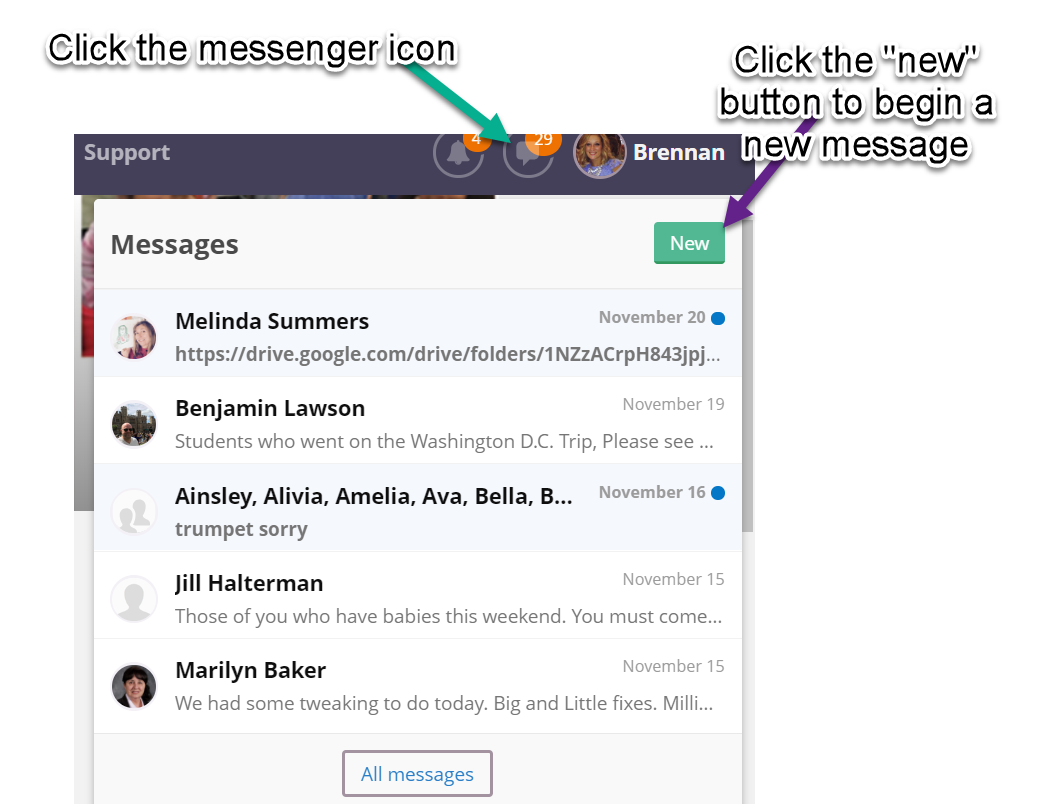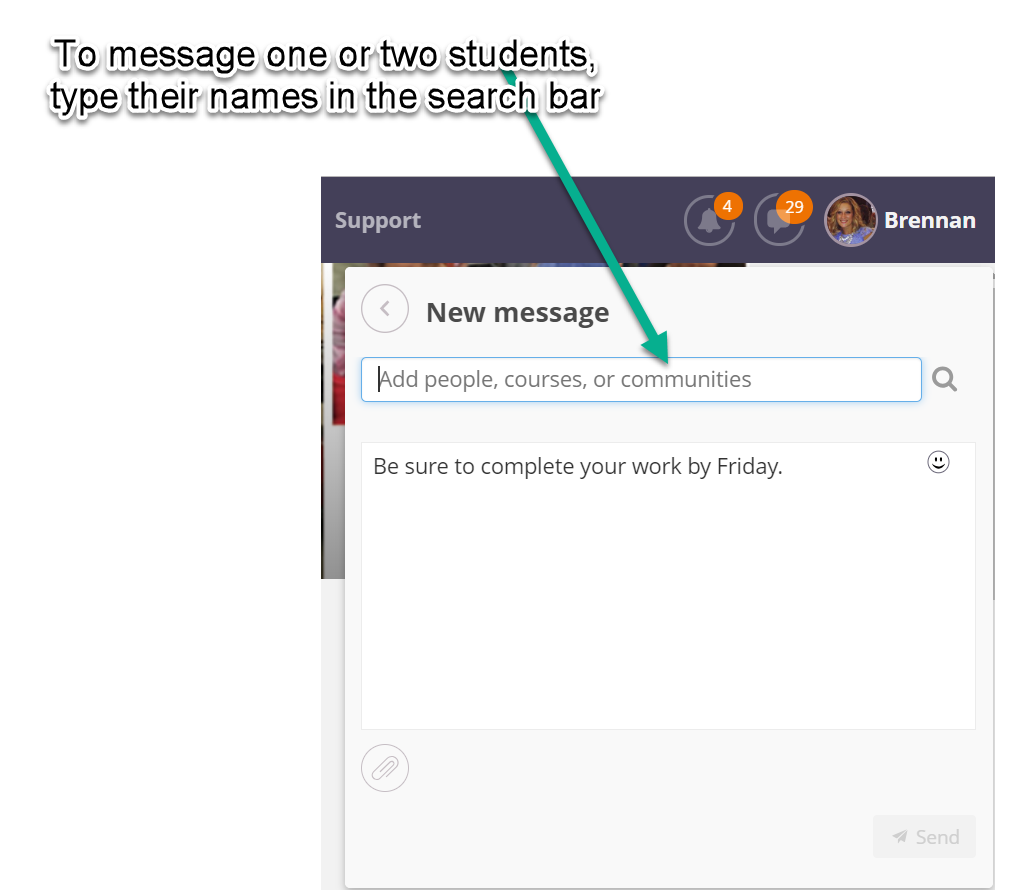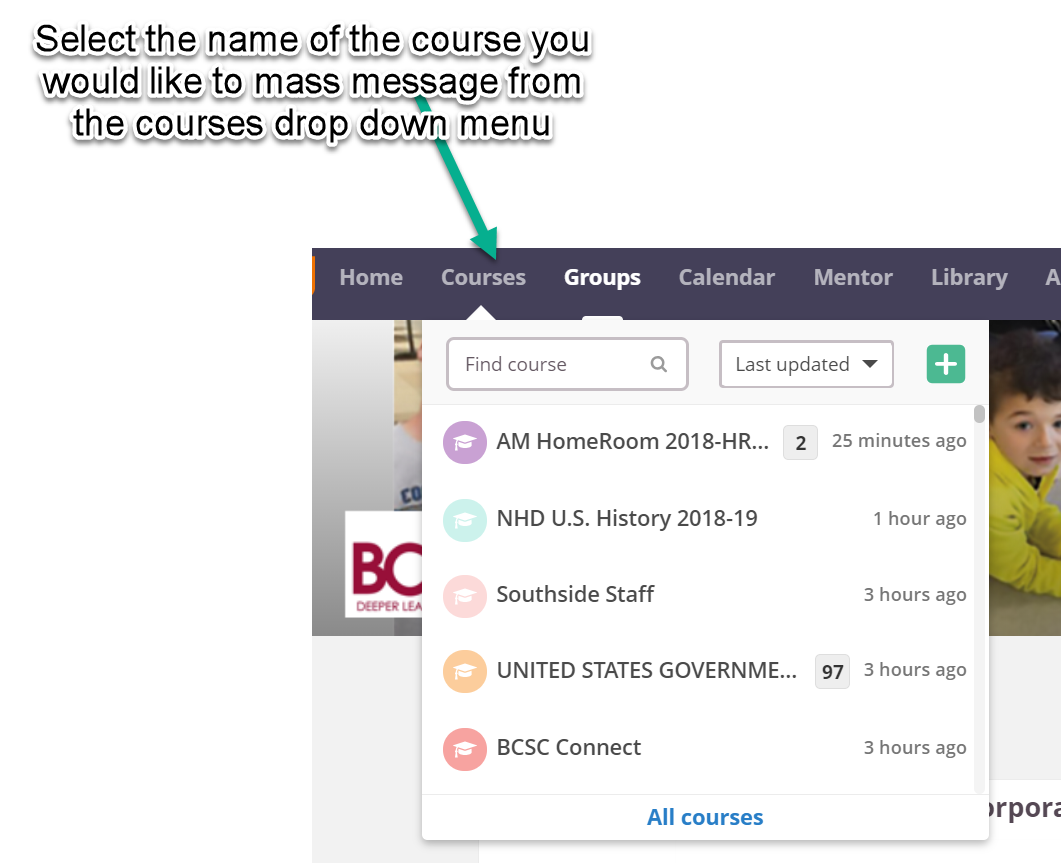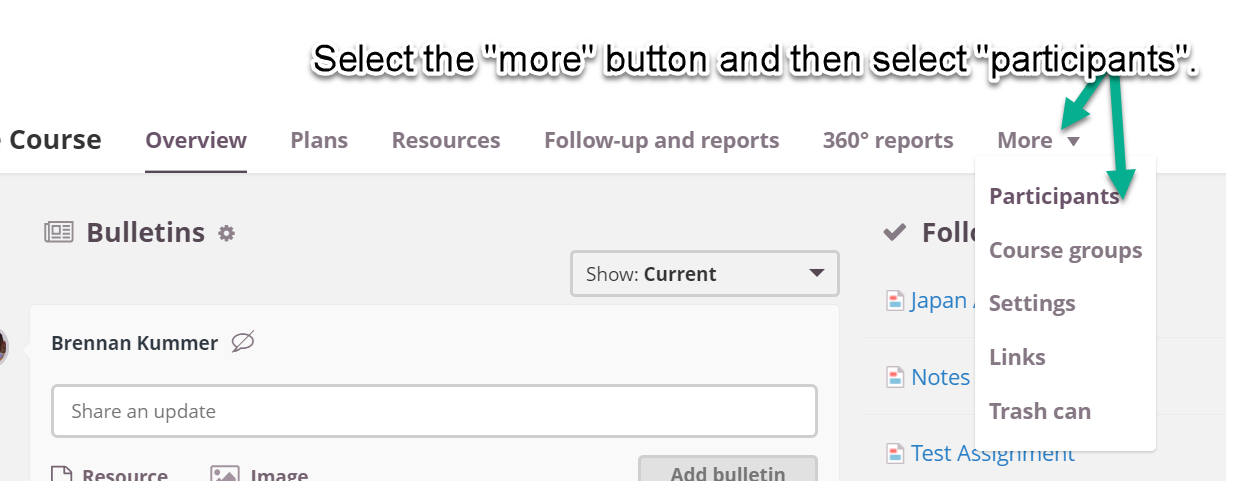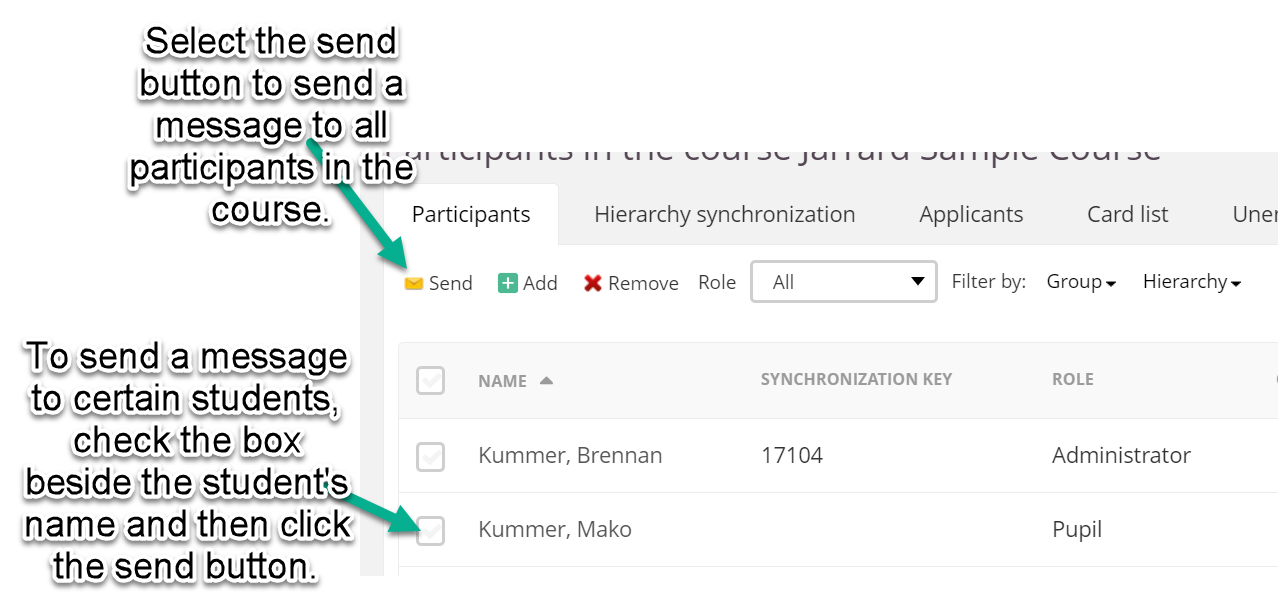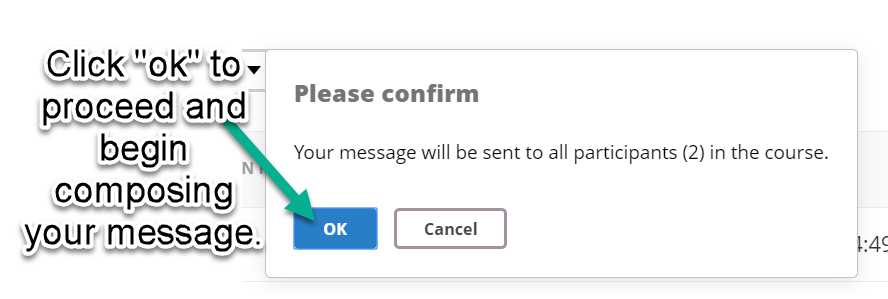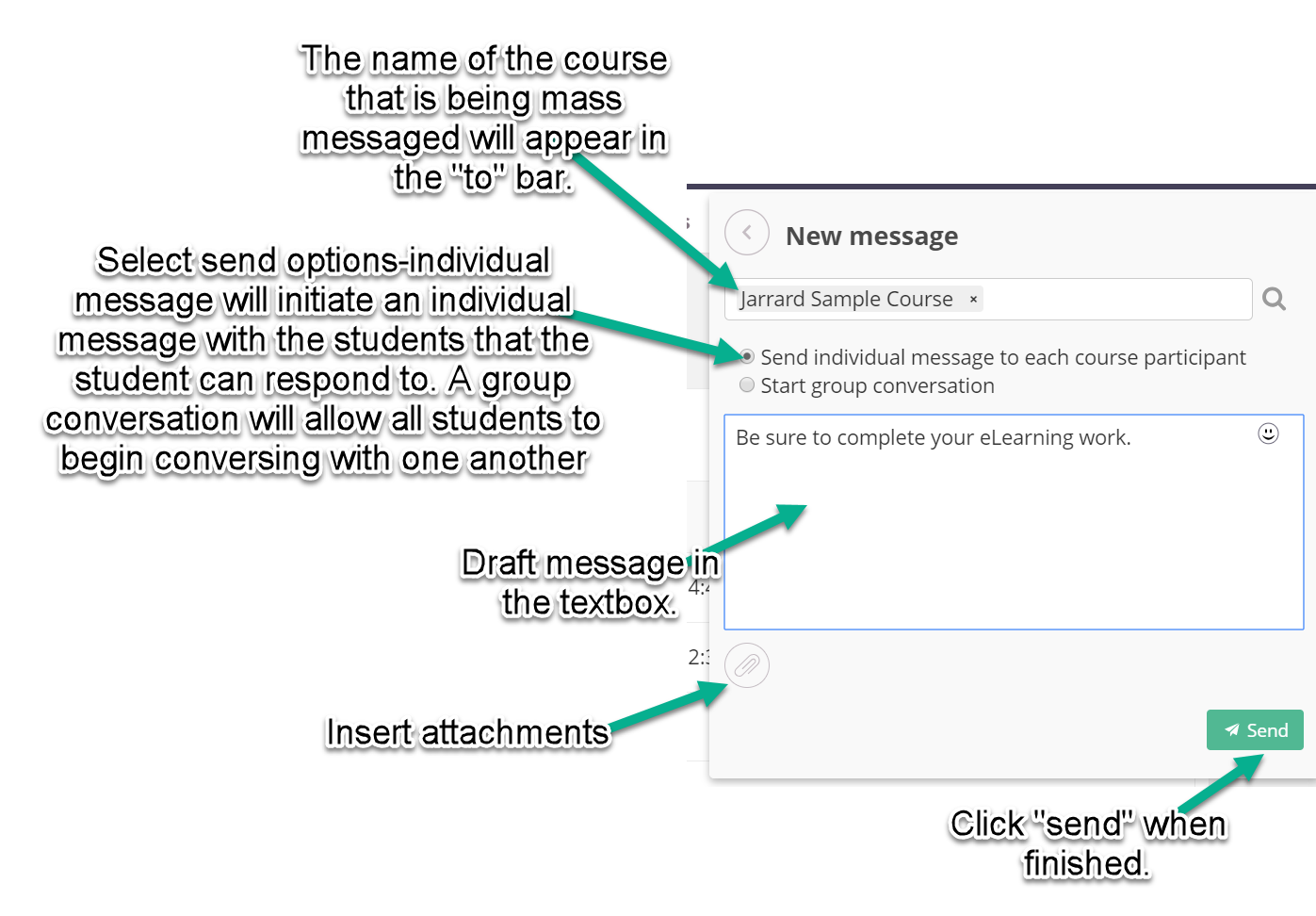itslearning Messages, Messenger
How to use itslearning messenger to communicate with students
Itslearning Messages, Messenger
Audience: Teachers
System Preferences: Latest Chrome OS
Itslearning has a built-in communication tool: itslearning messenger. The messaging feature within itslearning allows staff members to communicate with one another, but also communicate with classes, groups of students, or individual students. Students do not have the ability to initiate message conversations with one another, but do have access rights to initiate conversations with staff members throughout the district. Files and links can be shared via the messaging feature as well.
- To access itslearning messenger, use your credentials to log in the the platform at https://bartholomew.itslearning.com/
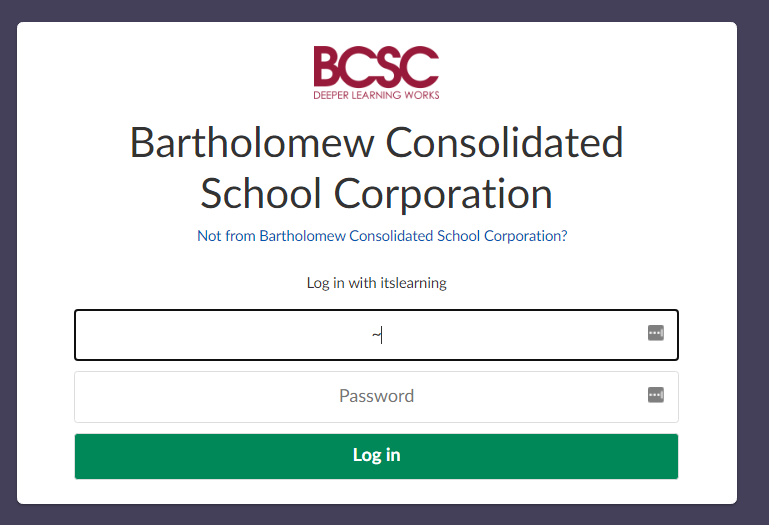
- Click the messenger icon in the top right corner. Select "new" to draft a new message.
- To message one or a few students, type their names in the search bar then compose your message. To mass message a roster of students, follow the additional instructions below.
- To message a whole course of students/participants, click the name of the course from the courses menu.
- Then select the “more” tab and click “participants”.
- Click the “send” button to send a message to all participants in the course. To send a message to a select group of participants, click the checkbox beside the student names and then click send.
- Click “ok” when the prompt appears to begin drafting the message.
- The name of the course will appear in the “to” bar. Configure send settings by selecting the send option desired. An individual conversation will initiate a conversation between the student and yourself. A group conversation initiates a group chat with all of the course participants. Insert attachments using the paperclip button. When finished, click “send”.