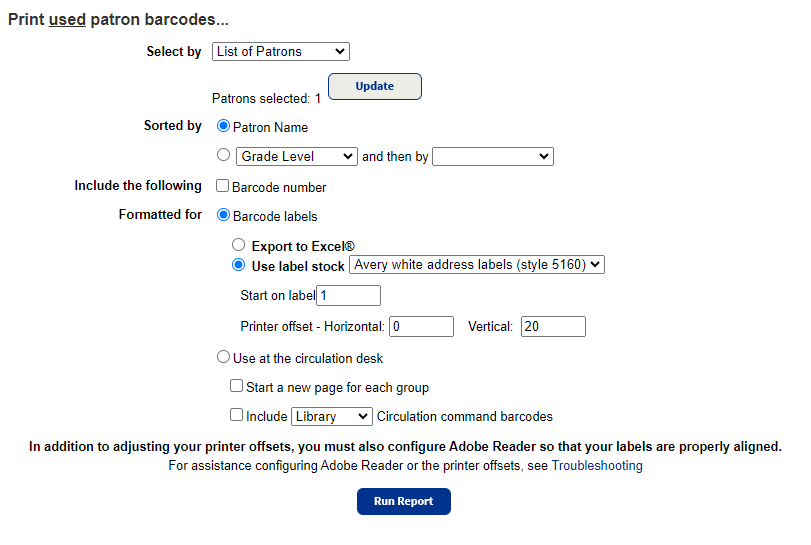Creating Student Barcode Lists
2 methods to creating student barcode label lists
Audience: BCSC Technology
System Preference: Windows
Creating grade level barcode sheets for labelling student devices.
Method 1:
- In Destiny, navigate to the school that you are printing out grade barcode lists for.
- Go to the “Reports” tab
- Go to "Patron Reports"
- Under "Labels/Cards", select “Barcode Labels”
- Under “Select by” change to “Grade Level”
- Input grade level(s) wanted; ex: From [5] to [5]
- Under “Sorted by” keep as “Patron Name” or change to “Grade Level” for multiple grades; additionally, after you can add it to sort by “Homeroom” next; ex: [Grade Level] and then by [Homeroom]
- Under “Limited to Patrons”
- Select “Update”
- Select “Clear All”
- Reselect all applicable patron types; ex: Intermediate, Primary, Kindergarten, Student
- Select “OK”
- Deselect “Restricted” and “Inactive”
- Under “Include the following” deselect “Barcode number”
- Run Report
** Important note about this method: It may still include students who have left the school or are not in PowerSchool, so make sure to cross reference the report against the grade level in PowerSchool or a list that has been provided by your office staff. **
The selection page should look something like this:
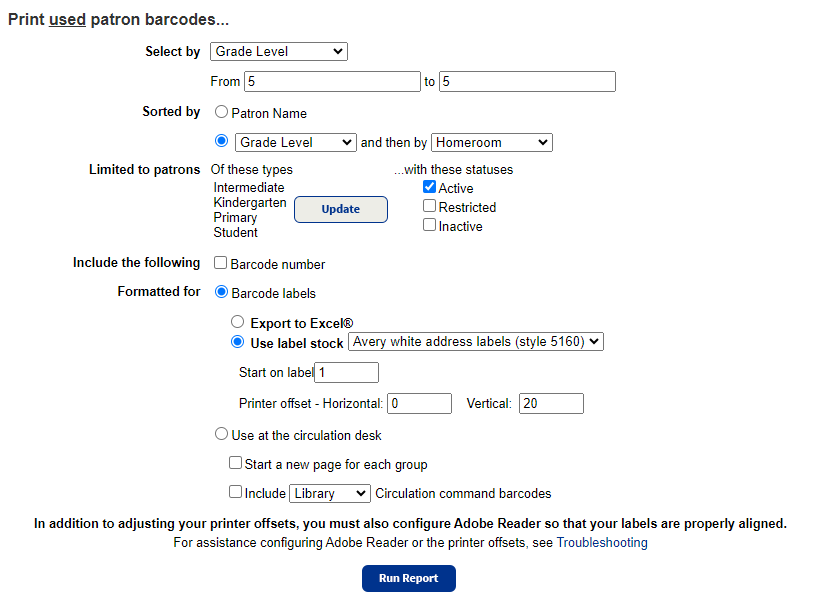
Method 2:
- In Destiny, navigate to the school that you are printing out grade barcode lists for.
- Go to the “Reports” tab
- Go to "Patron Reports"
- Under "Labels/Cards", select “Barcode Labels”
- Under “Select by” change to “List of Patrons”
- Select “Update”
- Using lists provided by your school's office staff or the grade list on PowerSchool, search the students' names and click “Select” on the right-hand side
- Once all students have been added, select “OK”
- Under “Sorted by” keep as “Patron Name” or change to “Grade Level” for multiple grades; additionally, after you can add it to sort by “Homeroom” next; ex: [Grade Level] and then by [Homeroom]
- Under “Include the following” deselect “Barcode number”
- Run Report
The selection page should look something like this: