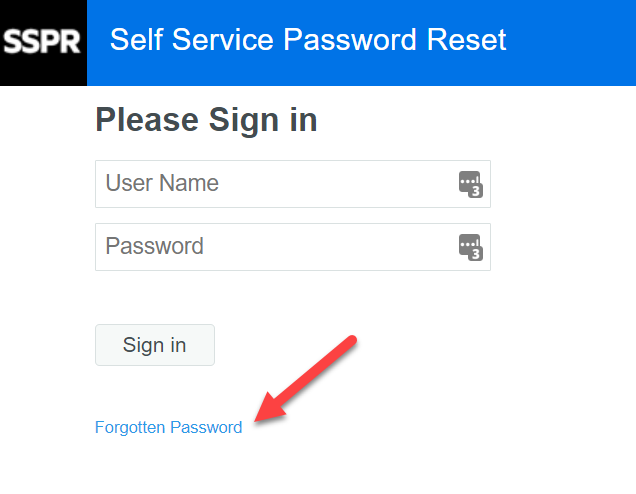How to change your BCSC Password using the self-service portal
Staff Pass password change
Table of Contents
Changing BCSC Network Password
Network Password Requirements:
- Case sensitive
- 16 character minimum
- May not include parts of your name or username
- Must be different than previous passwords by at least 4 characters (Password2022 vs Password2023)
- The new password may not have been used previously
Self-Service Password Change
- If you have set up Self-Service security questions, you can reset your forgotten password by going to https://staffpass.bcsc.k12.in.us/sspr and clicking 'Forgotten Password'.
- If you know your network/Google password and need to change it, sign in then follow the prompts.
- See the guide below.
Self Service Password Reset
Next, you will come to the options like the example below
(For new staff, on first login, you will be prompted to select security questions. We recommend that you take time to set these up, otherwise, you will be unable to use the 'Forgotten Password' feature.)
- Select Change Password
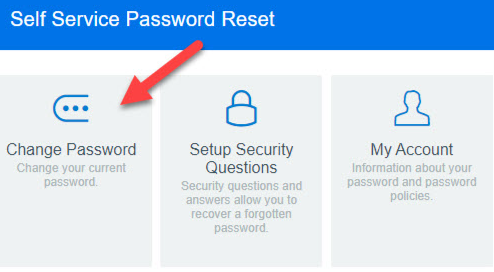
- Follow the password guidelines and enter the new password
- Click Change Password to confirm.
NOTE: After changing the password, Google may take up to 10 minutes to synchronize.
Set up Security Questions to use Forgot Password feature:
1. Click on Setup Security Questions
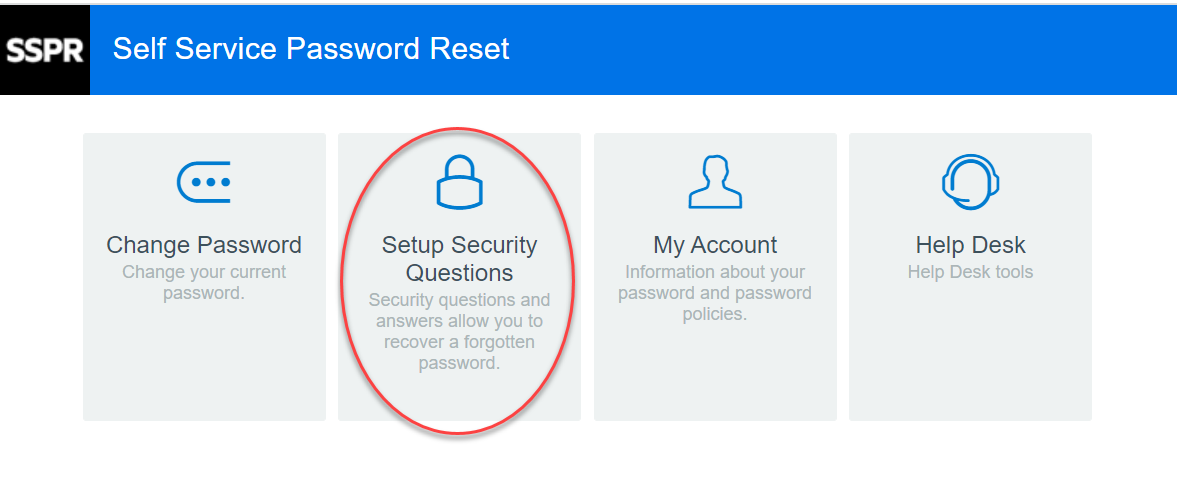
2. Select and answer security questions (answers must be 3 or more letters)
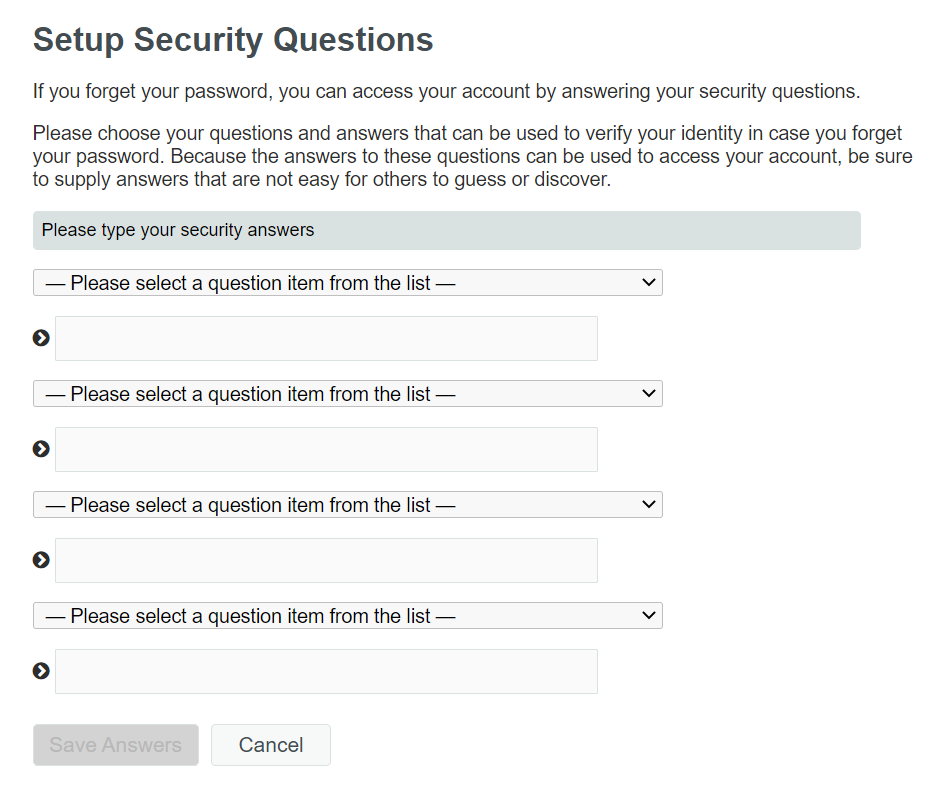
3. Utilize Forgotten Password link!