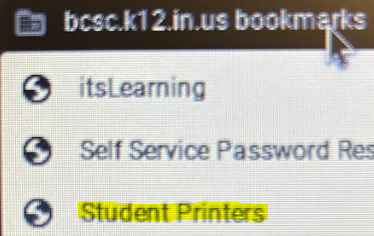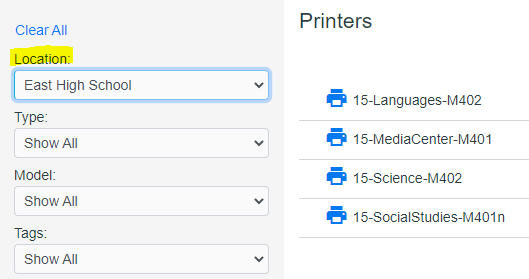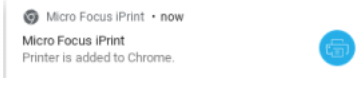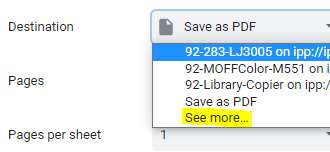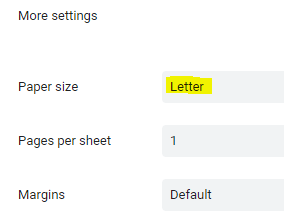Printing from a BCSC Chromebook -for students
Table of Contents
1. When you sign in to your Chromebook, Microfocus iPrint extension will automatically install.
2. Install the printer you need by going to the printer portal at iprintstu.bcsc.k12.in.us/print/printers
3. Narrow your search by changing 'Location' to your school, click on the needed printer then click install.
4. This will install the printer extension and add the printer to your Chromebook. A notification will display when complete.
5. Installed printers will be shown as print destinations. Users may need to click to "see more".
Audience: BCSC students
System Preference: Chrome OS
CB4
Printing from a BCSC Chromebook -for students
1. When you sign in to your Chromebook, Microfocus iPrint extension will automatically install.
2. Install the printer you need by going to the printer portal at iprintstu.bcsc.k12.in.us/print/printers
*A bookmark has been pushed to high school student Chromebooks.