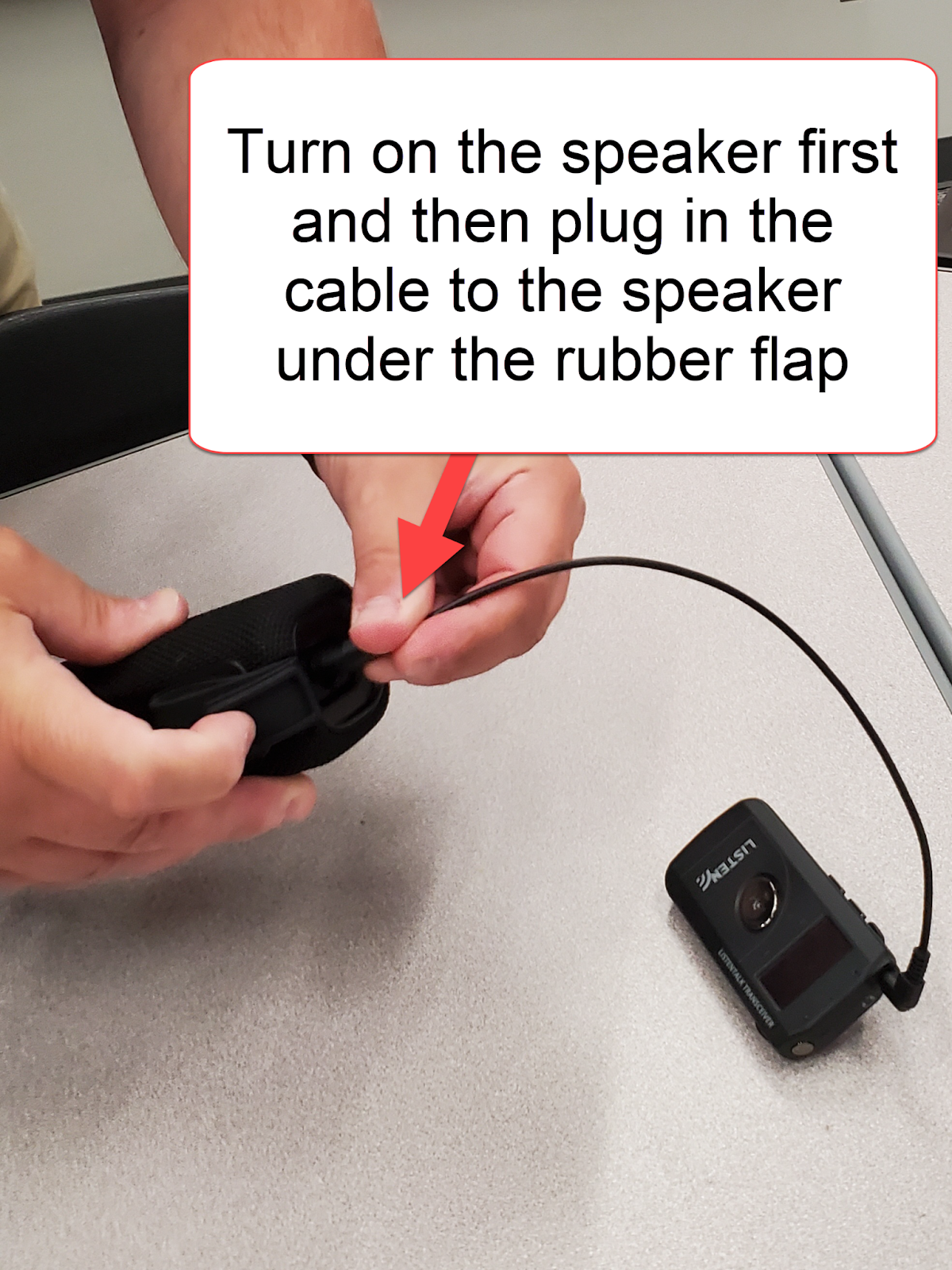Getting Started:
Disconnect the speakers from the chargers
Take all of the receivers off their charging stations in the dock
Hook up the red receiver (master) to the red cable by the extron system and turn the receiver on
Turn on the a speaker (top button should turn blue)
Plug in the receiver to to the speaker (under rubber flap) and the button should turn red
Video (3 min)
Reminders:
-
Volume can be controlled at:
Source (like YouTube)
Laptop
Extron system (where you change inputs and volume control) - this will turn it down or off for everyone
Speaker
Receiver
Ending Your Day:
Disconnect the receivers from the speakers leaving the cable in the receivers
Disconnect the red, master receiver from the cable
Put the red, master receiver in the red slot and all others in other slots in the charging station
Plug in each speaker to the power source where you can see a light