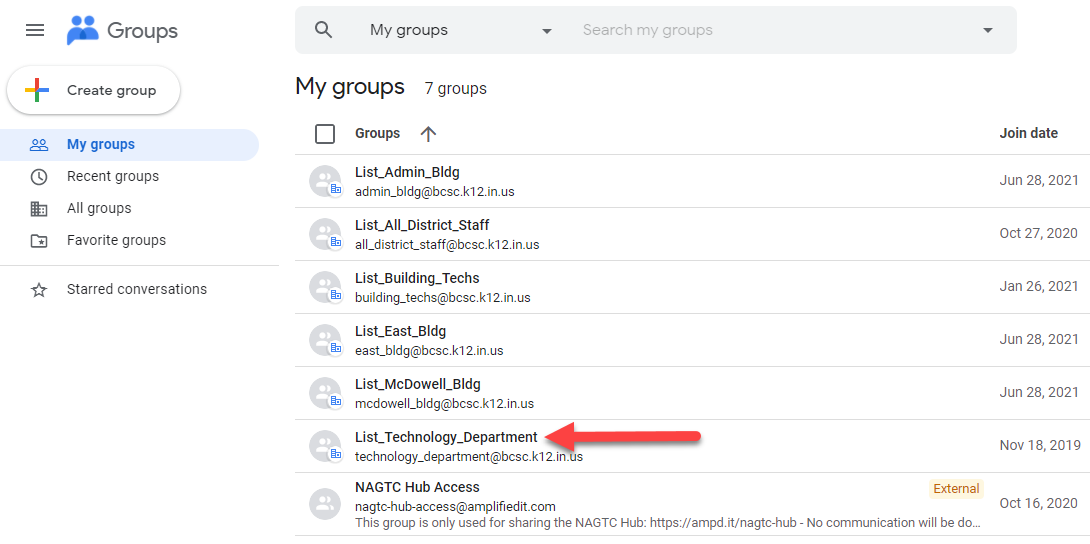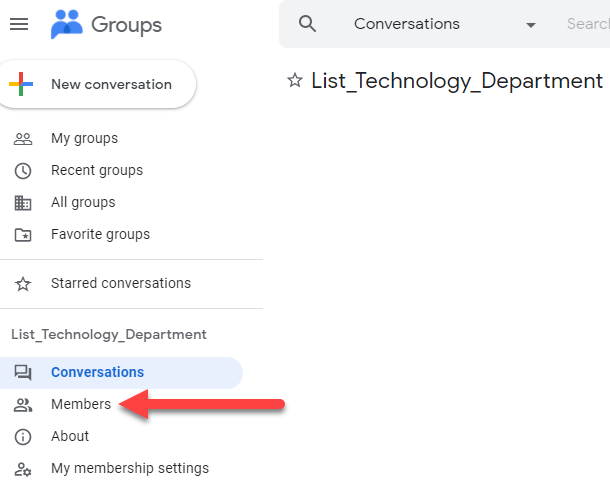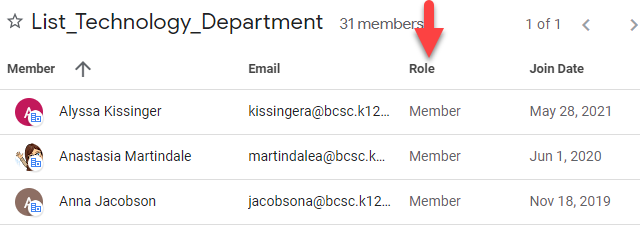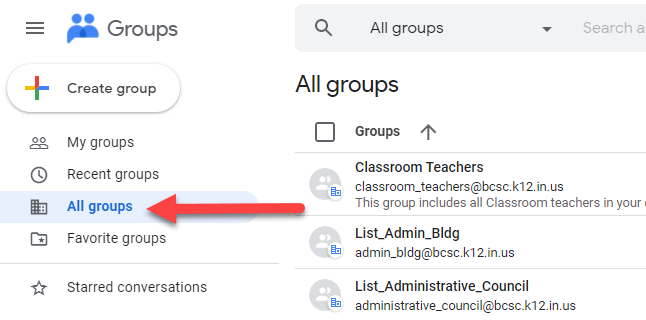Audience: Everyone
System Preferences: Chrome web browser
Google Workspace: Gmail - Inspecting Group Membership
1. Go to https://groups.google.com/my-groups
2. On the right, click on the group (list) you want to inspect. (if you don’t see the group, skip to step 5)
3. Once you have the group, click ‘Members’ on the left.
4. Inspect the list. Those with the role of member will receive messages sent to this group (list).
If a ‘member’ needs to be removed or someone needs to be added, please submit a ticket requesting the changes. Membership changes can only be done by technology staff members.
5. In addition if you need to see members of a list you are not a part of click ‘All Groups’ to find the one you want. Then repeat step 2-4.