Google Account Maintenance
End of year Google health checks
Audience: Any Google User
System Preference: Chrome web browser
As we use our Google profiles for many different apps, file transfers, storage, and devices. It is considered a best practice to look at these at least once a year to ensure your storage and security profile are in the best possible condition they can be.
Evaluating Google Drive Storage;
- Navigate to your Google Drive https://drive.google.com/drive/my-drive
- Left click on 'Storage' on the left side of your screen.
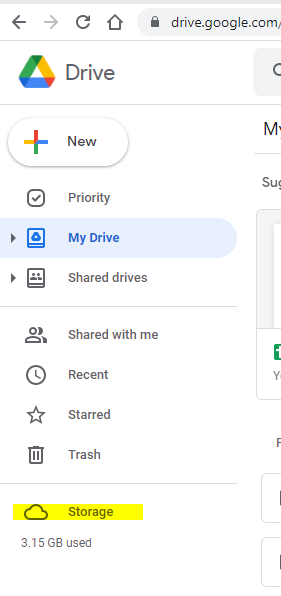
- This should automatically sort by largest to smallest along with showing a summary of the total space used in your Google Drive.
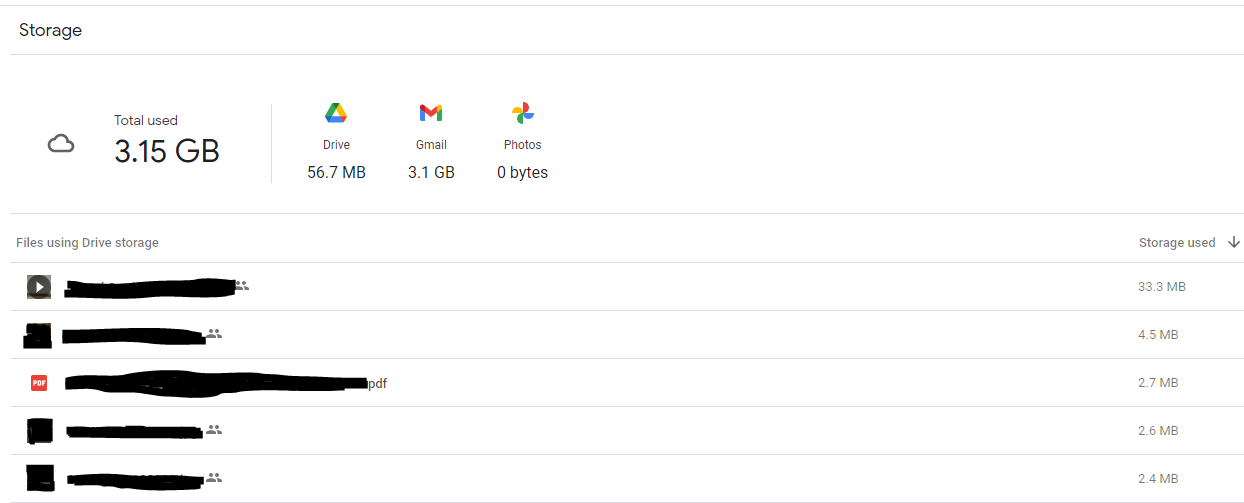
- Remove any items that are no longer needed, by right clicking and selecting 'Remove.' Reminder BCSC Google Drives should NOT be used to store movies, personal photos, etc. As BCSC has a data limit shared among the entire district.
If the above steps resulted in showing there is a large amount of space used by Gmail please consider reducing this by;
-
Navigate to Gmail https://mail.google.com/mail/
- Type; has:attachment larger:10M into the search bar

- Delete any unneeded emails.
Checking and Clearing Google Account Security
- Navigate to https://myaccount.google.com/security-checkup/
- Click 'Remove' on any unknown devices which will log you out of them.
- Click 'Third-party access' and ensure you recognize all the apps which have access.