PowerTeacher Pro - Printing off a Student Roster
How to print of a student roster(s) from inside of PowerTeacher Pro
You can print off your Student rosters from PowerTeacher Pro. First, go into PowerTeacher Pro and click on the "Reports" button. A menu will appear next to it and you will click on the "Student Roster" link.
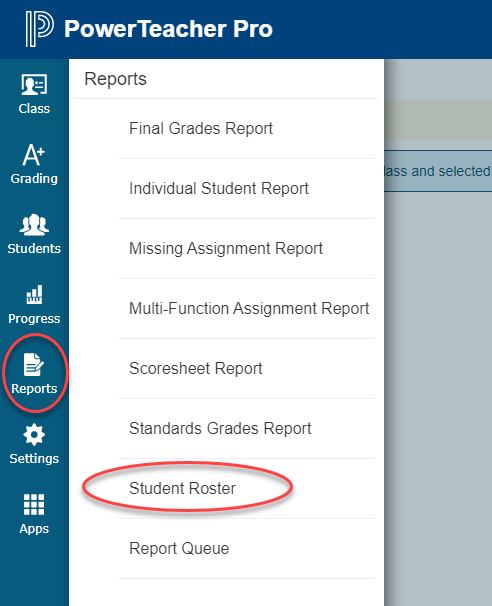
On the next screen that pops up you can now select what you want to print off. In the classes section, you can select one or more class rosters that would like to print. Sort Options allow you to sort the roster by different student data (Last Name, First Name, Student Number, etc.). The display section allows you to pick the data you want to output on the report. The are a few student options as well as some contact options for you to include on your report. Once you have selected what you want, you can go below and adjust the column names if you would like. Once everything is set the way you want it, click on the green "Run Report" button.
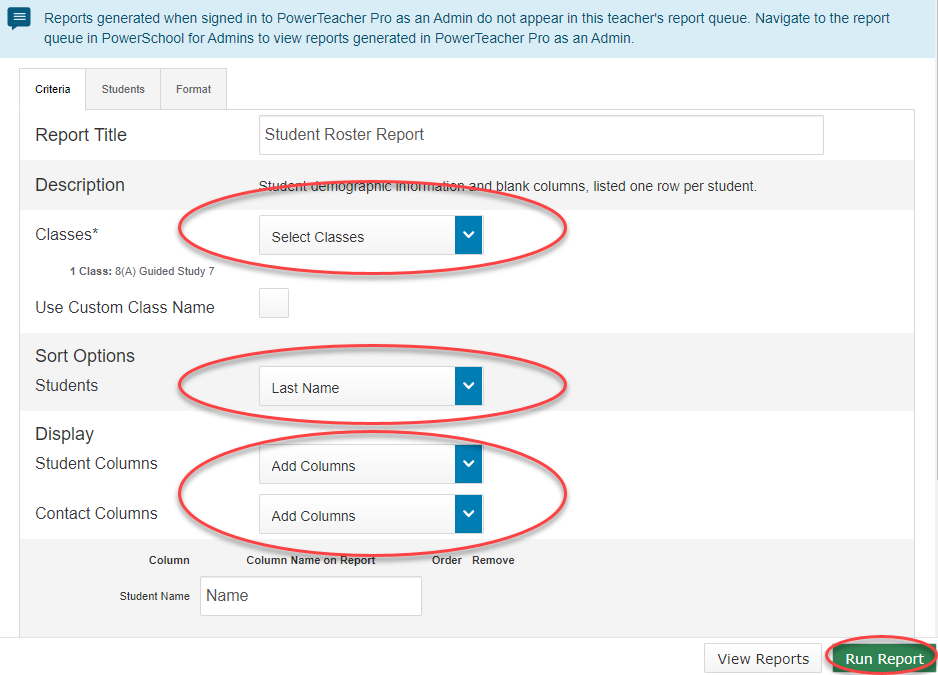
If you need further assistance, click the following link to submit a Support Ticket.