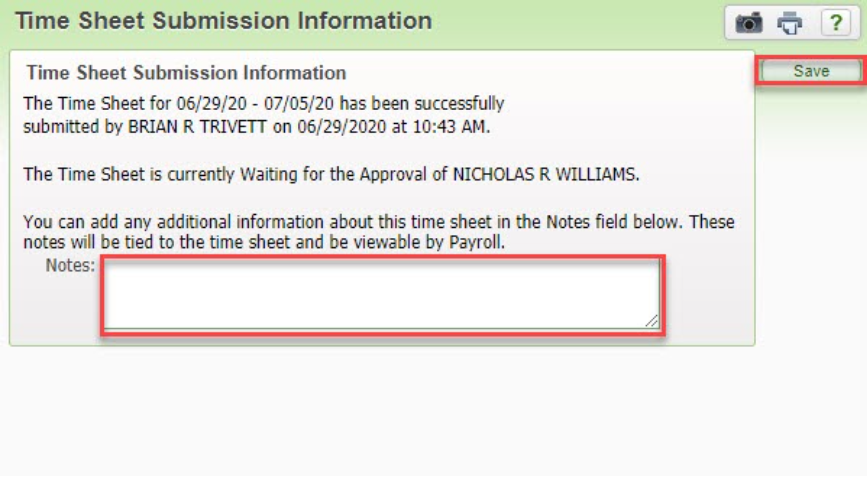Skyward Employee Access - Submitting a Time Sheet
This document will walk you through submitting a timesheet through Employee Access. Once a timesheet has been submitted, you cannot make changes. Your supervisor will need to deny your timesheet and send it back for you to make changes. A denial of a timesheet will automatically notify you via email.
Submit timesheets by NOON on Monday for the prior week. Supervisors need to approve timesheets by the end of the day on Mondays.
- Log into Employee Access. In the upper right hand corner of the screen, click on the “True Time“ tab.
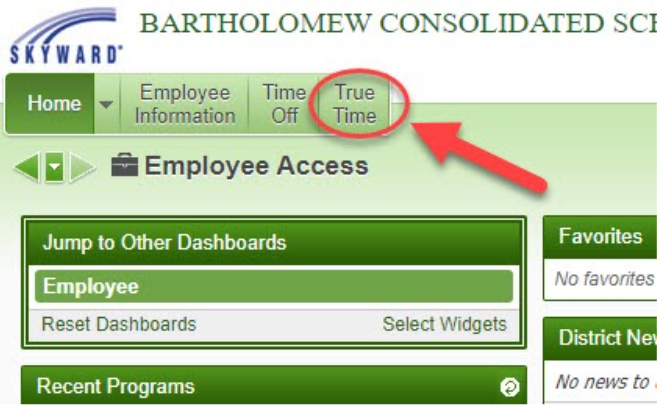
- A menu will appear below the “True Time” tab. Click on the “Quick Entry” option.
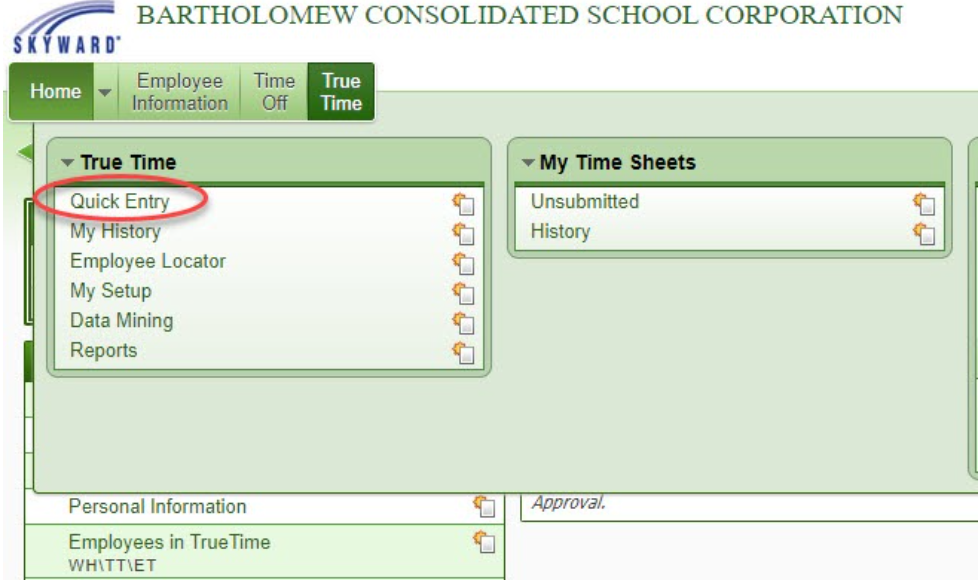
- On the “True Time Quick Entry” page, you will click on the “View/Submit Time Sheets” link in the middle right of the page.
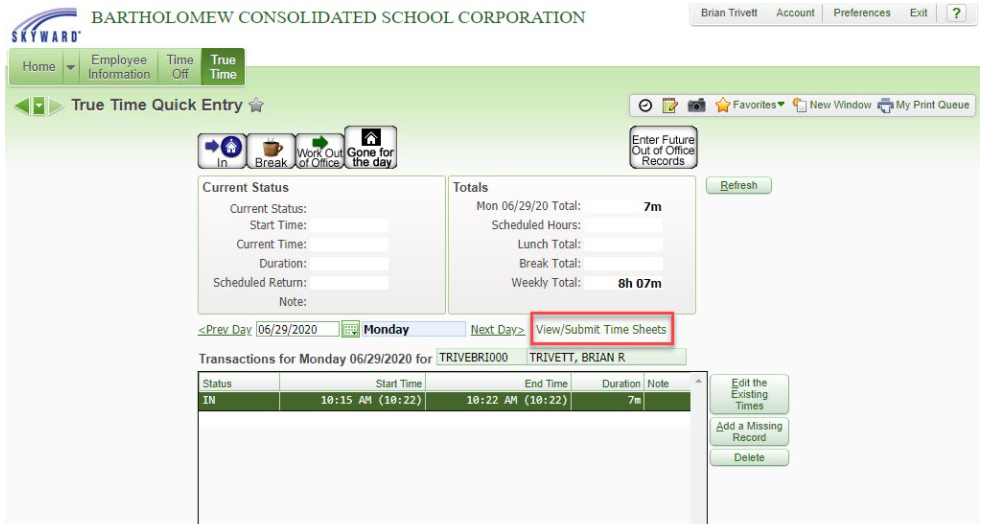
- The next page that will open up is the “My Unsubmitted Time Sheets” Page. Here you will see all of your time sheets that have not been submitted to your supervisor for approval. To View a timesheet, click on anyone that is available and then click on “View Time Sheet”.
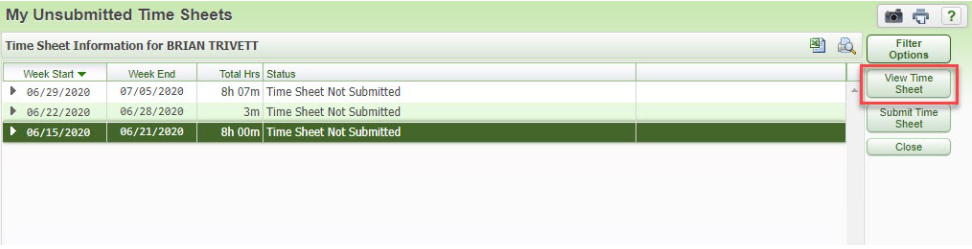
- The next page will show you a overview of your timesheet and what adjustments you might have made to it (missed clock-in). You may print this for your records if you like or just click the back button when you have finished review your timesheet.
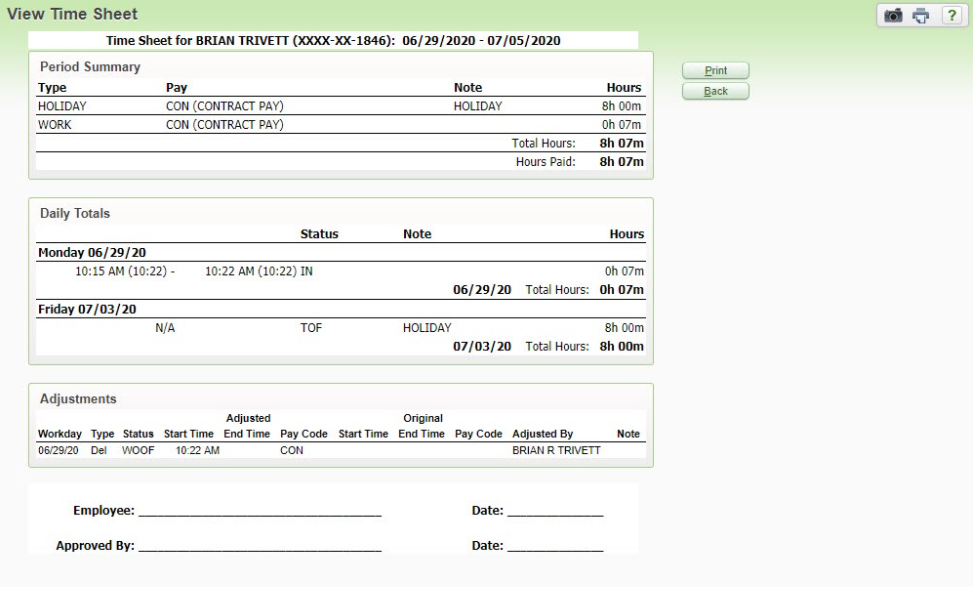
- When you are ready to submit your timesheet, select your timesheet by clicking on it and then click on the “Submit Time Sheet” button.
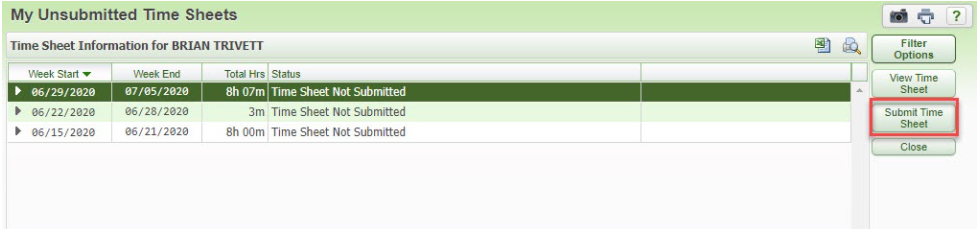
- You will see a similar look as the “View Time Sheet” page, but this will have the button to “Submit Time Sheet”. When you are ready to submit, click on that button.
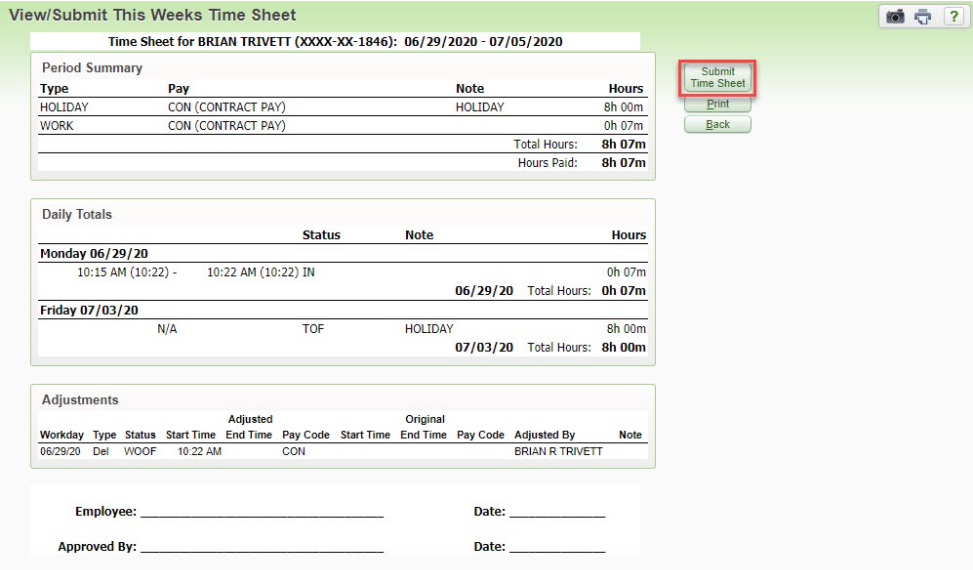
- You will be asked for any notes in regards to this time sheet. These are optional. When you are finished, click on the “Save” button. Your Supervisor will automatically be notified via email that your timesheet is ready for review and approval.