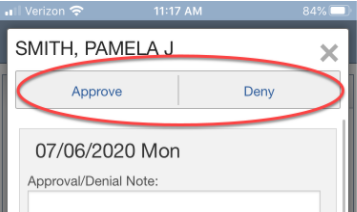Skyward Mobile - Approve or Deny Time Off
This document will walk you through how to approve or deny employees time off requests with the Skyward mobile app. The screen shots were taken on an iphone and may be different on an android.
- Log into the Skyward mobile app. Touch the three white lines in the upper right corner of the screen.
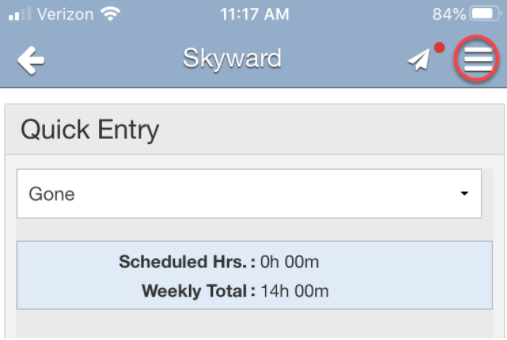
- Now touch the “Time Off” option in the menu that has appeared on the right.
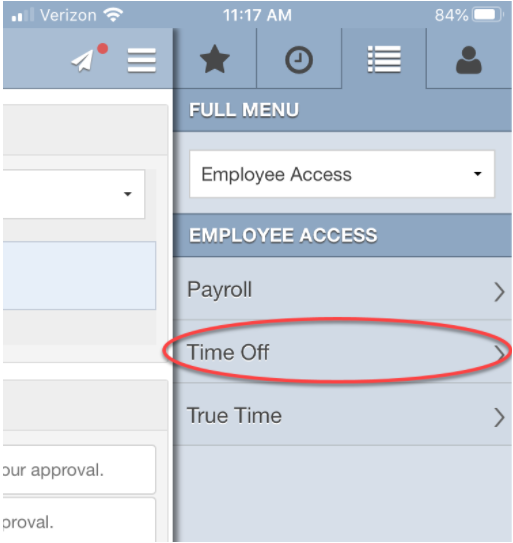
- Now touch on “Time Off Approvals”.
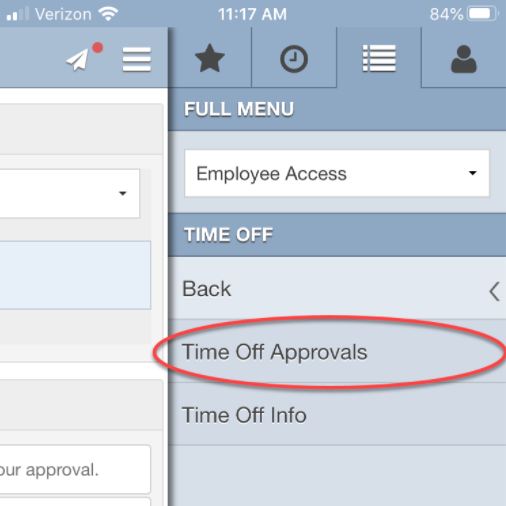
- On the next screen you will see all of the time off requests that you have from your employees. You can Approve All, Deny All, or click on each one individually to verify the information before you approve.
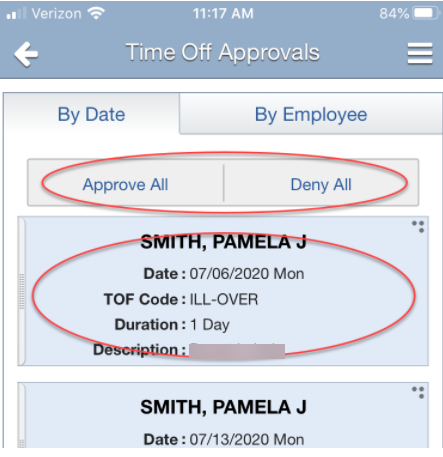
- On each individual request, you can see the date request, reasons if provide and other information you may need to approve or deny the request. You can scroll down on the screen to see more information about the request.
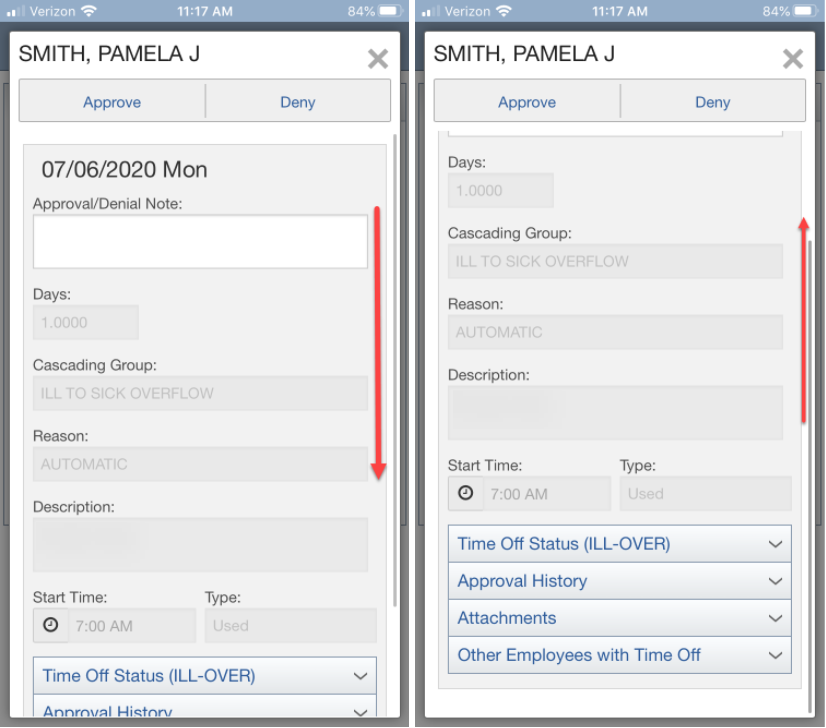
- Once you are ready, you can click either Approve or Deny at the top of that screen. This will automatically notify your employee that their request has been approved or denied via email.