Connecting iDevices to BYOD on an iOS 15+ device
For iPhones with OS 15 or higher
Audience: All Staff
System Preference: iOS 15 and above
- Select BCSC_BYOD_STAFF/STUDENT under Wi-Fi and enter your BCSC full email address and password

- Open the phone's Safari browser, go to https://ckr01.bcsc.k12.in.us/ckroot and touch the "Root Certificate" button.
- The iPhone will display a box that says. "Profile Downloaded Review the profile in Settings app if you want to install it." Click Close to dismiss it.
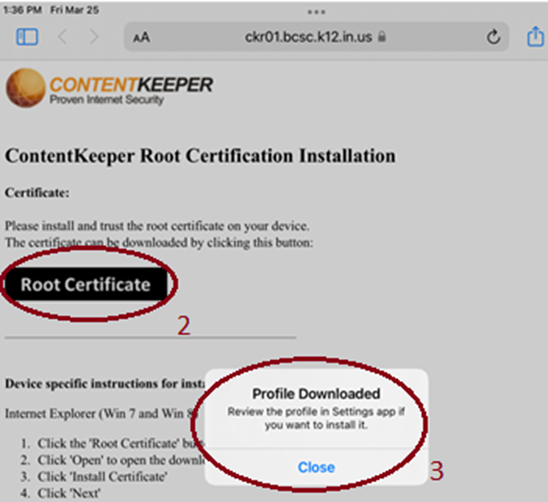
- Next, open settings. On the main page you should see a new entry that says "Profile Downloaded". Touch that.
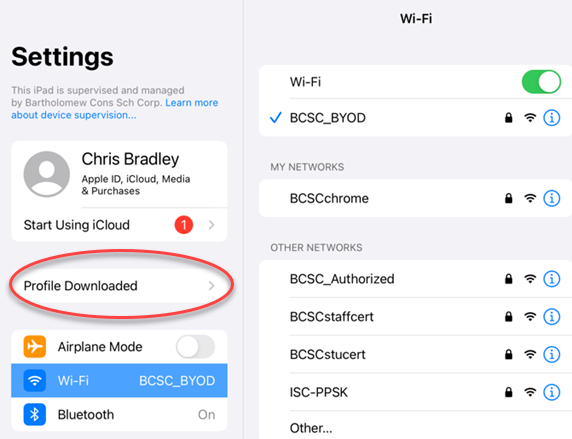
5.Install the certificate with these steps:
- a.Touch "Install" (enter passcode if requested)
- b.Touch "Install" for the warning box and touch "Install" again in the "Install Profile" box.
- c. Touch "Done".
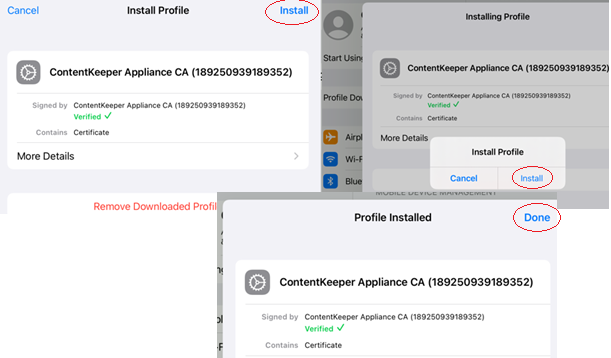
6. Go to the "General" section in Settings
7. Click on About" near the top.
8. Scroll all the way down and touch "Certificate Trust Settings".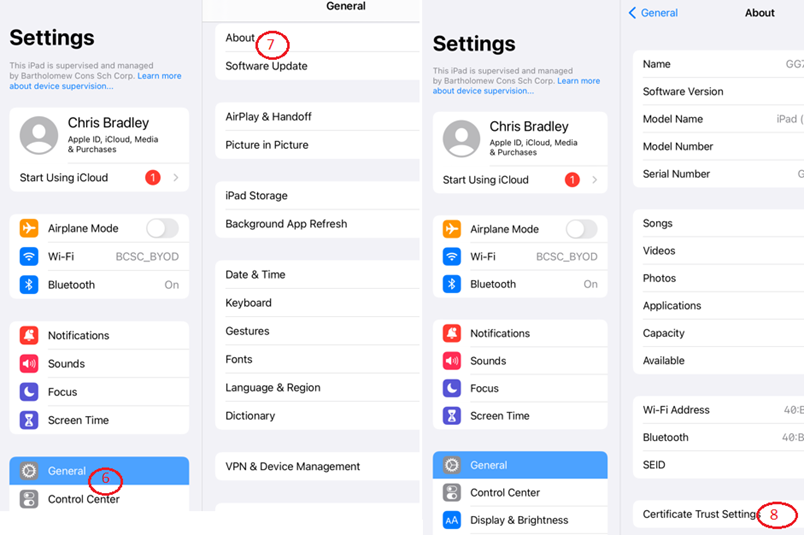
9. Under "Enable full trust for root certificate", toggle the "ContentKeeper Appliance CA" slider to green.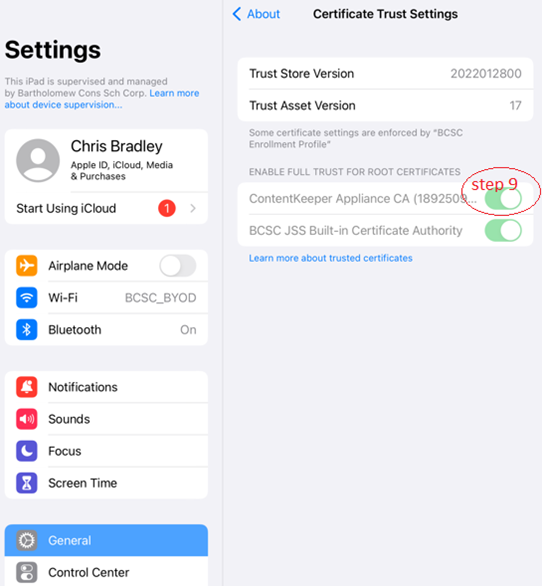
Your iPhone should be able to browse the internet now.