Connecting to BYOD - iPhone/iPad
Learn how to join BCSC_BYOD_STAFF/STUDENT wireless network on your iPhone or iPad.
Table of Contents
Select Wi-Fi:
Verify Wi-Fi is turned on by toggling the switch so that it is green.
Click on BCSC_BYOD_STAFF/STUDENT.
Enter your Full Email Address and Password and click Join.
A certificate screen will pop up, click Trust.
A check will appear next to the BCSC_BYOD_STAFF/STUDENT network when connected.
As a final step, you will need to install the BCSC certificate. Instructions for that can be found HERE.
If additional assistance is needed, please submit an IIQ Ticket.
Audience: BCSC Staff and Students
System Preference: iOS
Connect Your Personal iPhone/iPad Device to the BCSC_BYOD_STAFF/STUDENT Network
BYOD=Bring-Your-Own-Device
**Depending on your phone’s software/OS version, your settings may look slightly different.**
Your browser does not support HTML5 video.
Quick instructions:
- Go into Settings
- Select Wi-Fi
- Touch BCSC_BYOD_STAFF/STUDENT
- Enter your full email address and your BCSC password
- Click Join
- Click Trust if prompted
Detailed instructions are below:
Go into Settings:
![]()
Select Wi-Fi:

Verify Wi-Fi is turned on by toggling the switch so that it is green.
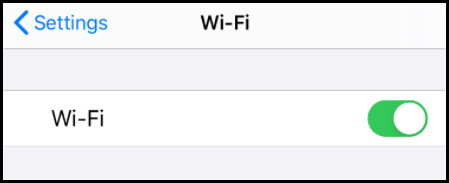
Click on BCSC_BYOD_STAFF/STUDENT.

Enter your Full Email Address and Password and click Join.

A certificate screen will pop up, click Trust.

A check will appear next to the BCSC_BYOD_STAFF/STUDENT network when connected.
