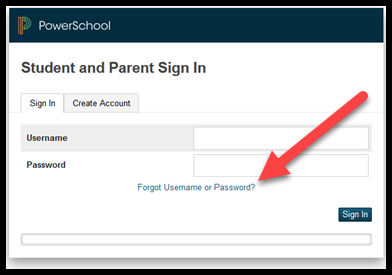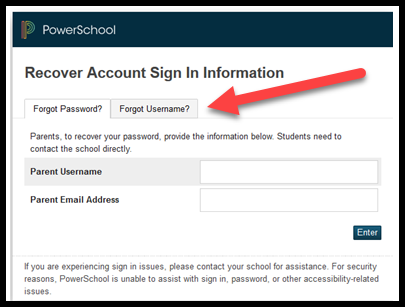How to Create a Single Sign-On Account for the PowerSchool Parent Portal
How to Create a Single Sign-On Account for the PowerSchool Parent Portal
Parent Single Sign-On offers many benefits:
Access to multiple students with one sign on
Ability for parents to retrieve their own sign on information
A personalized account for each parent and guardian
- Request Parent Access ID and Password from your student's school.
- Once you have the information go to: https://powerschool.bcsc.k12.in.us/public and select Create Account tab and then click on the Create Account Button.
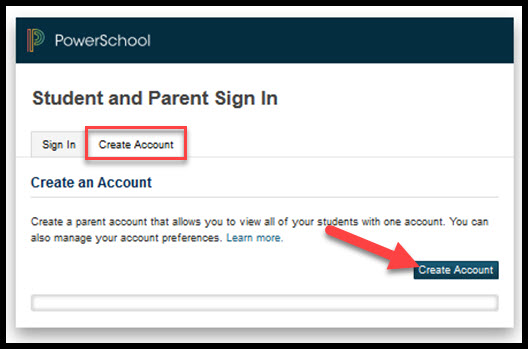
- Create a Parent Account by entering your Name and Email address. Create a personal Username and Password.
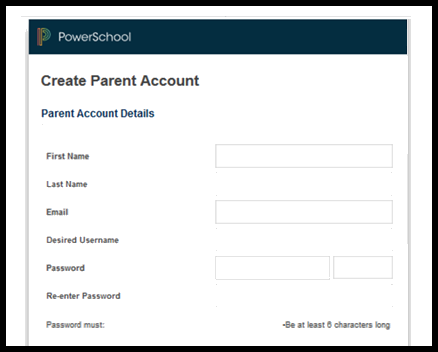
- Link your student by entering their name and the Access ID and Access Password provided to you by the school. Scroll down and click the Enter button to save.
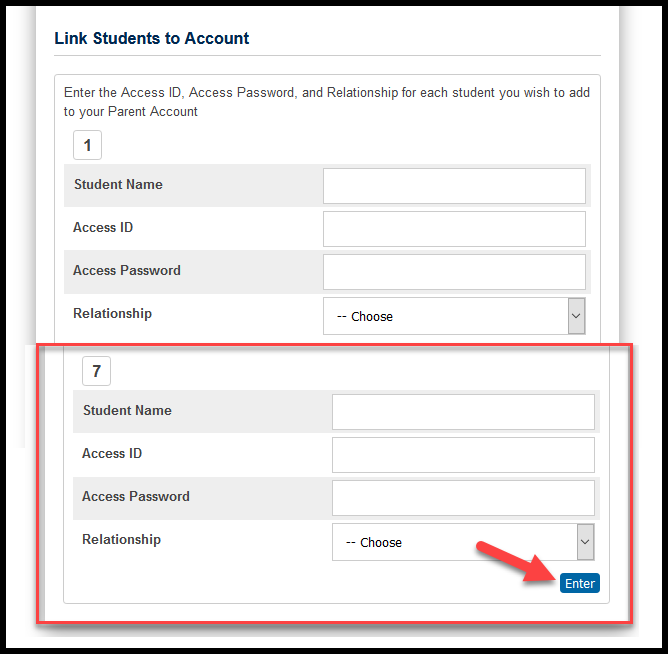
- If you entered the information correctly you will return to the login page with a notice that your account was successfully created.
- Log into Parent Portal with your personal Username and Password. You'll find your student's names are listed just under the PowerSchool logo. click on a name to view the individual student information, attendance, grades and tests scores.
- Click Account Preferences to add new student and to view and change your account information including name, username, account password and email address.
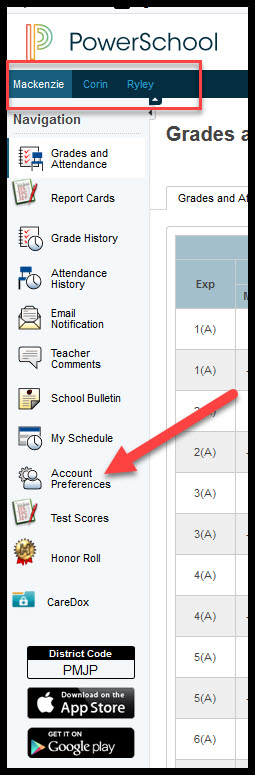
If you forget your username or password, click on Forgot Username and Password at the login screen