BCSC Address Verification
Discover the essential steps for verifying your address in BCSC.
The Indiana Department of Education requires that we keep accurate records for all students. To assist with this, we kindly ask you to verify your address information through the PowerSchool Parent Portal. Keeping this information up to date is essential for communication and transportation planning. Please follow the links below to log in and verify this information or create an account for Parent Portal. You will use the PowerSchool Parent Portal to verify your address.
How do I get started?
Visit the PowerSchool Parent Portal and sign in. If you need to create a Parent Portal account visit this link.
From the Parent Portal:
- Select the student you wish to register at the top.
- Select the Address Verification Icon on the left side.
- Enter the student's birthdate for authentication and continue.
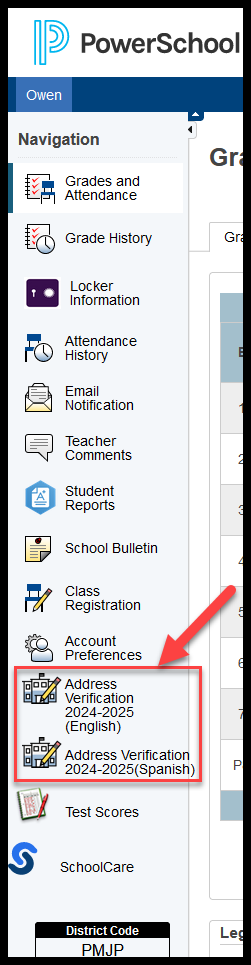
I can’t remember my login for the PowerSchool Parent Portal.
If you are not able to retrieve your login credentials using the “Having trouble signing in?” link on the Sign In page, please contact your school directly for assistance logging in to the Parent Portal.
I am creating my account. What is my Access ID and/or Access Password for my student?
Each student in your family will need to be added to your account. Each student has been assigned their student ID number as both their Access ID and Access Password. Use their Student ID number as you add your students to your account.
How long will this take?
This process should only take a couple of minutes for each child to complete.
What if I need to update my address?
There is a check box at the bottom of the form that is labeled “Check here if you would like to modify this address”. This will open fields for you to add your updated information and a box to upload a proof of residency document.
What if I have more than one student in the district? Do I need to do this for each child?
Yes, you will need to verify each child. We recommend that you complete and submit one form and then start another.
I’ve completed the form, now what?
Once you have finished entering your information select “Submit.” And that's it! if there are no changes you are all set! If there are any questions because of changing information, someone will reach out to you to finish the process.
Help! I’m having technical difficulties.
For technical support, visit our PowerSchool Community help center or click “Help” from any form page.