Performance Matters Quick Start Guide
Getting started with PowerSchool's Performance Matters
Table of Contents
Audience: All Staff
Operating System: N/A
Performance Matters Quick Start Guide
If you have access to PowerSchool or PowerTeacher, you already have access to Performance Matters. Performance Matters is a Data reporting tool for your school and class room. You can quickly see academic and behavioral trends in this tool.
To access Performance Matters, locate the square with an diagonal arrow point out if. Click on that to open a menu up from the right side. Click on the Performance Matters link.
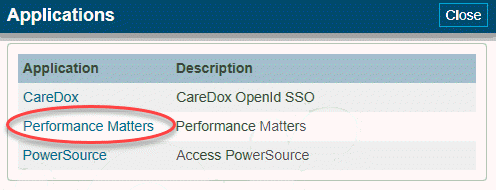
Once you are in Performance Matters, you will see a dashboard with the access that you are allowed (teachers see their classroom, Principals see their buildings, Administration can see the district).
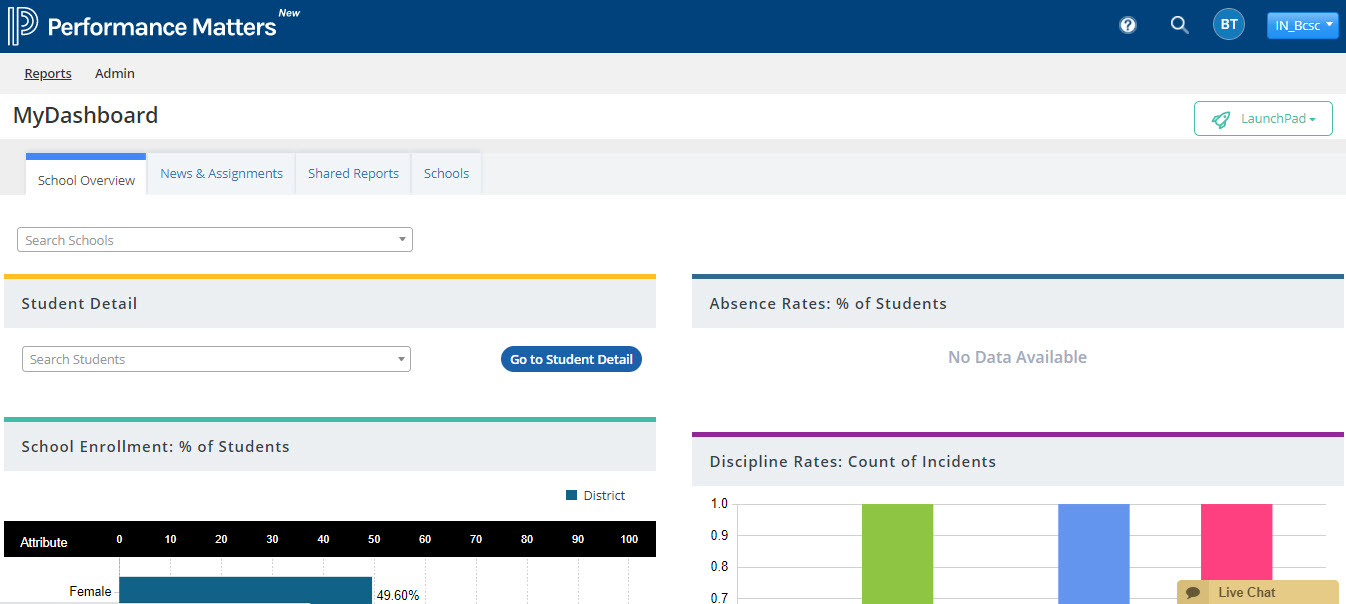
Baseball Card Report
If you click on the "Reports" link in the upper left, you will have access to a few types of reports. The first one listed is the Baseball card report. Here you can select what data you would like to display for your students (note: Elementary Standards are under the "Generic" folder). You can select as many as metrics as you would like. You can adjust what scores you see by clicking on the color swatches in each of the columns to remove or add whichever score range you would like.
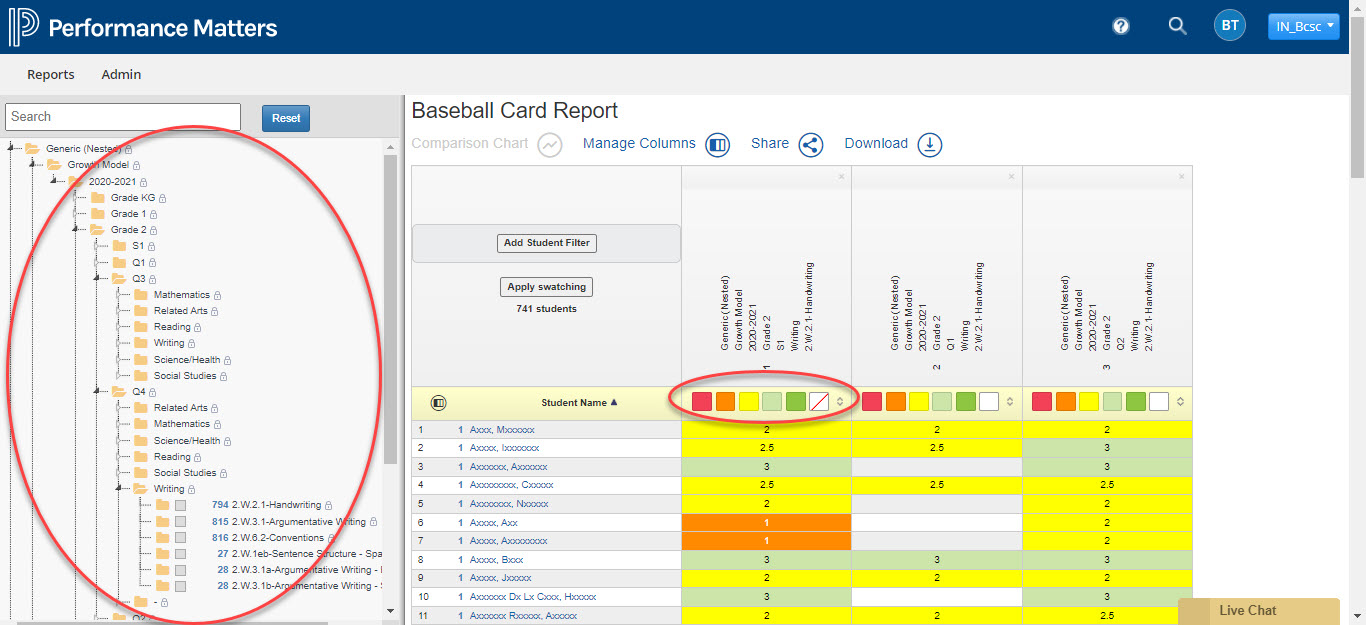
Scoreboard Report
The next report is the Scoreboard report. This gives you a building by building view with the ability to drill down into classrooms or even view individual students. Like the Baseball card report, you can add whichever metrics you would like to display and then alter the display by clicking on the color swatches in each column.
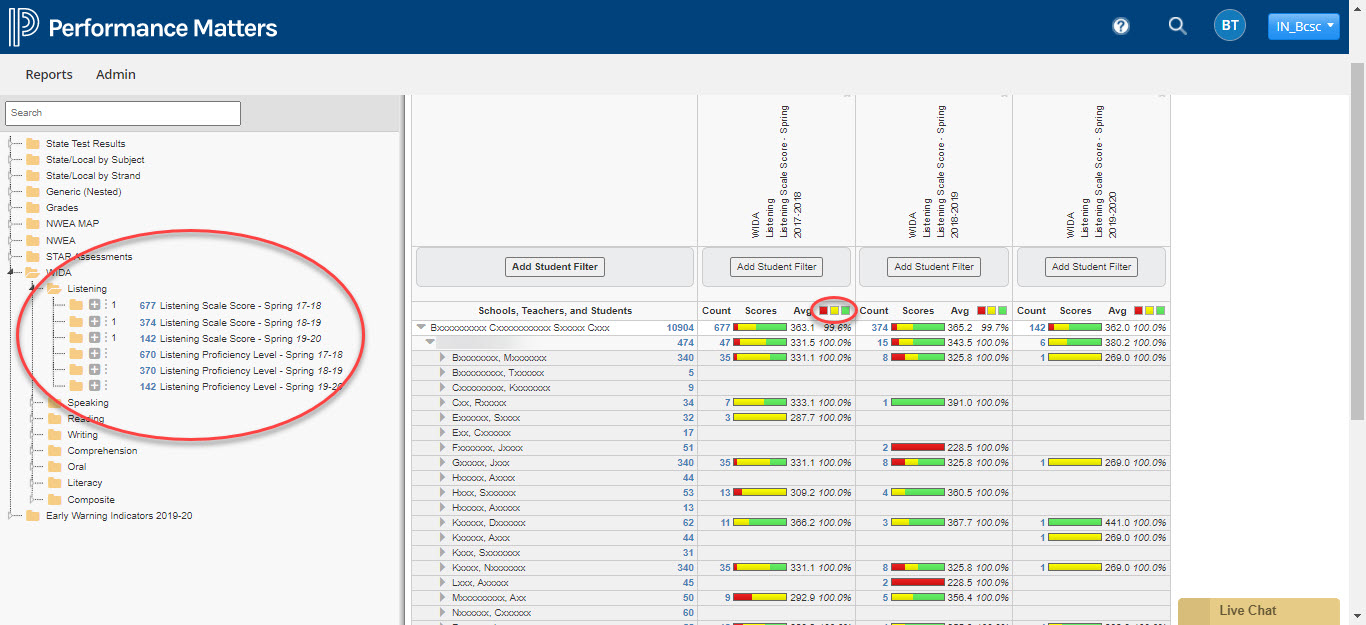
Student Detail Report
The third report is the Student Detail report. Here you can focus on information for each individual student and see what areas they are excelling at or what areas may need more support. You can also see what previous years' data shows for the student.
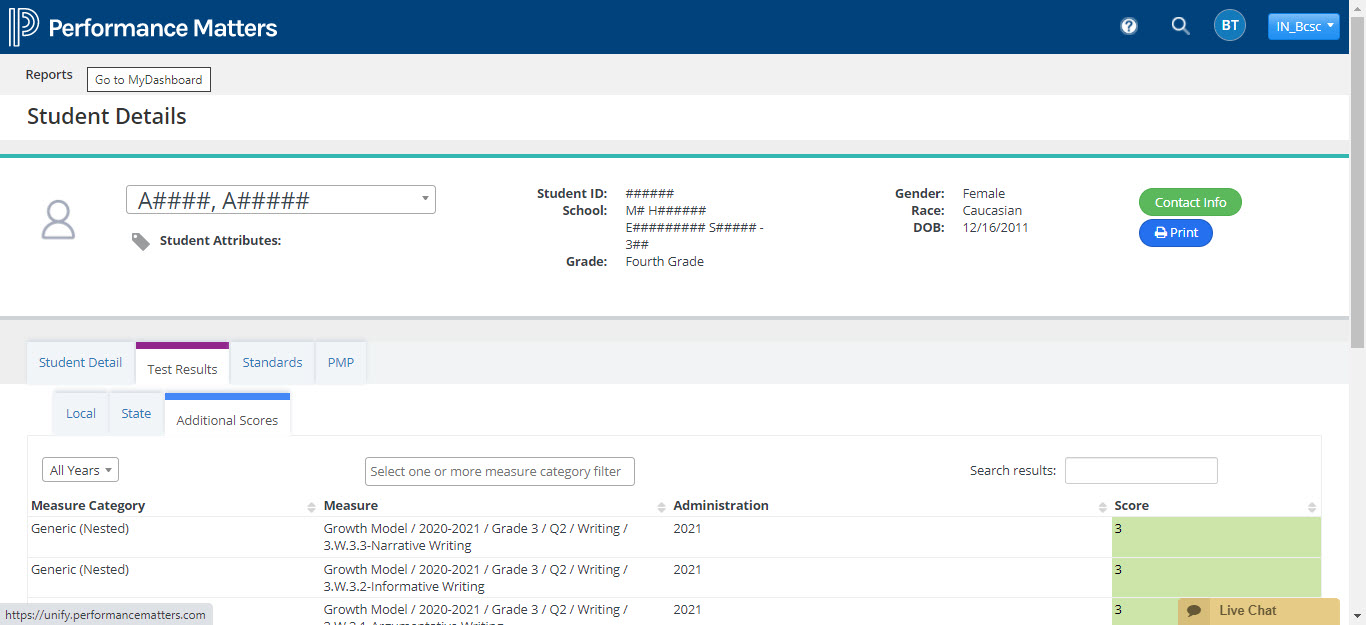
Sharing/Downloading
Once you have created a report in either the Baseball Card or Scoreboard view, you can save and share with others. You should have a download button on both that will save to excel a copy of what you have worked on. There is also a sharing button. Once you click on it, you will get a link that you can copy and email to others. This will only allow those that have access to see what you see. If you created a report and wanted to share it with other teachers, it would show the same report, but with that teachers students. Building and district employees can create reports and share them with building or teachers to keep the same format with details important to that specific teacher or building.
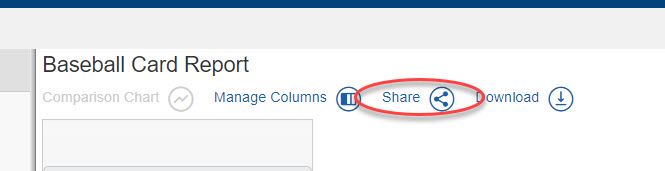
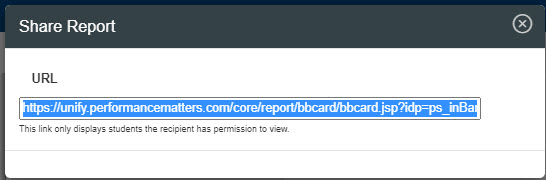
If you need further assistance, Click the following link to submit a ticket.