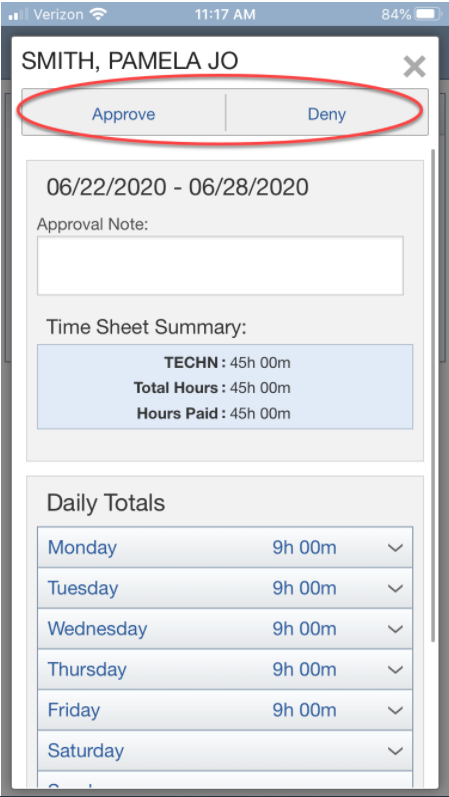Skyward Mobile - Approve or Deny Time sheets
This document will walk you through how to approve or deny time sheets in Skyward Mobile. Screenshots are from an iPhone and may look different on an android.
- Log into the Skyward Mobile app. Touch the three white lines in the upper right corner.
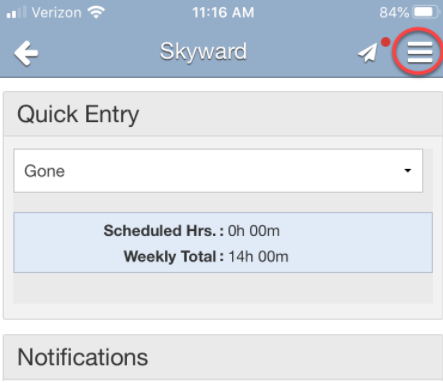
- In the menu that appears on the right side of the screen, touch “True Time”
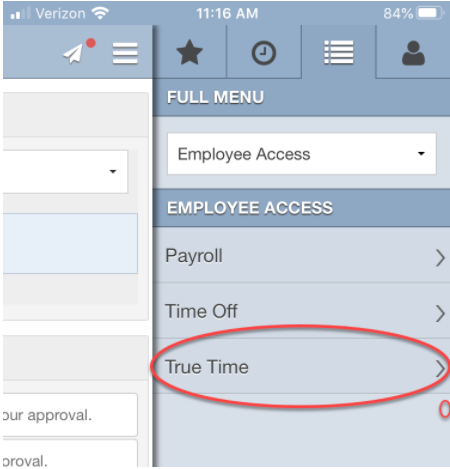
- In that same area, touch on “Time Sheet Approvals”
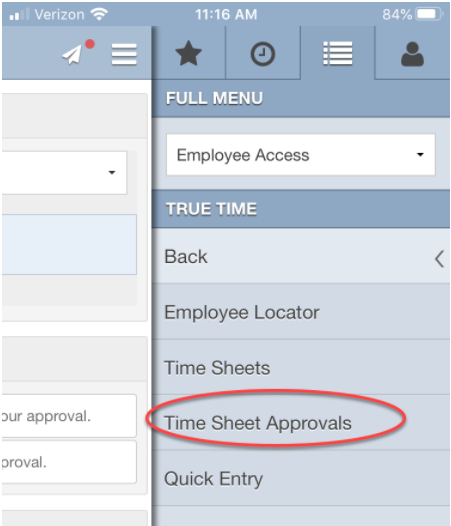
- On the next screen, you will see all of your employees timesheets. You can Approve All, Deny All, or touch on each one to verify information and approve/deny individually.
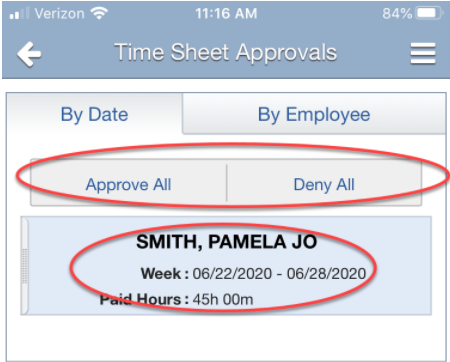
- When you click on an individual time sheet, you will see all the relevant information regarding that time period. You can scroll down to see submission notes and approval history if there is any. When you are ready, scroll to the top and press “Approve” or “Deny”. This will automatically notify your employee that their timesheet has been approved or denied via email.