Adobe Installation and Setup Guide (BCSC PDF Tool)
How to Install, Login, and Setup Adobe Products such as Acrobat, Photoshop, Illustrator, etc.
Table of Contents
How To Install
Open the Company Portal app
- Click in the Search window on your Windows taskbar (at the very bottom of the screen)
![]()
- Type ‘Company Portal’ → Open the Company Portal app

- Search ‘Adobe’ using the bar at the top of the Company Portal app
You should see two options;

In most cases, Adobe Acrobat is all you need here, that is the PDF editing tool that allows you to add text, signatures, etc. to PDF documents. If you have a need for other Adobe products like Photoshop, Illustrator, Premiere, or any other Adobe app, install Adobe Creative Cloud. If you need both Acrobat and other Adobe apps, install only Creative Cloud for now.
To install the app, select it to open the app's page, then click 'Install'

How To Login/Setup
Which app are we setting up?
To open Creative Cloud after installing, again click in the Search window on your taskbar, and type ‘Adobe’ → click to open the ‘Adobe Creative Cloud’ app

You should see a Sign in page → Click ‘Continue with Google’
If you do not see a Sign in page, click ‘Sign in’ at the top right. You must sign in to access all of the available features.
Hopefully Google Chrome is set as your default browser and opens a new tab to an Adobe webpage. When it does, sign-in to or select your BCSC Google account
If Chrome is not your default browser and Edge opens instead, you can follow this guide for changing it. Otherwise, the steps are the same in Edge.
After signing in/selecting your account, if prompted, choose ‘Company or School Account’ on the next page shown. This is very important.

You can now close the browser and go back to the Creative Cloud app.
From here you can install any Adobe app you are licensed for, just click ‘Install’.
Missing Apps/Features?
You may need a new license applied to your account. Please submit an IIQ Ticket to your Building Tech Team to request additional Adobe licensing for specific apps.

Install progress is tracked under the ‘Cloud’ symbol at the top right of the app. Just click it to see where your app install is at. Adobe apps tend to be large and can take some time to install.
To open Adobe Acrobat after installing, again click in the Search window on your taskbar, and type ‘Adobe’ → click to open the ‘Adobe Acrobat’ app

You should see a Sign in page → Click ‘Continue with Google’
If you do not see a Sign in page, click ‘Sign in’ at the top right. You must sign in to access all of the available features.
Hopefully Google Chrome is set as your default browser and opens a new tab to an Adobe webpage. When it does, sign-in to or select your BCSC Google account
If Chrome is not your default browser and Edge opens instead, you can follow this guide for changing it. Otherwise, the steps are the same in Edge.
After signing in/selecting your account, if prompted, choose ‘Company or School Account’ on the next page shown. This is very important.

You can now close the browser and go back to the Adobe Acrobat app.
Missing Apps/Features?
You may need a new license applied to your account. Please submit an IIQ Ticket to your Building Tech Team to request additional Adobe licensing for specific apps.
Finally, to set Acrobat as your default PDF reader;
Click the ‘Set as default’ button on the right hand side of the Acrobat app screen.

You may also get a popup after first signing in to Acrobat asking if you'd like to set Acrobat as your default PDF Viewer, click Yes if so.
In the widget that appears, select ‘Adobe Acrobat’ → Then ‘Set default’ at the bottom

You should now be all set to use Acrobat for any PDF needs moving forward.
Set Default PDF Viewer
Click in the Search window on your Windows taskbar

Type ‘Default Apps’ → Click ‘Default Apps’

In the ‘Enter a file type or link type’ search box, enter ‘PDF’

Click ‘.pdf’

Click the app that appears (this is the current default for .pdf files) → Select ‘Adobe Acrobat’ then ‘Set default’


Can't Open PDFs from Google Drive?
Intended Behavior;
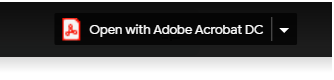
Incorrect Behavior;
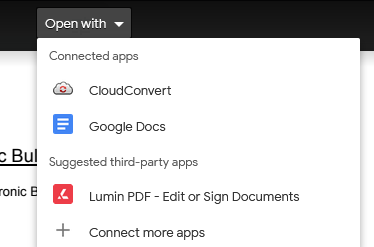
To Resolve:
-
Confirm Google Chrome is your default browser
-
How to Set Chrome as Default
- Feature only works in Chrome thanks to Google Drive for Windows
-
How to Set Chrome as Default
-
Confirm Google Drive for Windows is running
-
Type ‘Drive’ into your Windows search bar and open the ‘Google Drive’ app
- Chrome extension feeds info from this app, both must be running
-
Type ‘Drive’ into your Windows search bar and open the ‘Google Drive’ app

You will also need to sign into this app if you haven't before.
3. Submit an IIQ Ticket to your Building Tech Team