How to Reset Your BCSC Student Password
For secondary BCSC students
To reset your password go to:
https://staffpass.bcsc.k12.in.us/sspr/private/login
Sign in with your current username and password. Click on "change password"
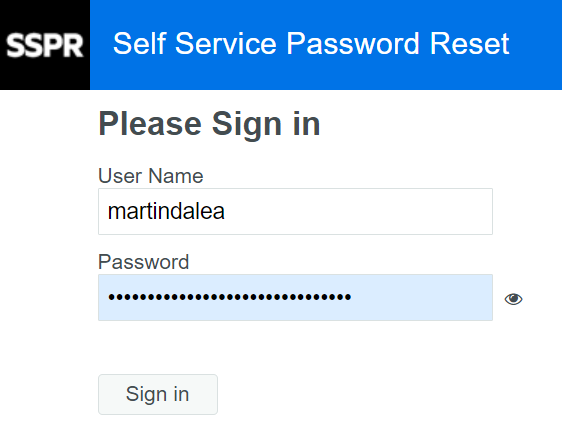
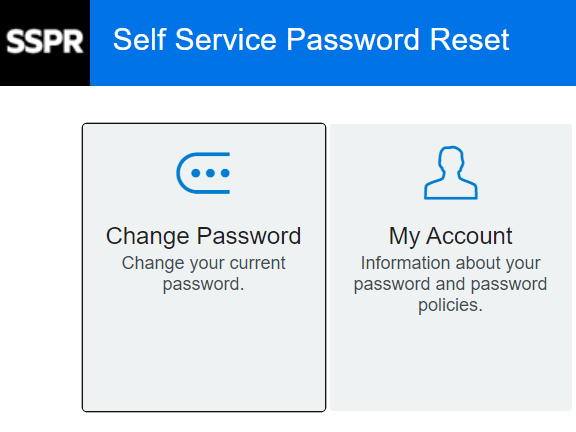
Password requirements:
- The password is case-sensitive
- The password must not include any part of your name or username
- The minimum length is 8 characters
- The new password may not have been used previously
Follow the instructions to reset your password. Please don't turn off your Chromebook for 10 minutes after the password reset to ensure that the process has time to complete.
If you can't log in to your Chromebook 10 minutes after password reset, please follow these steps:
- Sign out of your Chromebook or restart it
- On the sign-in screen click on the down-pointed arrow and click Remove Account

- Sign in again with your full email address and new password
If you are still having issues, please let your technology department know.