Importing New Assets to IIQ
To import new assets to IIQ, first download the template CSV file. Please note that this work will need to be completed in Excel and the final result must be a CSV file.
Multiple Asset Import
After downloading the file, go to Assets - Import Assets and select CSV file to import
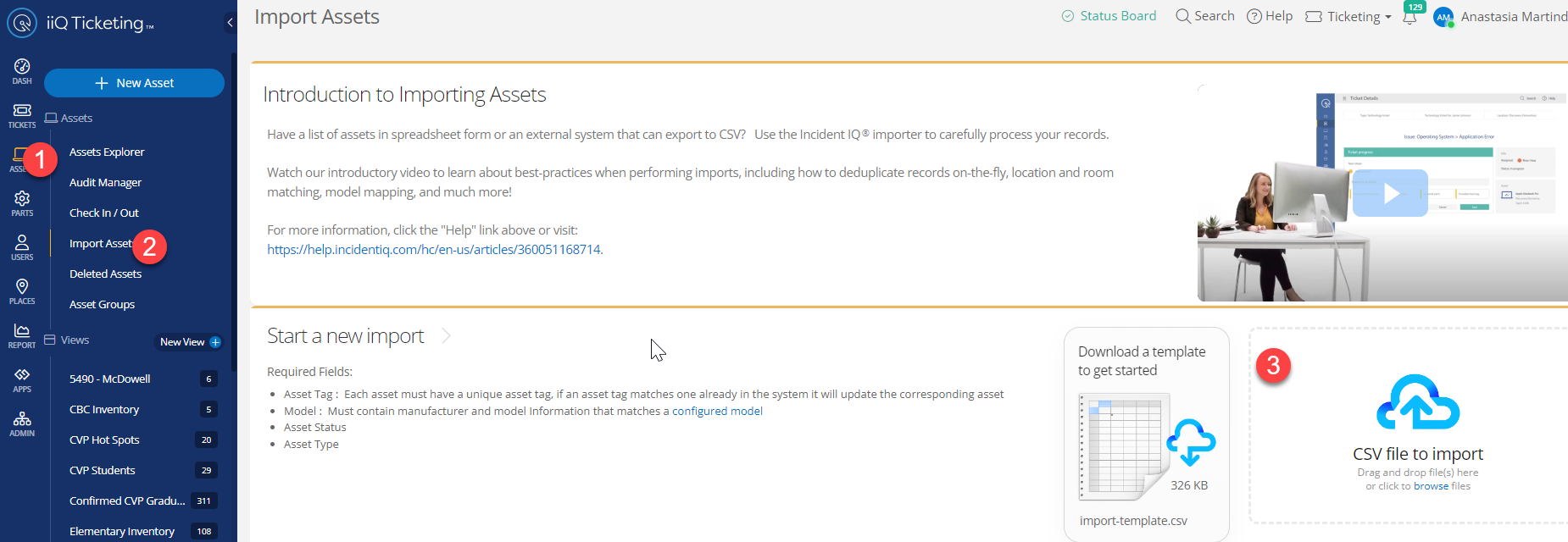
Select the completed file. In the following window, select Asset Matching Strategy to be Match by Asset Tag and toggle Run Rules on Import to ON.
Make sure that all fields are mapped.
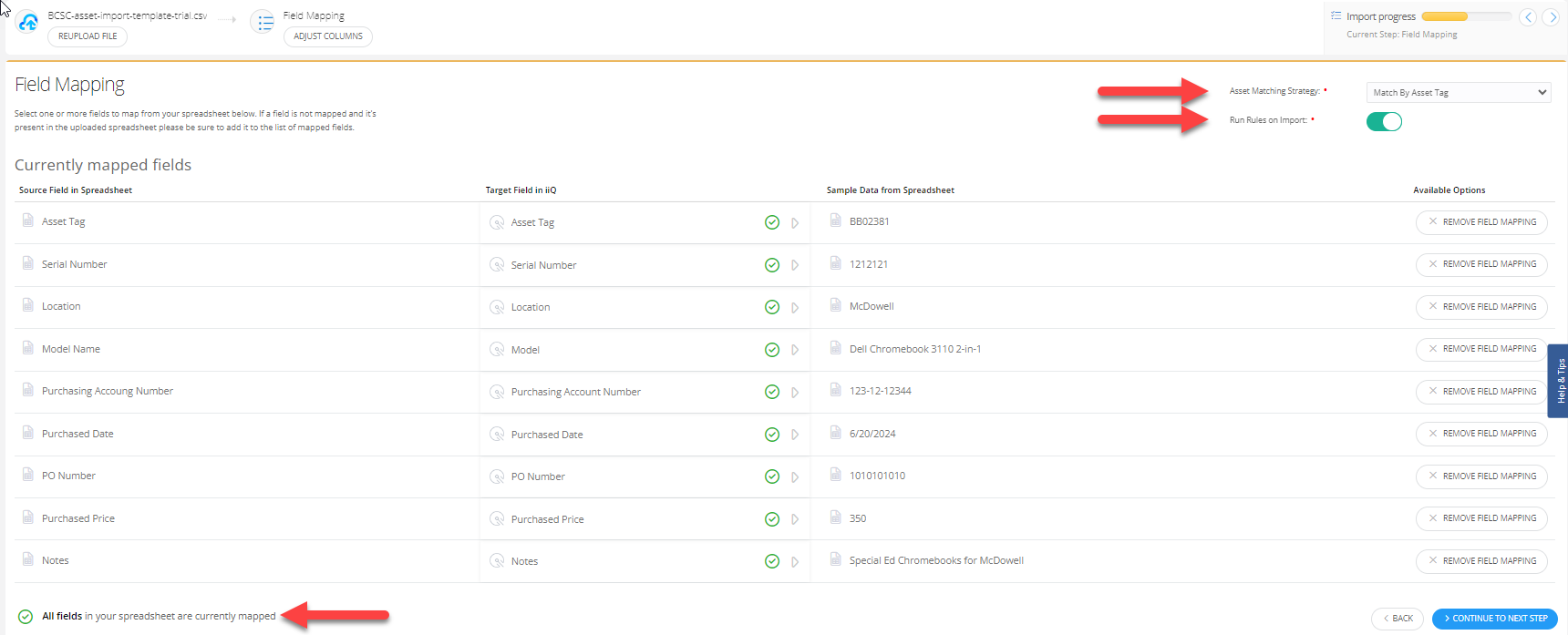
When you make sure that all fields are mapped, click Continue to Next Step
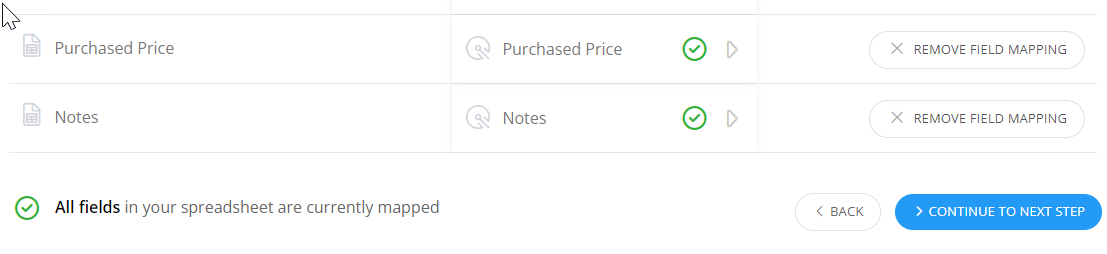
In the next several windows you will need to confirm that the mapping is correct. If you need help or are unsure about something, you can interrupt the mapping process at any time and your progress will be saved on the Asset Import screen. Follow the prompts and after the confirmations are complete, your assets will be uploaded to the system.
Single Asset Import
To add one asset, go to Asset Explorer - New Asset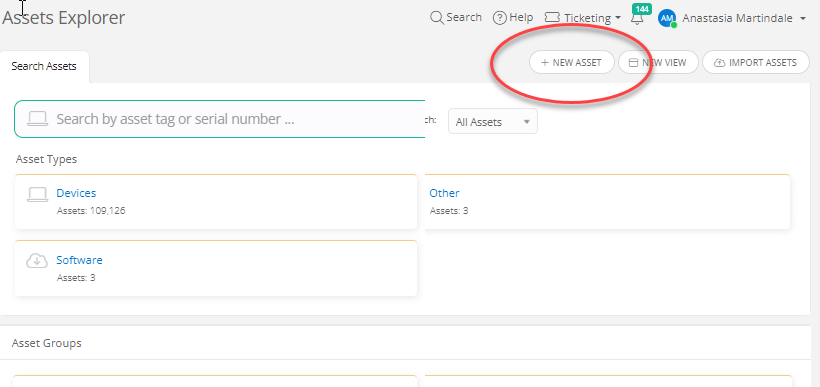
Fill out as much information as possible paying attention to the accuracy. Please make sure that you know the model name and if you don't reach out to the Advanced Technology team. If the Model field shows a warning saying that the model is Not Active, please submit a ticket to Advanced Tech 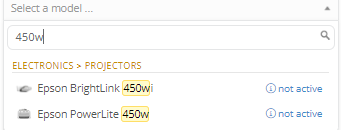
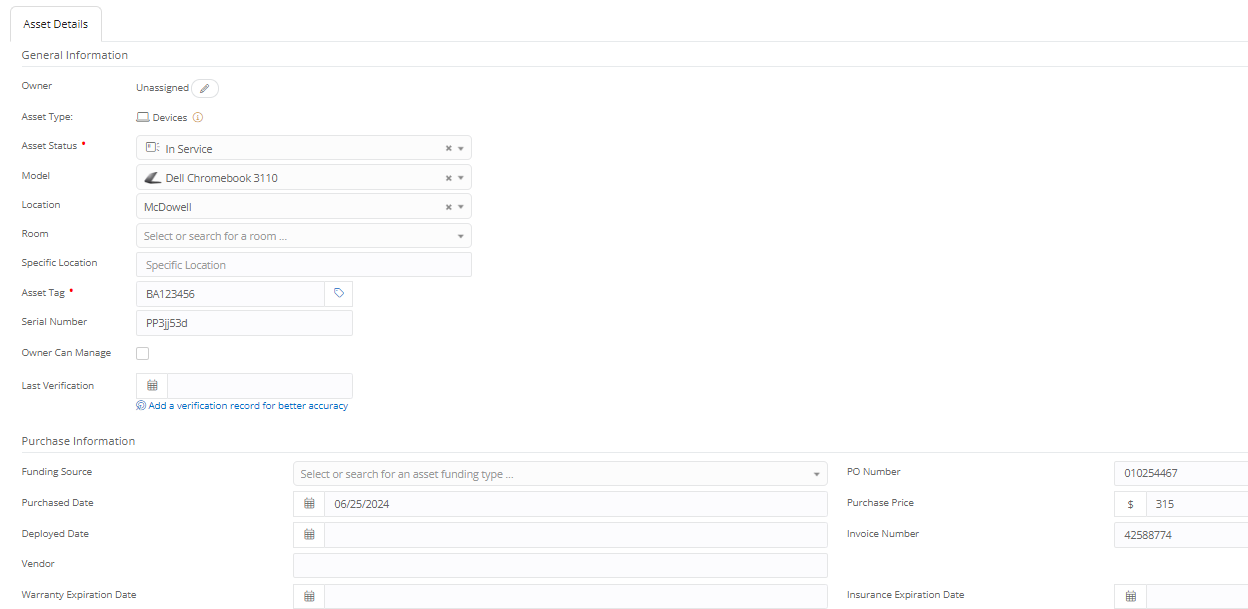
After you enter all necessary details, click Save Changes at the bottom right of the page.
Please note that this should only be done to fix asset records or receive singular assets.