Table of Contents
- Go to https://takeout.google.com/ and login using your BCSC student email.
- Hit 'Deselect all'

- Use the check boxes to select the products you'd like to download copies of (recommended to only do Google Drive)
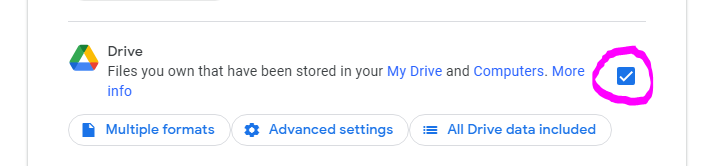
- Scroll to the bottom of the page and select 'Next step'

- Configure the export type;
- Recommended configuration;
- Add to Drive
- Export Once
- zip
- 2GB or 50GB if destination device is compatible with zip64 (use 2GB if unsure)
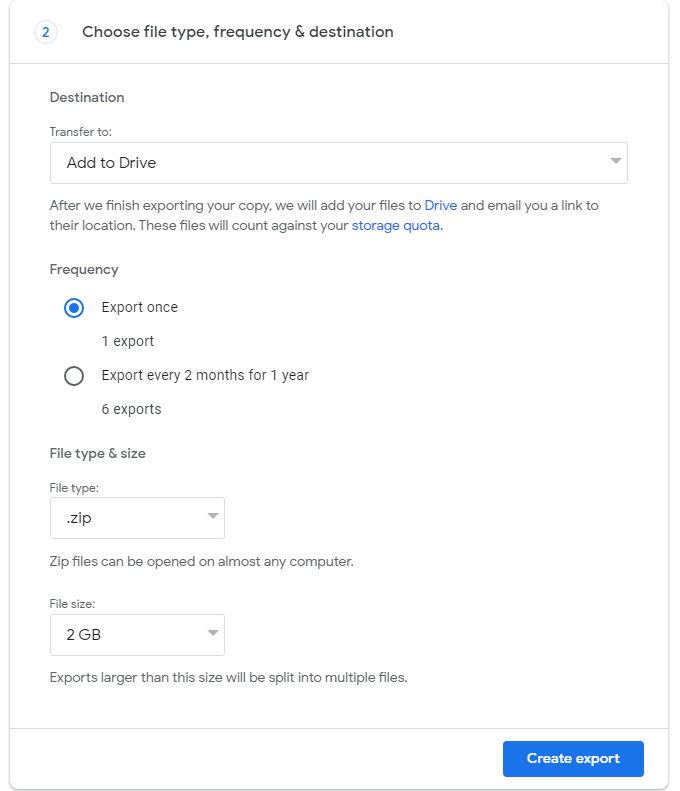
- Recommended configuration;
- Once export is completed you will be able to download your zip file from whichever method was selected. In the above example directly from Google Drive.
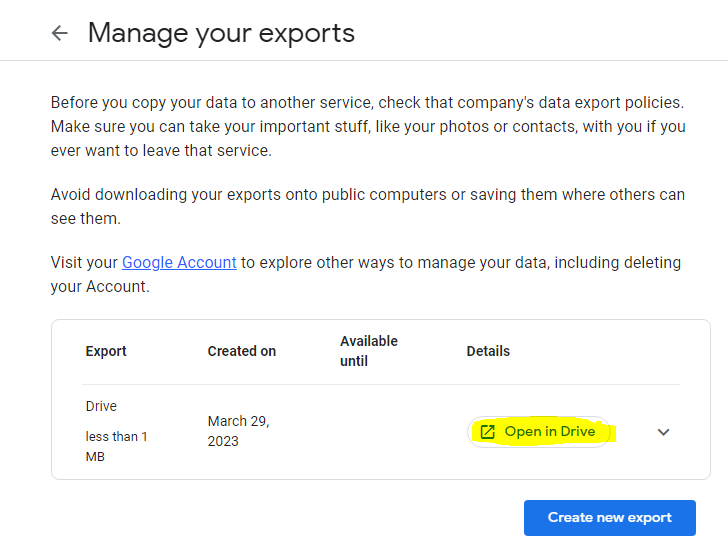

- Move the .zip file onto whatever storage media you are using.
For any additional questions or info please see Google's official support article on Google Takeout.