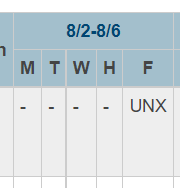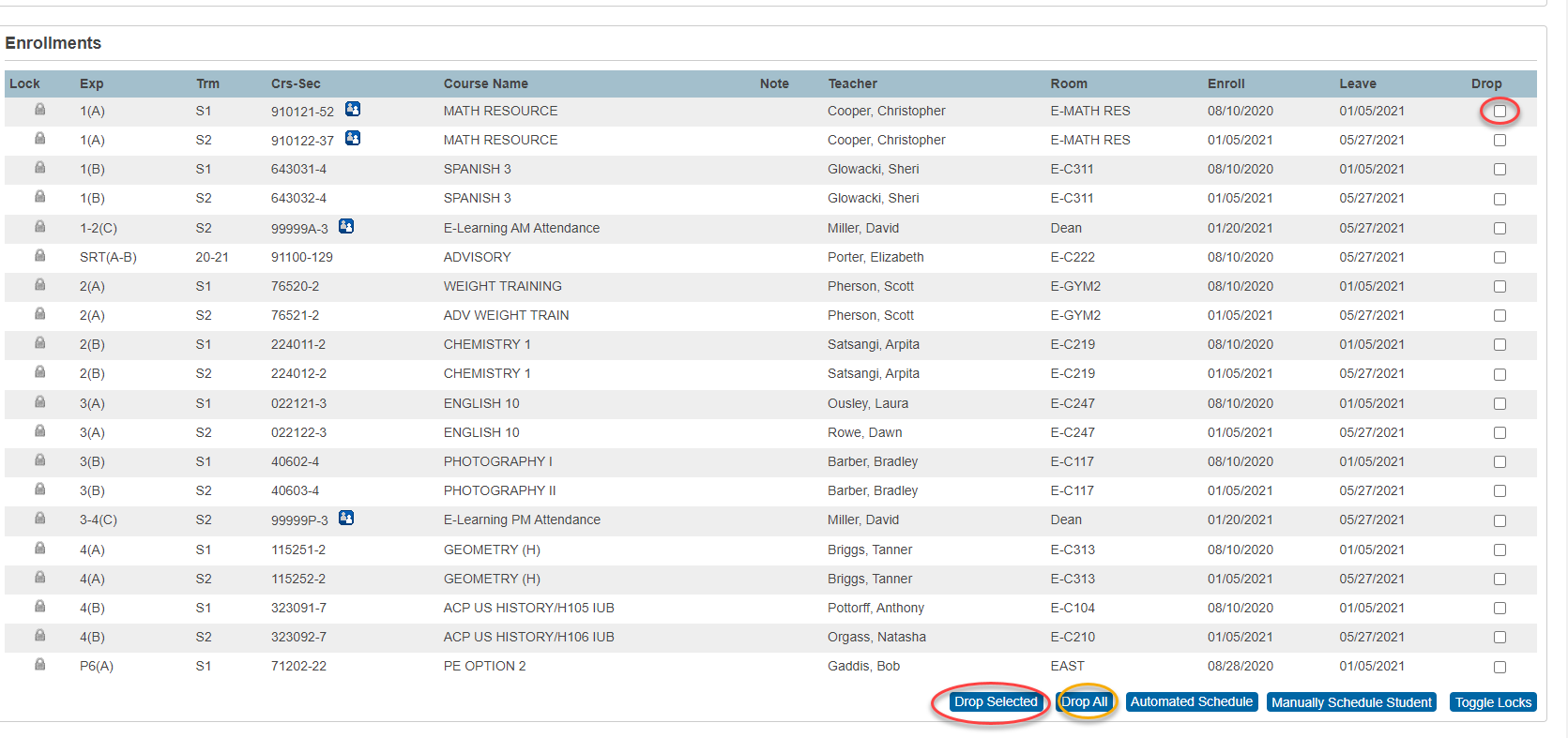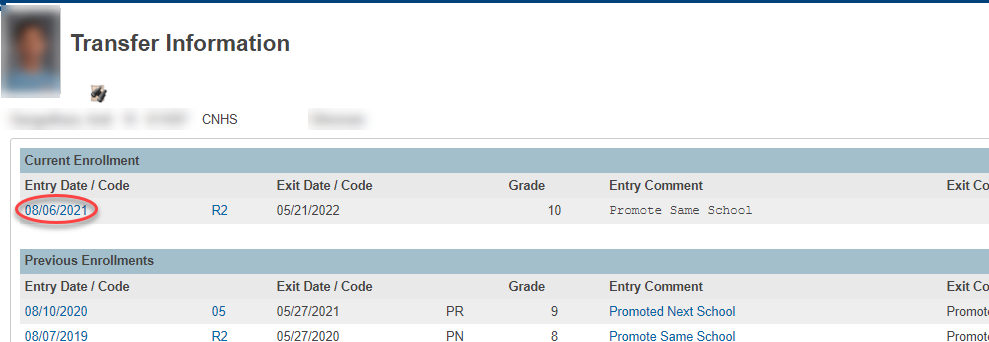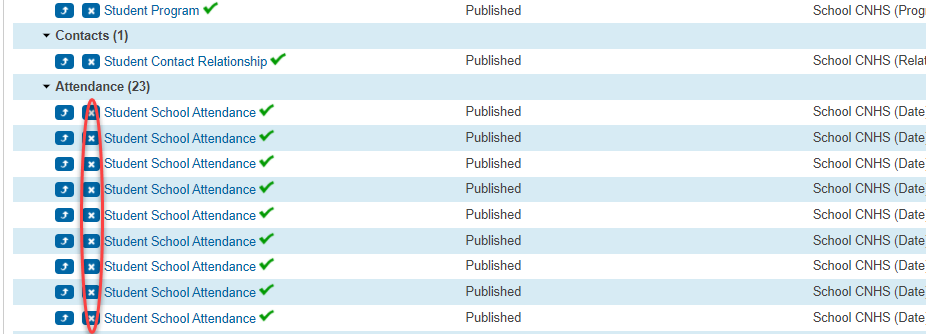PowerSchool - Removing Enrollment for Students
Data Exchange adjustments for Unverified Students
Audience: Staff
System Preference: N/A
These instructions will walk you through if a student has UNX at your school and it looks as if they have never attended.
Attendance, Class dates, and enrollment dates need to be updated to 08/06/2021 for your school. Attendance must be removed first before exiting the student from their classes and the school.
1) Finding Students:
You can find the student at your school by using this command:
*as_of=08/06/2021
Scroll down and find the students name in the list. Click on the student:
2) Removing Attendance
Click on "Attendance" under academics.
Academics
Click Show Dropped Classes also
Click the date to clear the attendance to blank (present)
Click submit
3) Dropping Classes
Now, Remove the students from each class. Go to “Modify Schedule” under Scheduling. Click on the check boxes to select classes to drop and click “Drop Selected” or click on the “Drop All” button at the bottom of the screen.
On the next screen, put in the exit date you need and click “Drop Classes”.
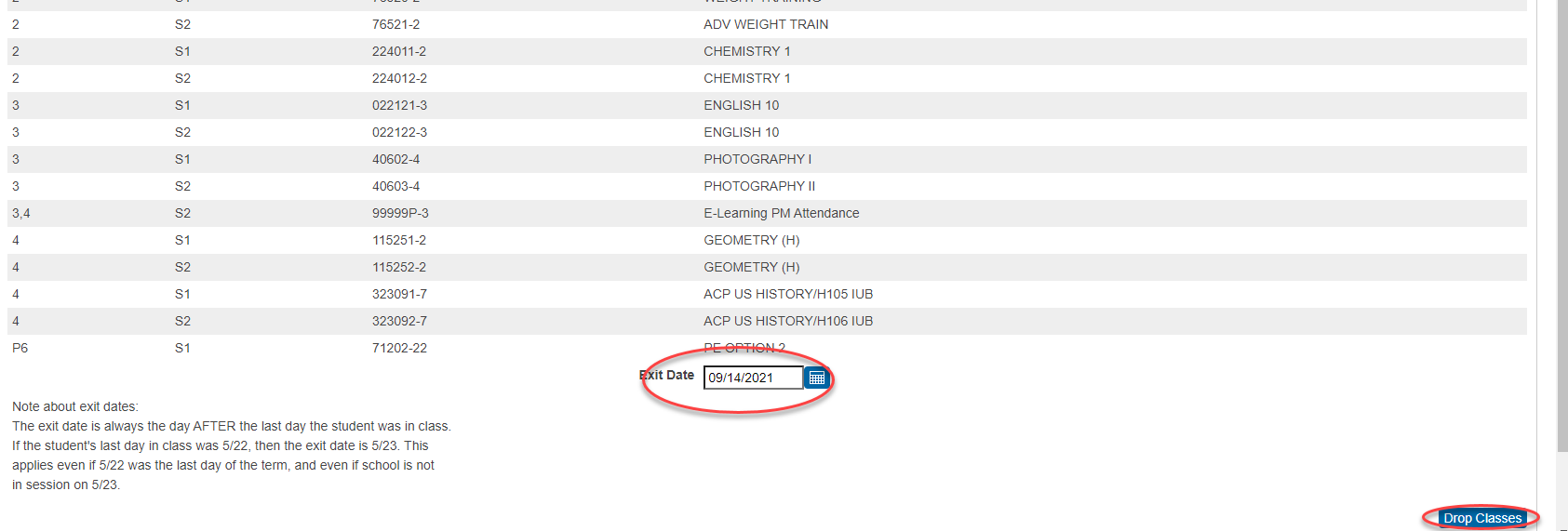
4) Dropping Enrollment
The Attendance needs to be cleared and then the student needs to be back dated to 08/06/2021 on the “Transfer INFO” page under Enrollment.
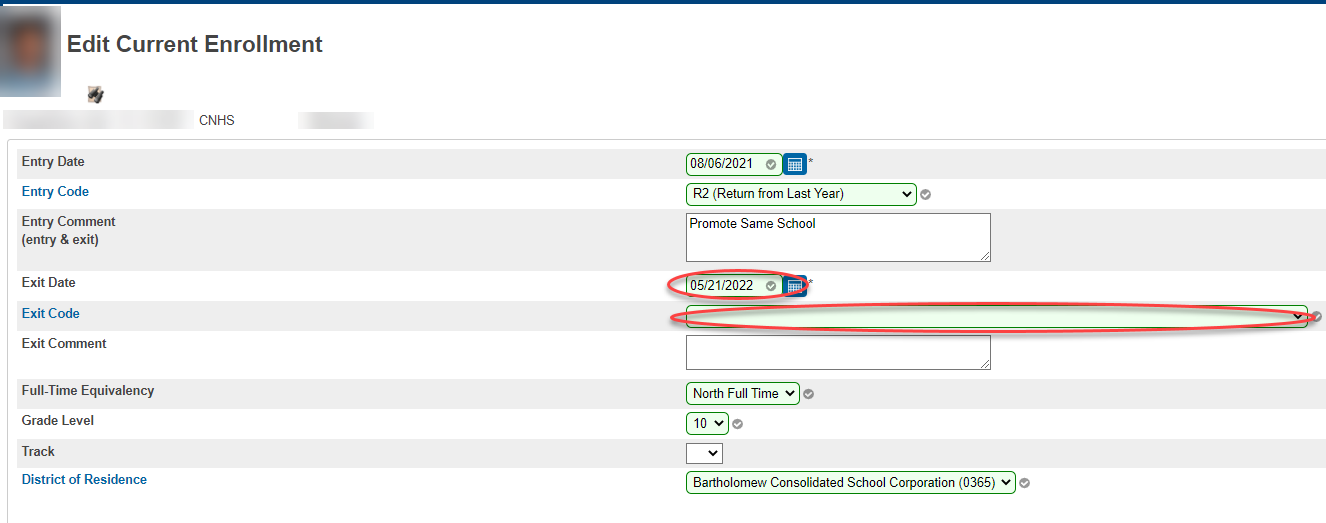
5) Updating Data Exchange
Under Data Exchange, click "Publishing"
Data Exchange
To remove any attendance from your school that was published in error, click the X and wait a few seconds to click then next on.
Once all have been deleted, then Publish all at the bottom of the page to update the students' records.
If you need further assistance, click the following link to submit an IIQ Ticket.