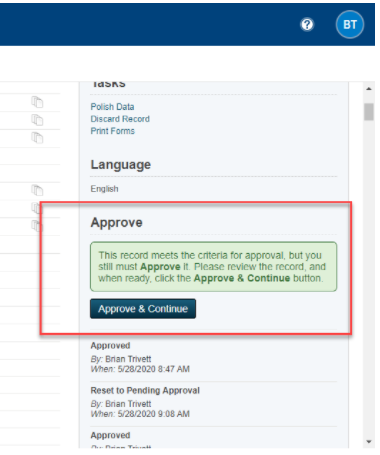PowerSchool Registration - New Student Enrollment Approval
This Document will walk you through how to approve students in preparation for sending the registration information to PowerSchool. This gets you through the approval process and the process of actually delivering the records will be covered in another document.
-
Log into the Registration portal at https://registration.powerschool.com/admin/. This should be a username different from your PowerSchool login
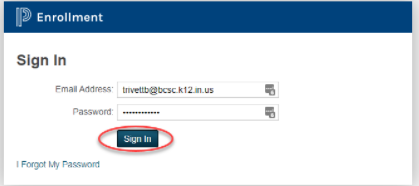
- The first screen you come to will give you two options. The New Student Registration will have students that are enrolling into BCSC for the first time. Click on the link to see what students have completed the online registration form for your school.
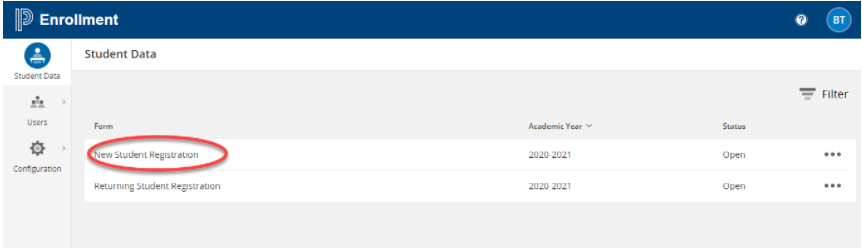
- You can see the students in your Pending Approval queue. You can adjust what queue you are in by clicking on the downward pointing arrow next to the queue. You can adjust your filter options as well to see students in specific grades or, if available, different schools. The Tags will show you other various options to sort your students by. To work on approving a student, click on the icon to the right of the student that looks like a paper and pencil.
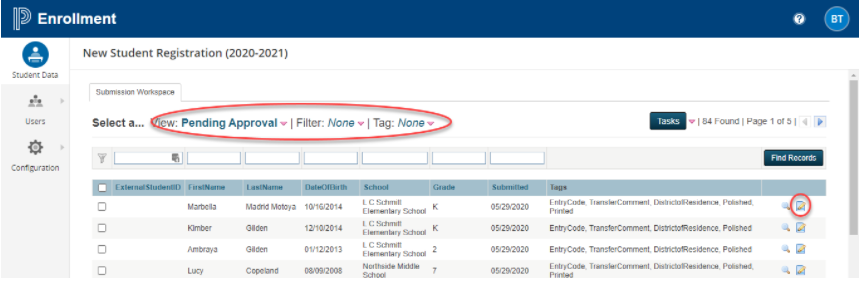
- The next screen you see will show you all of the data that has been collected during the on-line registration process. There will be three fields that need to be filled in before you are able to approve this student. The Entry Code field (drop down), Transfer Comment (text field), and District of Residence ( drop down). Once those are filled in make sure that the first four check boxes on the right side are unchecked. If they are, you may need to check further down to make sure that the fields are filled in properly. Polish needs to be checked and Printed is there for your own reference and does not matter if it is checked.
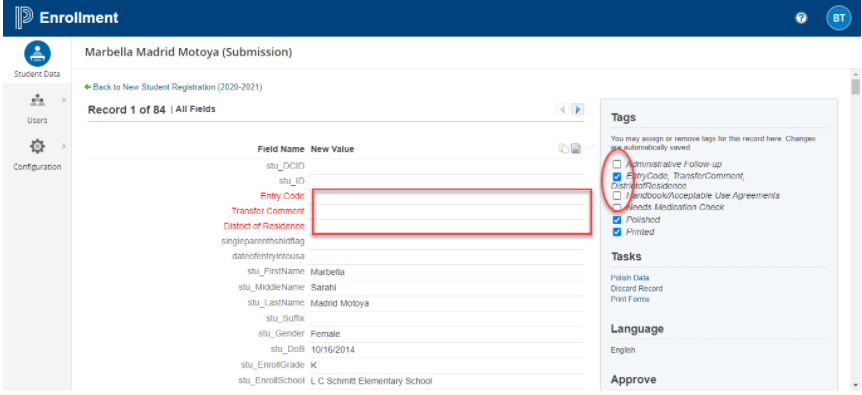
- You can print your finished forms by clicking on the “Print Forms” link.
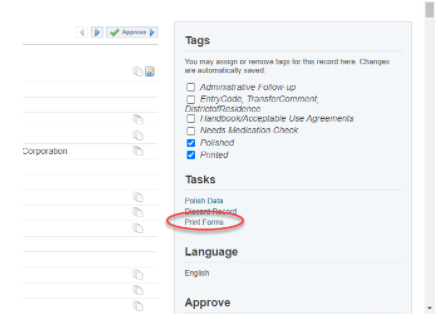
- A new screen will show up and allow you to pick which forms you would like to print. Check next to each form you want to print and then click “Print”.
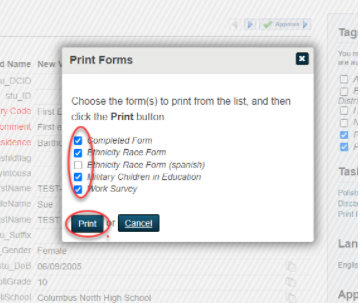
- The progress screen will show up after you click print. Once it is finished processing, you can click on the “View Forms” link to see your documents that are ready to print.
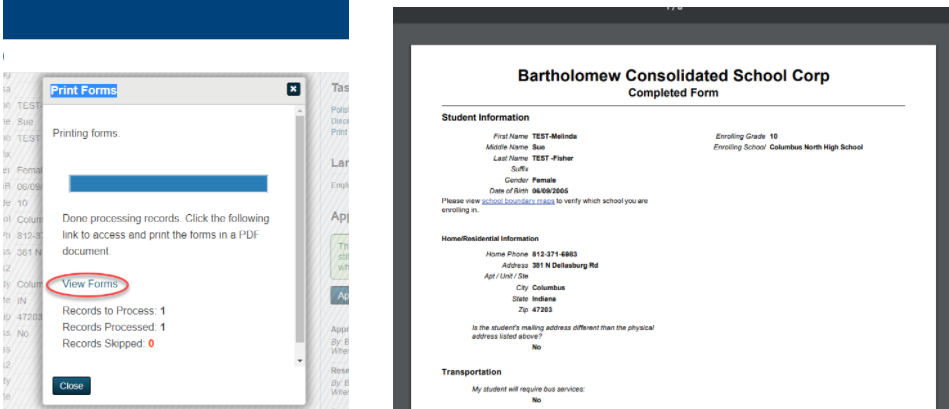
- When you have finished printing off your forms and all of the information is correct, you can approve the student for PowerSchool Delivery by finding the “Approve & Continue” button under the Approve heading on the right hand side of the screen. Once that is pressed, if there are any students that need work approved, they will automatically appear after a few seconds.