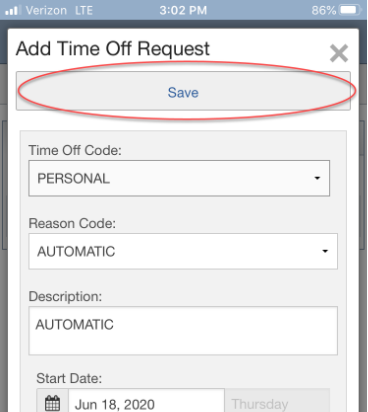Skyward Mobile - Time Off Request
This document covers how to request time off in the Skyward mobile app.
- First, log into the Skyward Mobile app. Touch on the three lines in the upper right corner.
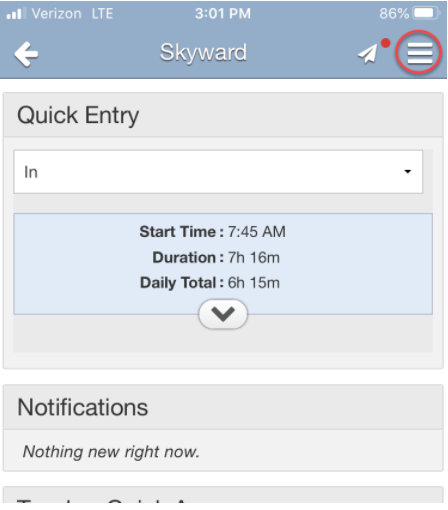
- In the slide out menu on the right, touch on “Time Off”.
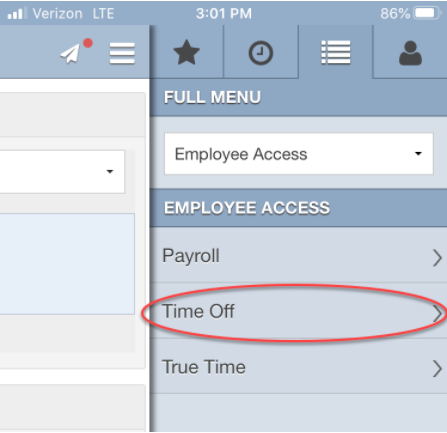
- Now, touch on the “Time Off Info” option.
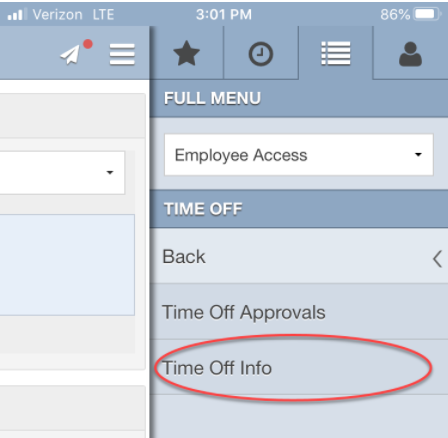
- On the next screen, you will see any Request that you have submitted. If you would like to submit a new request, touch on the blue plus sign to the right of the screen.
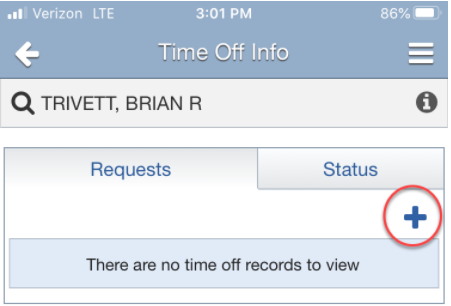
- On the next screen, you will need to adjust what time off code you will be requesting. Touch on the Time Off Code drop down and at the bottom of the screen, scroll to the type off time off you are requesting and press Done.
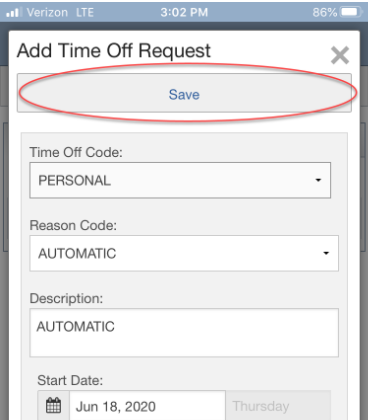
- Once you have added in your days, click the “Save” button. That will submit your request for review. You will receive an email once the time off has been approved or denied.