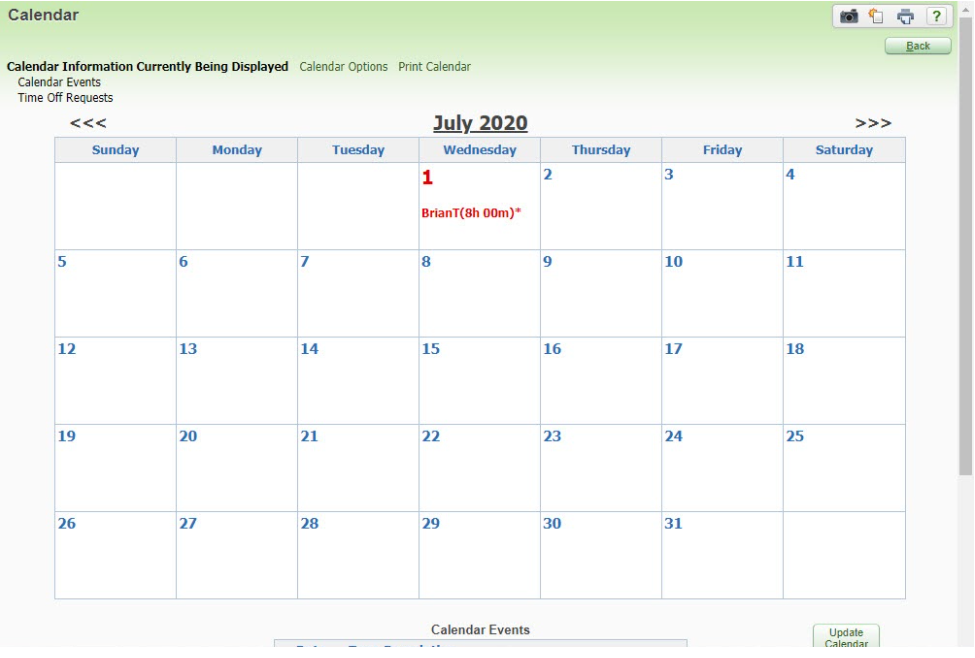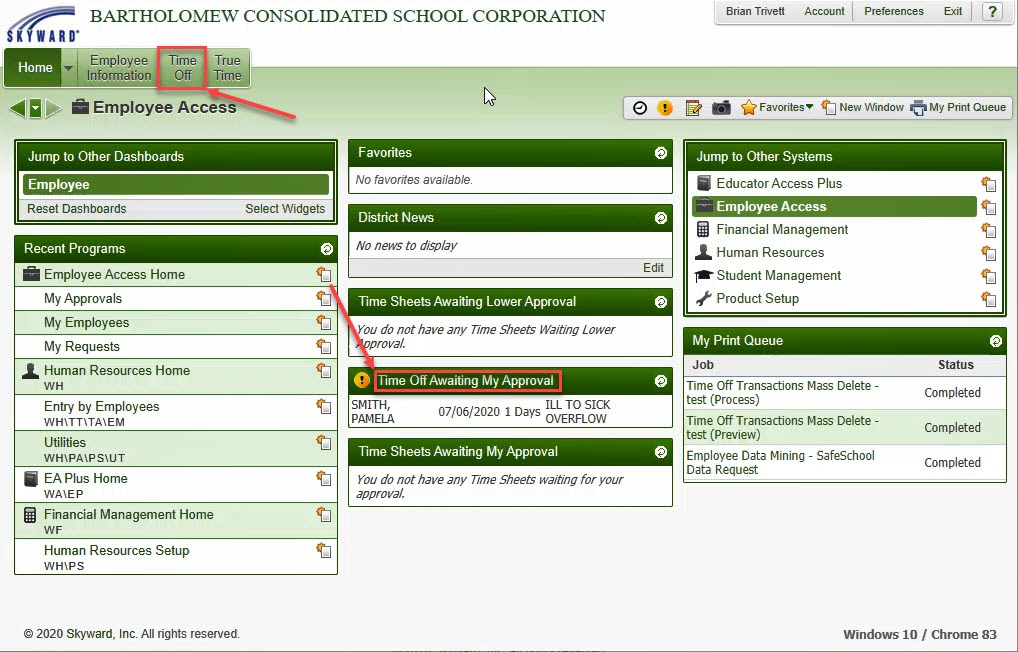Skyward Employee Access - Approve or Deny Time Off
This will walk you through how to review and approve or deny time off requests from your employees. If you need information on how to approval time off for a supervisor that reports to you, see this article.
- Log into Employee Access. You have two ways of accessing your employees time off requests. You can either click on the “Time Off Awaiting My Approval” header on your dashboard or click on the “Time Off” tab in the upper left hand corner of your screen.
- If you clicked on the “Time Off” tab, click on “My Approvals” in the menu that shows up below that tab.
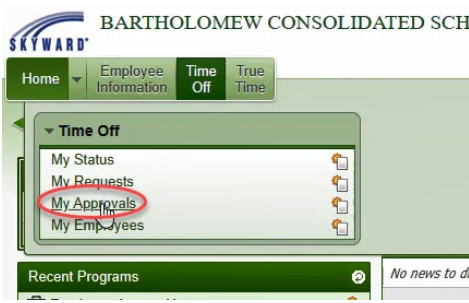
- On the “My Approval” screen, you can either Approve or Deny each request individually or click on the “Quick Select” button to set all of the requests to “Approve”.
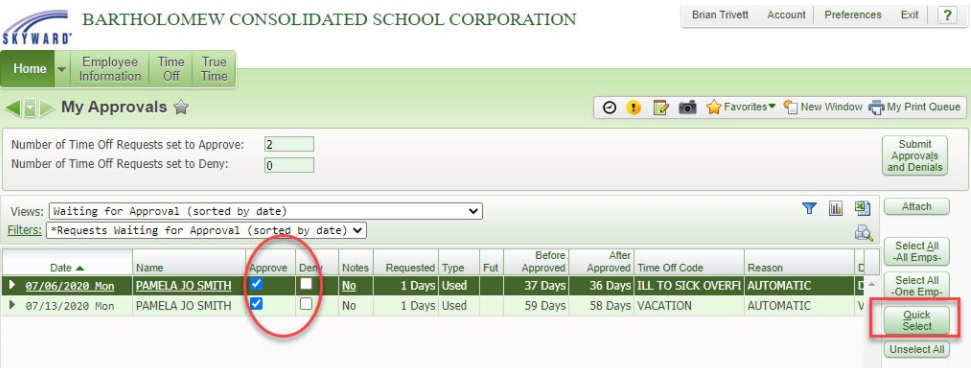
If you need to view timesheets for employees further down your organization, look for the "Requests Awaiting Lower Level Approval" to see those requests and approve them.
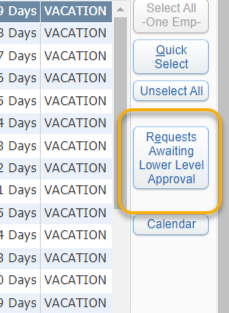
- You will then click on the “Submit Approvals and Denials” button to finalize your choices. You will be asked one more time if you are sure of your choices. Click OK. After this your employees will be notified that their requests have been approved or denied via email.
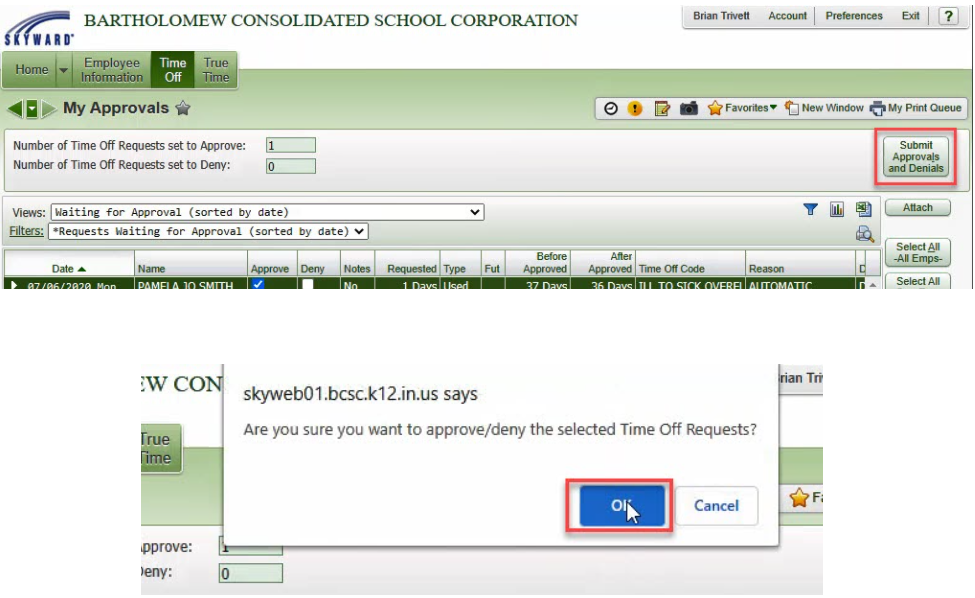
- (Optional) If you would like to see your employees approved time off (as well as your own) you can see them in a calendar view. Back on the “My Approvals” screen, click on the “Calendars button on the right hand side of the screen.
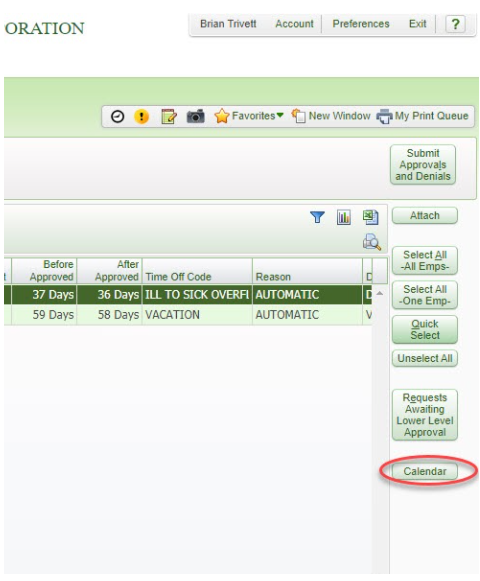
- This will open up a calendar view that you can use for referencing what time off employees are taking of that have already been approved.