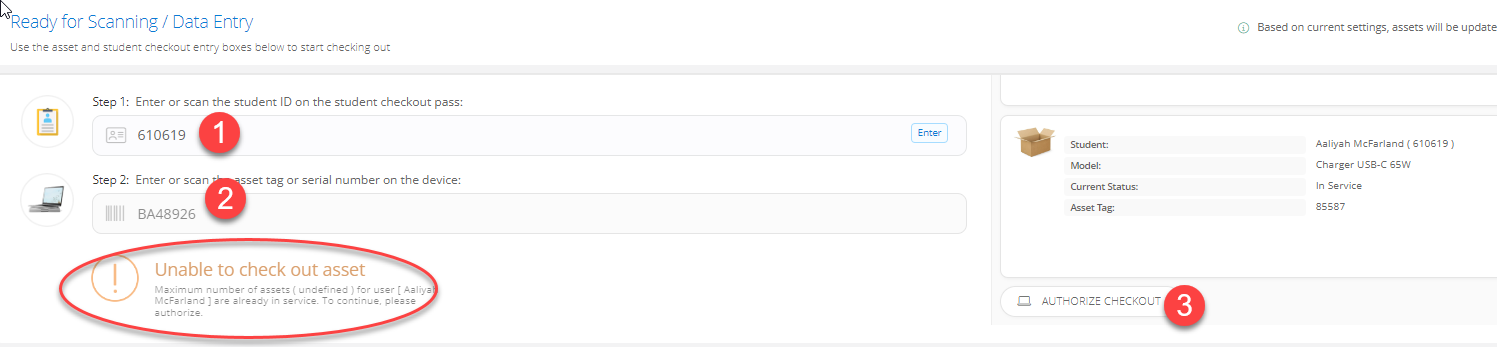Checking Assets In and Out in IIQ
Single item and batch checking in and out of student and staff assets
Please see the guides below for asset assignment in IIQ. If you would like to learn more there are courses on IIQ Academy regarding Checking assets in and out and Batch check-in and out.
Single Asset Check-in/out (Staff or Students)
In Assets, go to Check In and Out and enter the device asset tag or serial number.

Depending on the current status of the device, you will be able to either check it in or select the patron to check it out.
You can also scan the asset barcode by scanning it anywhere else in the system and clicking Check in/out on the quick selection screen.
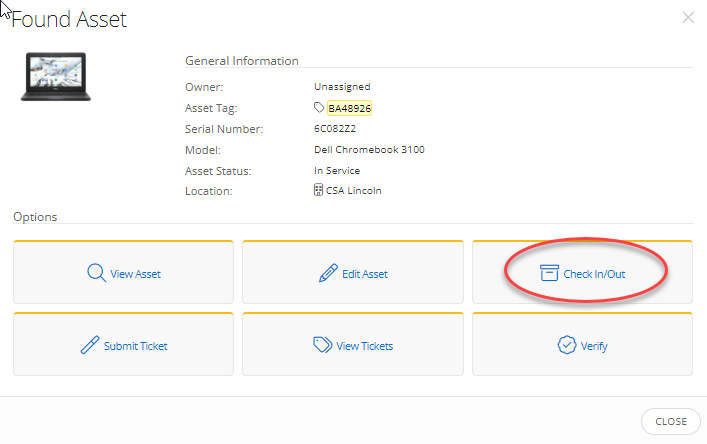
Depending on the device's status, either the bulk check-in or check-out screen will be opened.
You can check out the device by going to Asset Details - Edit - change owner, although this way of checkout is significantly less efficient.
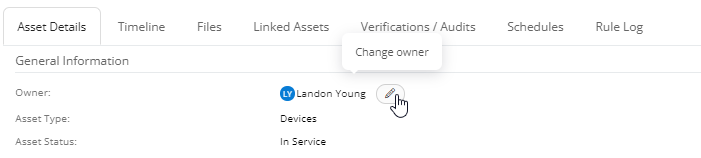
The last way to check out an individual asset is by going to the user's profile and clicking Assign Device at the top right side

Enter the asset tag or the serial number and confirm the assignment.
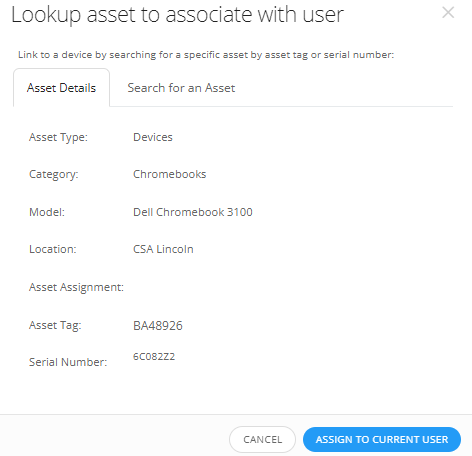
Batch Check-in/Out
Go to Assets - Batch Check-In. Before you can check assets in, you need to select the location and toggle Unassign when checking in, if applicable. After these parameters are set, you can check in the assets by continuously scanning the asset tags or the serial numbers
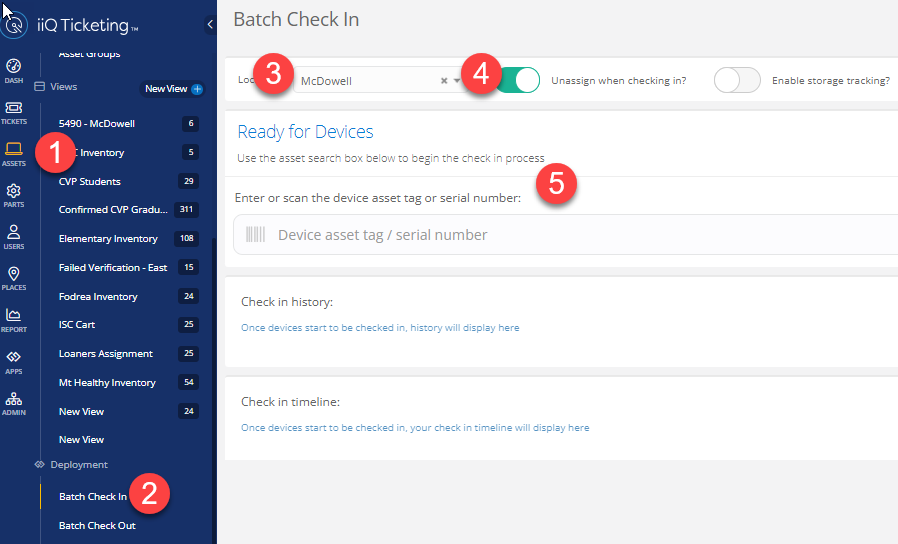
To check assets out, go to Assets - Batch Check Out. First, enter the student ID, then scan the asset tag or the serial number of the device.
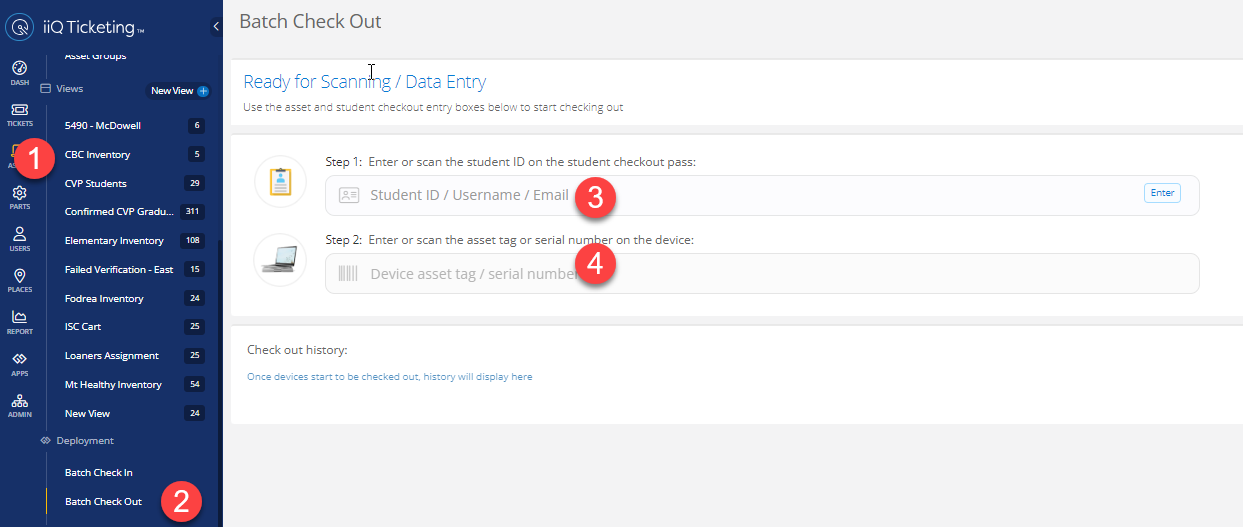
You may encounter a student with more than the allowed number of devices checked out to them in which case you will need to authorize the checkout manually by clicking Authorize Checkout