Skyward - TrueTime Kiosk Timesheet submission
How to submit your timesheet at a TrueTime Kiosk
Audience: All Staff
System Preference: N/A
This will walk you through how to submit your timesheet at a TrueTime kiosk. You will need your pin number to do so. Your pin is made up of your last two digits of your birth year and the last four digits of your social security number (1922 and 333-44-5566 will create a pin of 225566)
1) Log into the time kiosks with your pin by pressing the F1 button in the lower left followed by your pin number in the lower right and press enter.
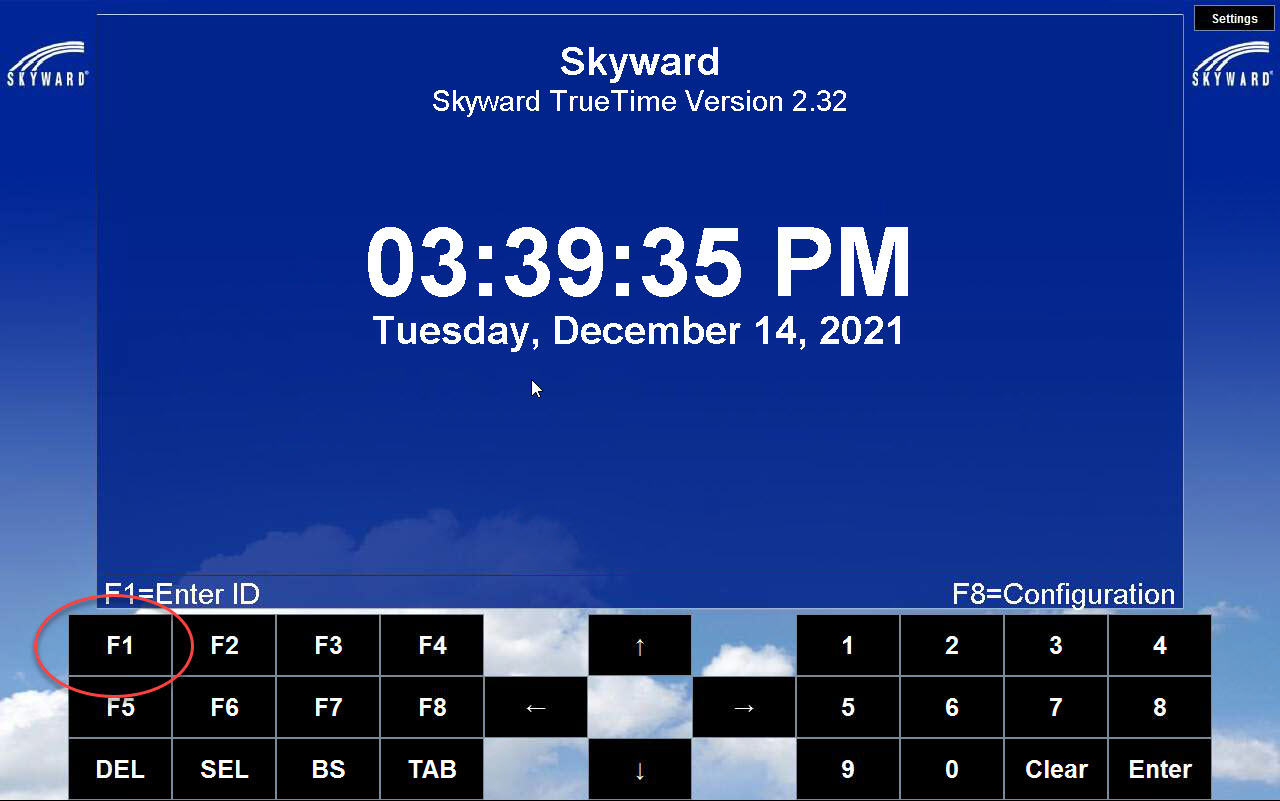
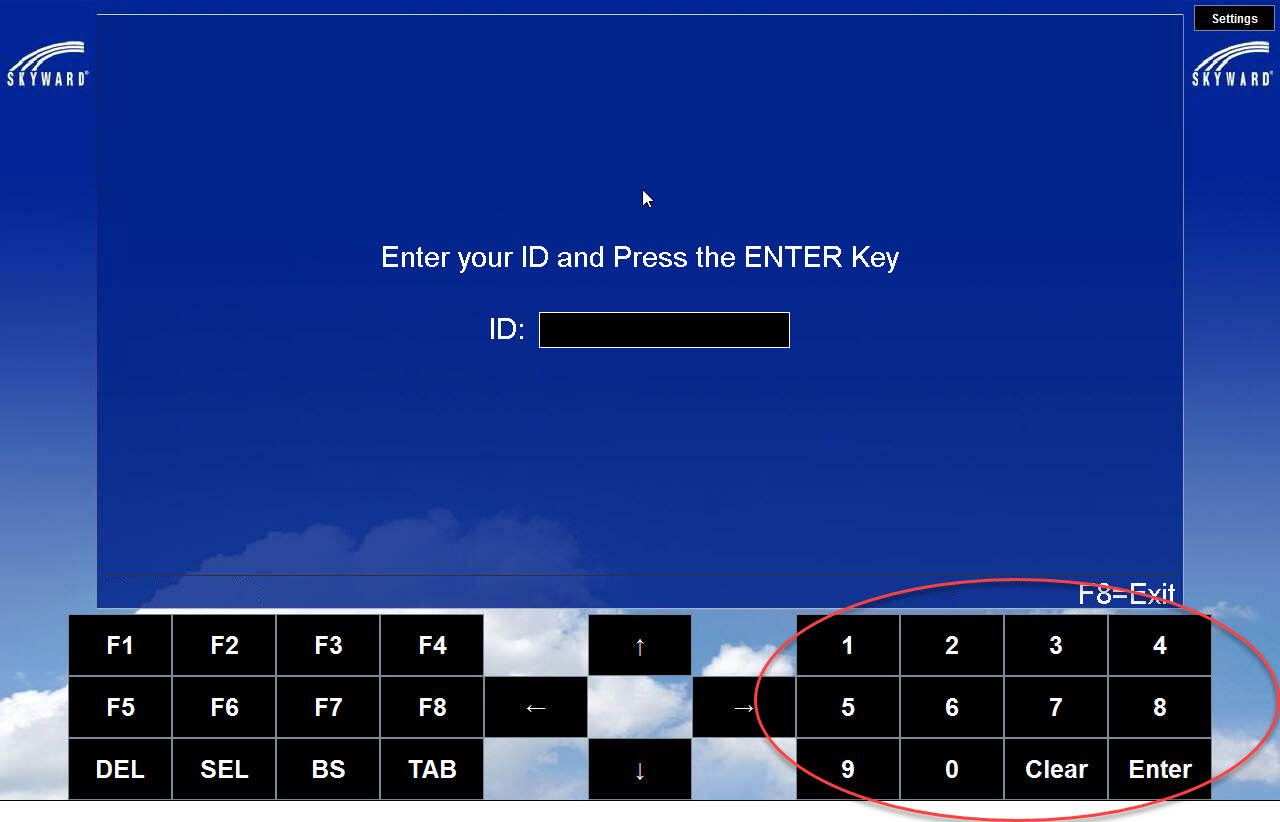
2) If you are currently clocked in, press on the arrow button next to "Gone for the Day Submit Timesheets". If you are not clocked in, jump to step 4.
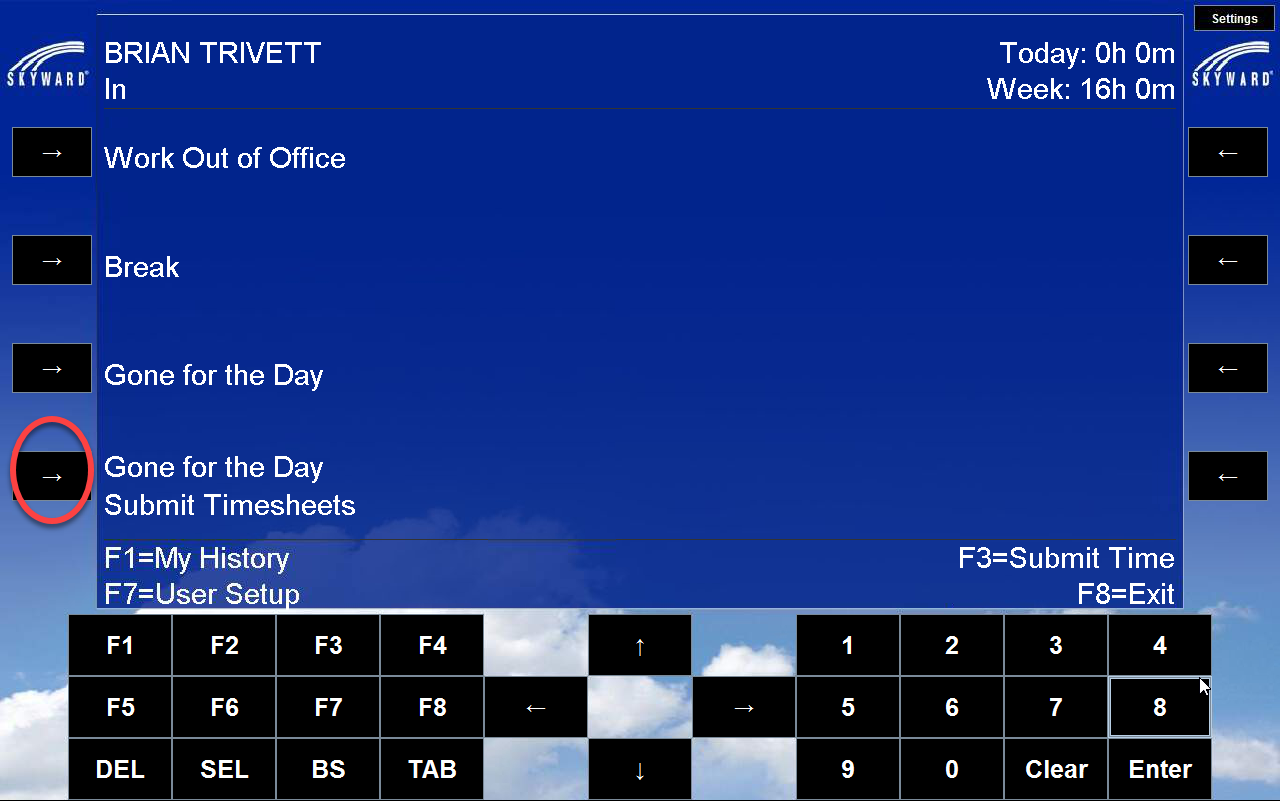
3) Review your time sheet for this week and make sure your hours match. Then press the "F1" button. This will submit your timesheet for the week and clock you out automatically.
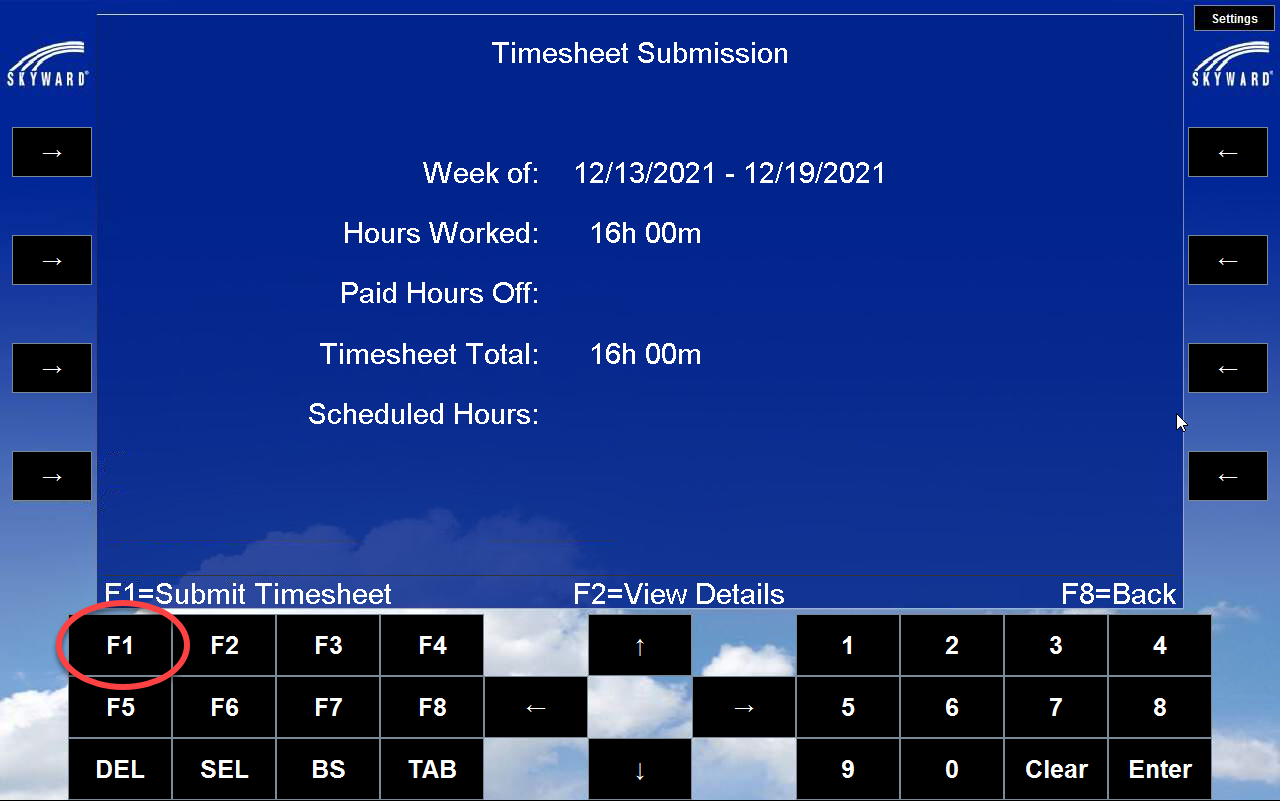
4) If you are not clocked in: Press "F3" to submit your timesheet.
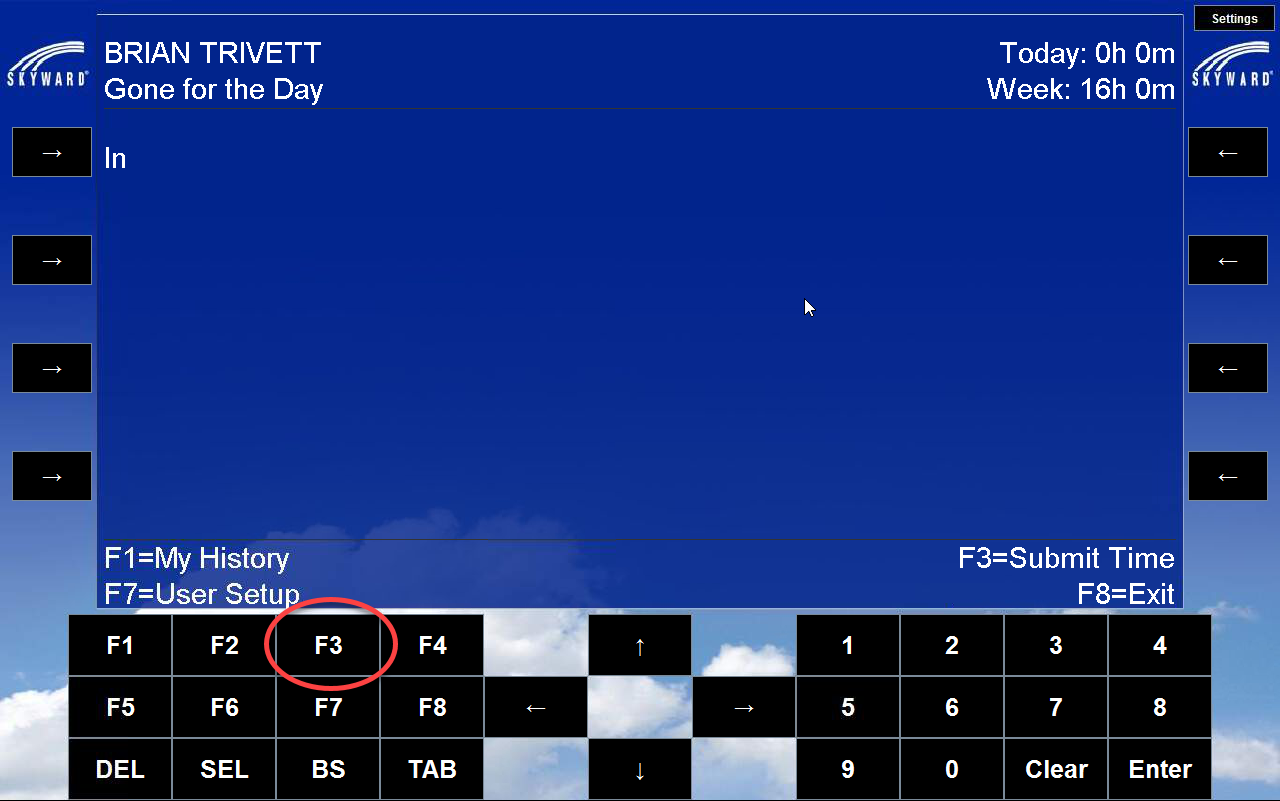
5) If you are not clocked in: Now select the timesheet that you wish to submit. You can select different sheets with the Up and Down Arrows. The selected timesheet's text will be light-blue in color. Press Enter.
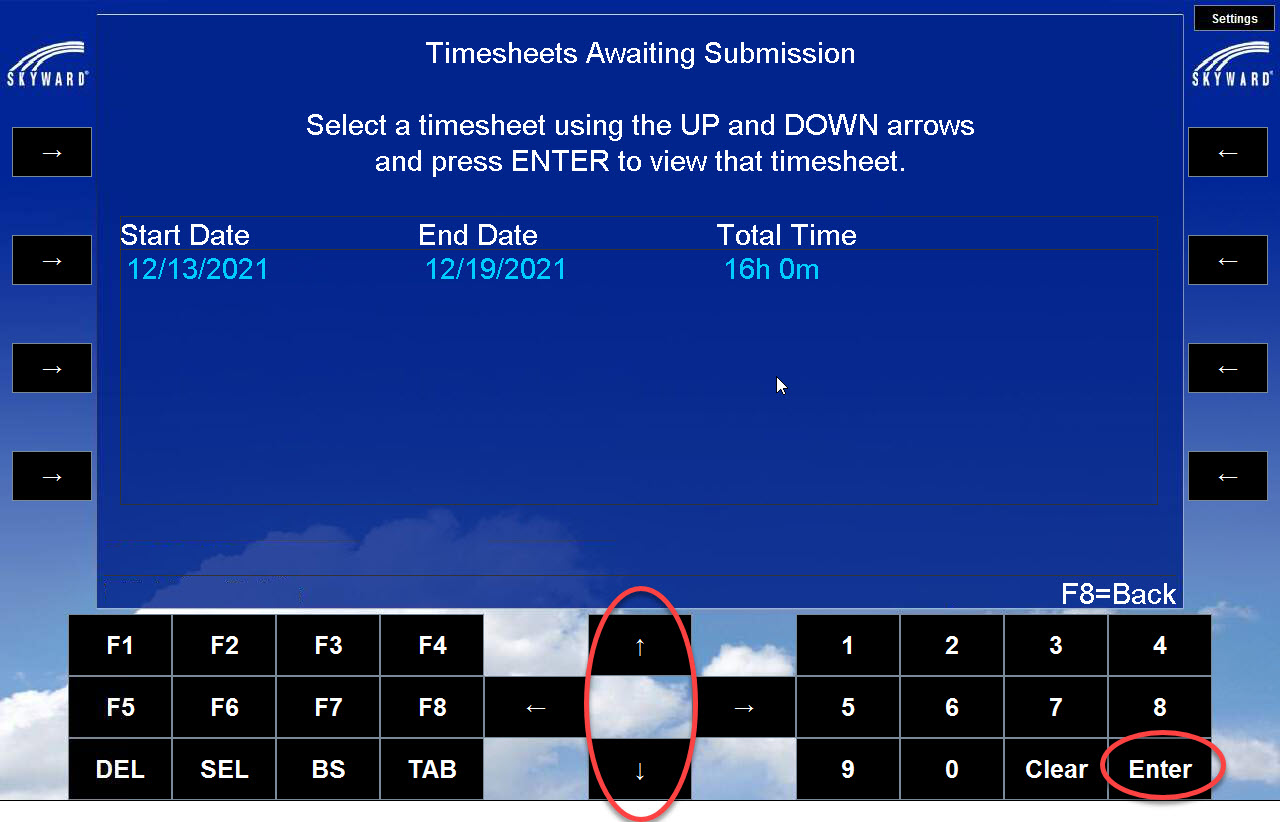
6) If you are not clocked in: On the next screen, press the F1 button to submit your timesheet. This will also log you out of the kiosk automatically.
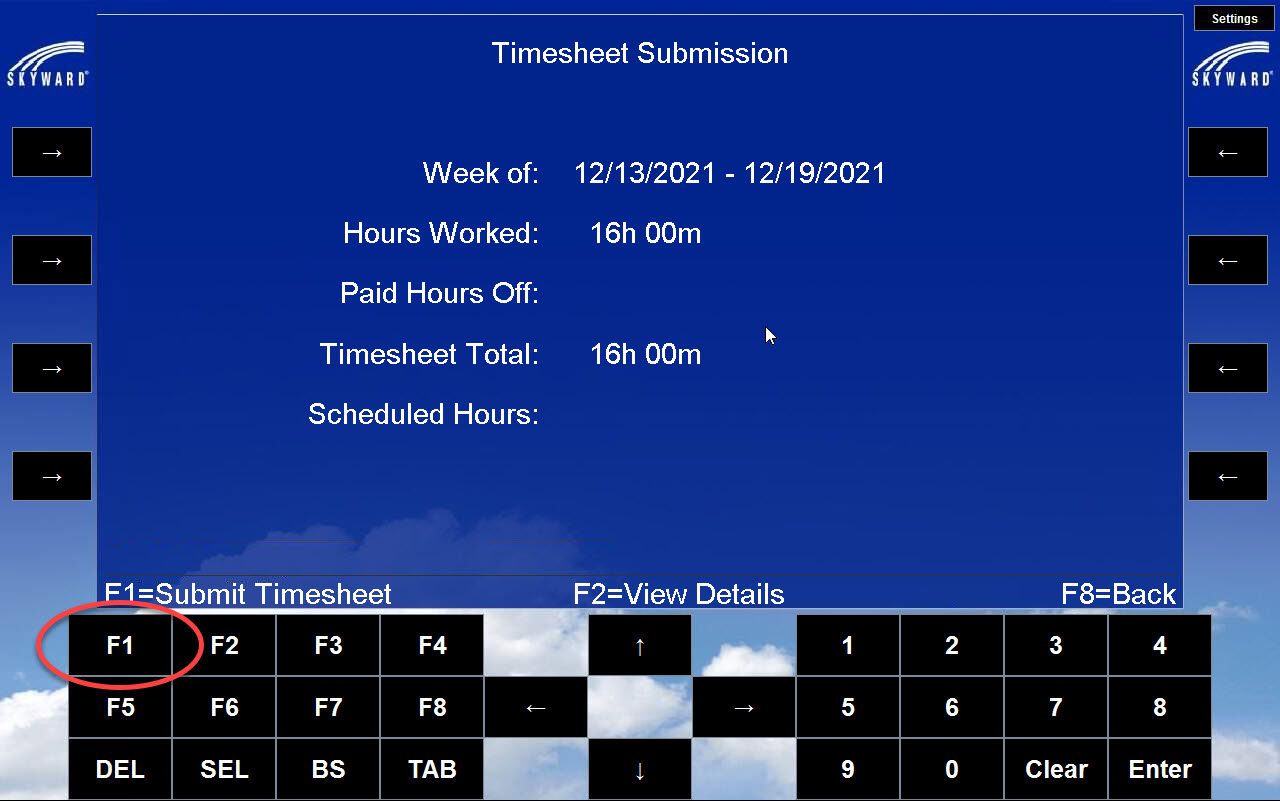
If you need further assistance, click the following link to submit a ticket.