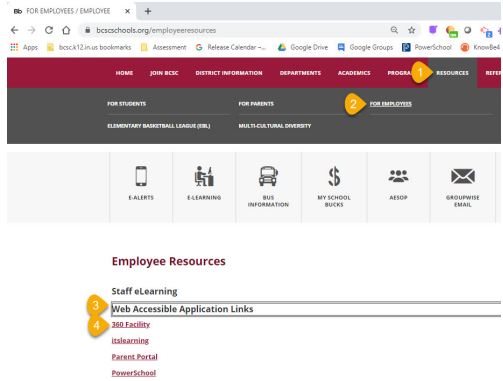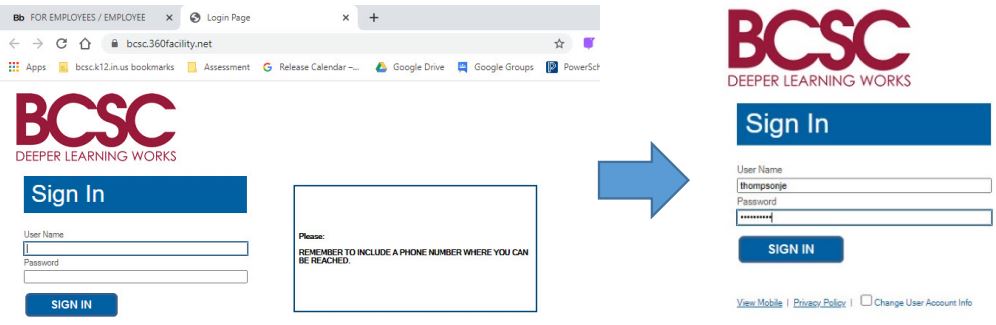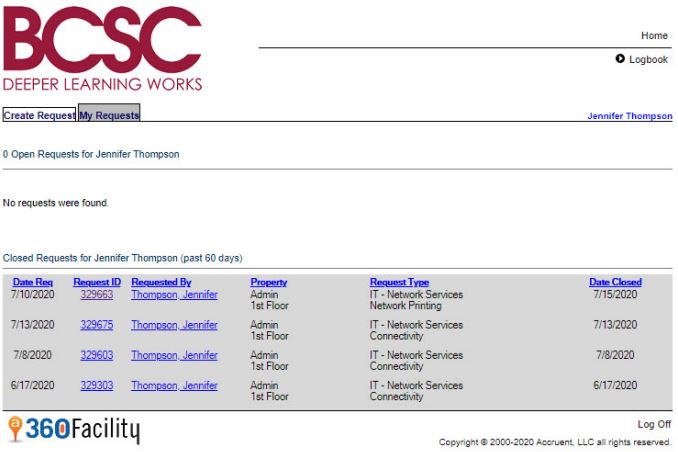360Facility
Basic information about BCSC ticketing system
Audience: All staff
System Preference: Any
360Facility
The 360Facility system is used to request non-emergency service from BCSC Technology or Facilities. For example, you can use this system to request a light bulb change or to report a problem with your laptop.
Signing in 360Facility
- Access 360Facility by clicking on the icon on your BCSC laptop.
Alternatively you can access the system by using this link or via the BCSC website
- To log in, enter your BCSC username. For a password, enter your BCSC username again.
Entering a Service Request
- Click the Create Request tab
- Complete the form. Type and Sub Type are used to indicate what type of service you need. Please add detail in the Describe your Request box including your contact phone number, if appropriate.
- When complete, click OK to submit.
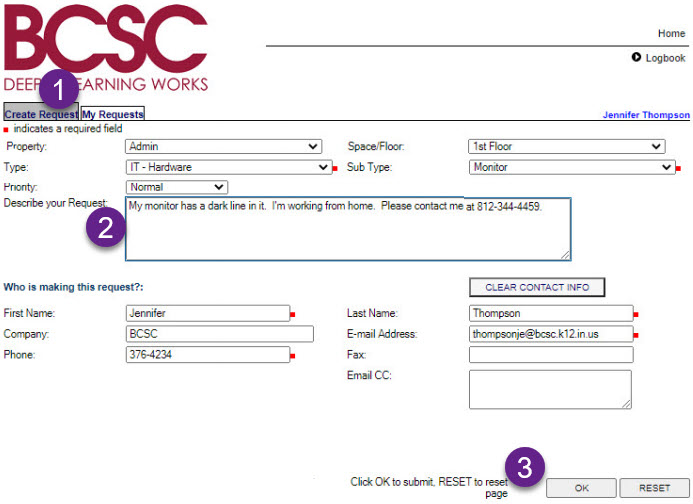
- To look at previously entered requests click the My Requests tab. This will display open request and closed requests from the last 60 days. To see information about a request, click on the request ID.