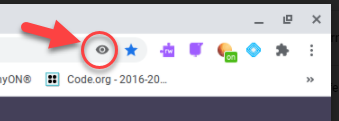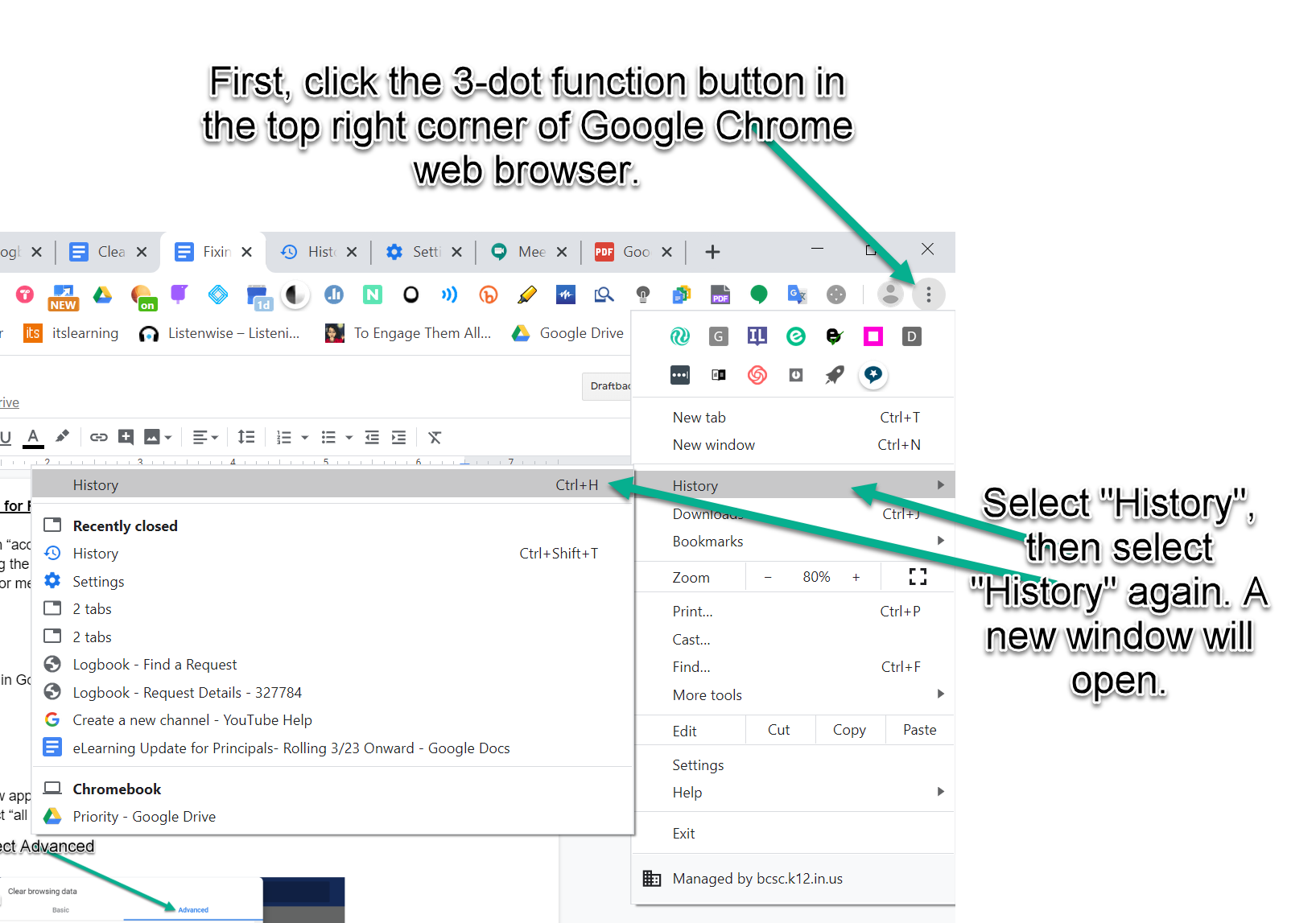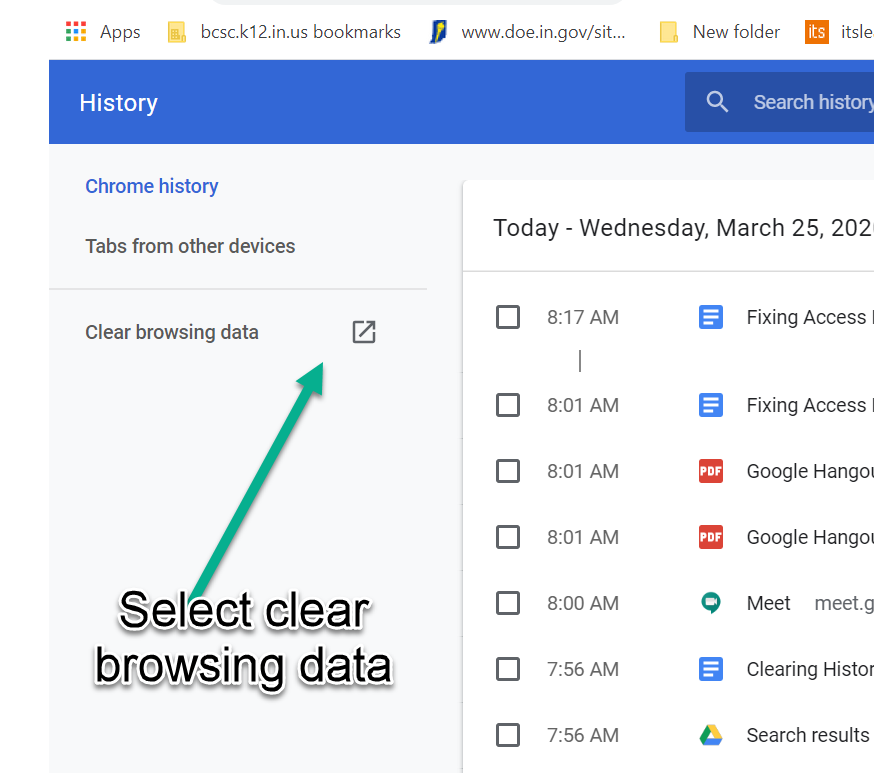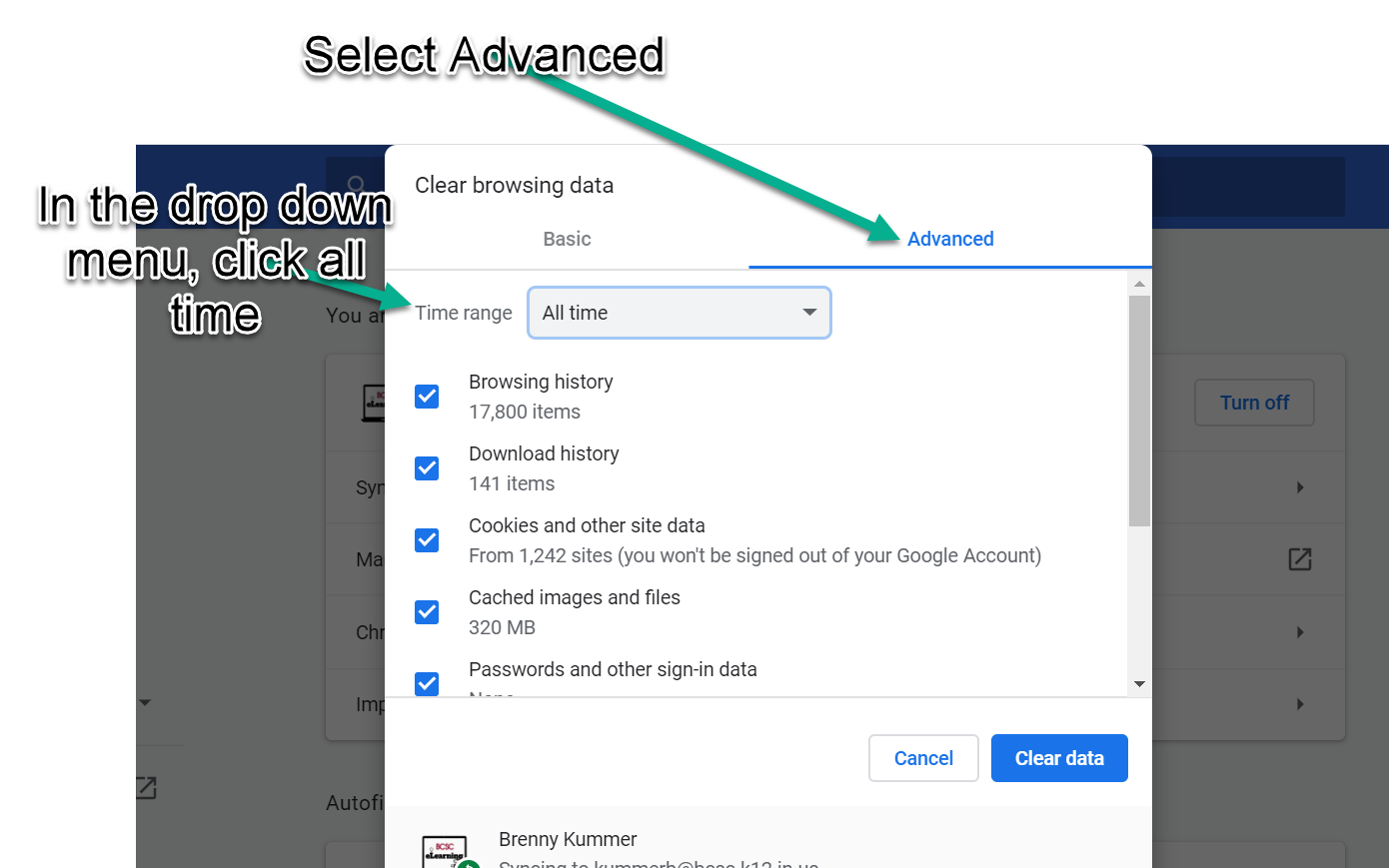Cookie or Cookies settings in Chrome
Audience: Students and Staff
System Preference: Chromebook or Chrome OS
Allowing Cookies For Sites
Chromebooks
Symptoms - Website is spinning and it won’t load. This could be a connectivity issue, but it also could be a blocked cookies issue.
IF the eye is crossed out, click on it, click on the question mark, and allow cookies for that site.
Clearing Cookies For Sites
Chromebooks
Click the 3-dot button in Chrome web browser in the top right corner. Select History, and “History” again.
Select “clear browsing data”.
When the new window appears, select “Advanced”. Then, in the “time range”, click the drop down menu and select “all time”.
Scroll down and make sure all of the checkboxes are checked marked blue in the window. Then, click “clear data”.
Close out of your browser, open it again, and you should be good to go!