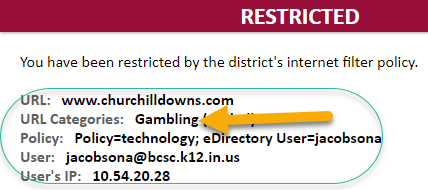Requesting Websites be Unblocked or Blocked
Table of Contents
Audience: Internal staff
System Preference: N/A
Requesting websites be unblocked or blocked
BCSC uses a content filter to protect students and staff from harmful content, unwanted contacts, and inappropriate material.
If a staff finds a needed educational site is blocked by the district’s content filter, they can request that it be unblocked; if you find that an undesirable site is accessible, please notify Technology by submitting an IIQ Ticket.
YouTube note:
If you receive a ‘restricted’ notification when attempting to access YouTube, restart your computer and then try again. Restarting usually resolves YouTube access problems.
Request a site be unblocked
When a site is blocked, you may find useful information in the category/reason noted. In the example below, the category is gambling, so this site probably will not be unblocked.
When requesting a site be unblocked, provide the URL (web address) and give some brief detail. Also, note whether the site is needed by staff or staff + students. It will be helpful to Technology if you copy the details provided into your request.
Request a site be blocked
When requesting that a site be blocked, provide via IIQ Ticket, the full URL, and include a brief explanation of why the site should be blocked.
What to expect
The district webmaster will review your block/unblock request and you'll receive a ticket notification with details when your request is closed.
Click the following link to submit a IIQ request