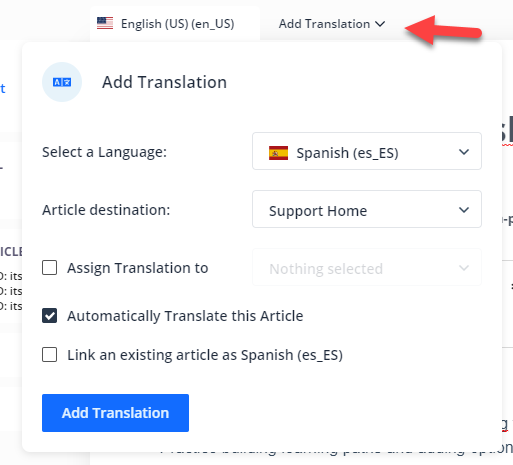HelpJuice - Procedure (updated)
Table of Contents
HelpJuice Procedures
Starting your article:
On your new article replace the title of BCSC Template with the new name of your article.
If you are using an existing article, copy and paste the following into the top of the body of your article:
Adding the basics to the beginning of your article:
In the header, add an article subtitle if desired.
In the body of the article indicate the Audience. Audience may include the All Staff, Teachers, Technology Staff, Operations Staff, Information Systems Staff, Students, Parents.
Indicate the system or application for which the article is was written. System Preferences may include Windows 10, iOS, Android, Chrome, Adobe, NA (not applicable) and more.
Adding content to your article:
Adding additional required elements before publishing
Body of article:
Translate each article in:
Publishing your article:
Set access level and category of your article
Audience: Technology Staff
System Preference: Any
HelpJuice Procedures
Starting your article:
-
To start a new article:
- Click the + on the left side of the dashboard and from the pop-out choose "New Article From Template".
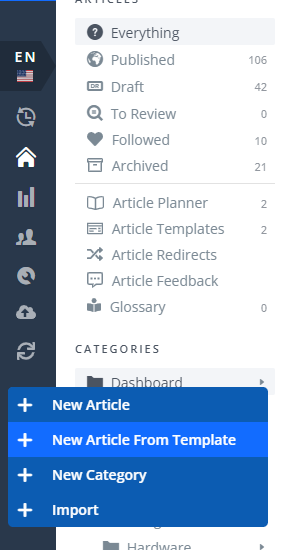
- Choose the BCSC Template.
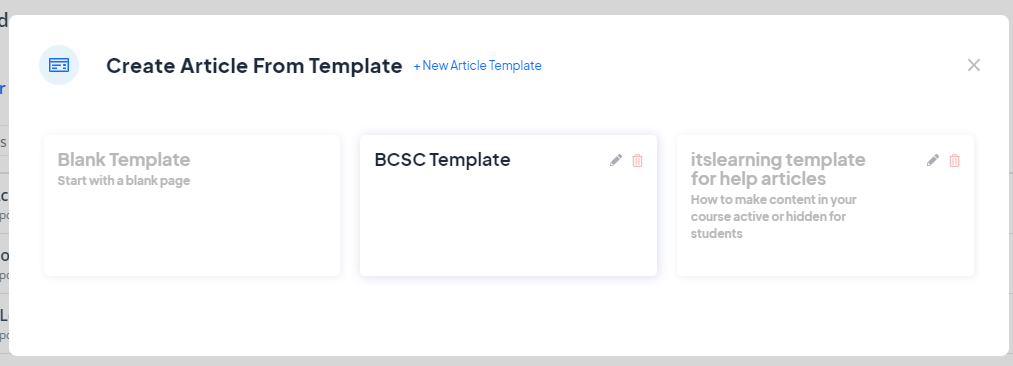
On your new article replace the title of BCSC Template with the new name of your article.
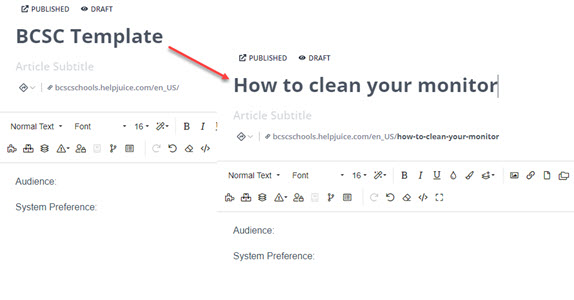
- Click the + on the left side of the dashboard and from the pop-out choose "New Article From Template".
If you are using an existing article, copy and paste the following into the top of the body of your article:
- Audience:
- System Preferences:
Adding the basics to the beginning of your article:
In the header, add an article subtitle if desired.
In the body of the article indicate the Audience. Audience may include the All Staff, Teachers, Technology Staff, Operations Staff, Information Systems Staff, Students, Parents.
Indicate the system or application for which the article is was written. System Preferences may include Windows 10, iOS, Android, Chrome, Adobe, NA (not applicable) and more.
Adding content to your article:
- Your article should start with an embedded video showing the process about to be described. The video must include a voice-over.
- Next provide step by step instructions that include text and images.
- Use Heading Tags and not just increase font size for natural break
- Use bullet points from text editor and not your own methods
- Use the default font
- Use the white background with black font
- When you link to something, use a reference word to hyperlink and NOT the full URL and the link should be a descriptive phrase or word and not here/link
- Article must follow accessibility standards

Adding additional required elements before publishing
-
Add a link to 360 if appropriate (copy and paste message below)
- Click the following link to submit a 360
Body of article:
-
Translate each article in:
Spanish
Chinese
Japanese
Portuguese
Publishing your article:
Set access level and category of your article
-
Add keywords at the bottom
Consider Title, Subject, System, Department, common misspellings/alt names when adding keywords to an article (ex PowerSchool, Power School, PS, SIS, attendance, grades, student information...)
- Add at least one collaborator
-
Publish & Expire
Article must be set to expire at a minimum of 12 months.