Skyward Employee Access - Approve Lower Level Time off Requests
How to approve time off request for supervisors that report to you
Audience: Staff
System Preference: N/A
In some instances, you may need to approve time off request for a supervisor that reports to you due to an absence or illness. This will walk you through to see what time off their employees may have requested and how to approve or deny those requests.
1) From Employee Access click on the "Time Off" tab and then click on the "My Approvals" Link.
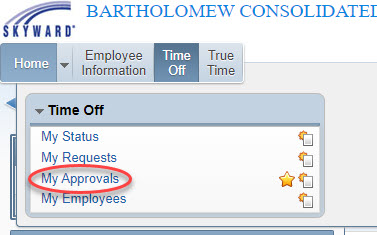
2) On the next window, on the right hand side of the screen, click on the button named "Requests Awaiting Lower Level Approval".
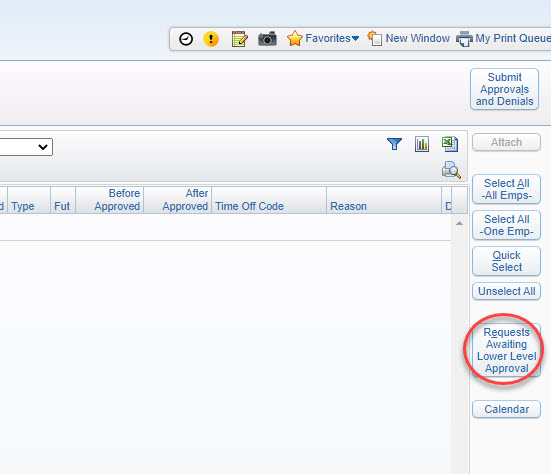
3) You will now see a screen with a listing of employee requests. You can check either "Approve" or "Deny" next to each request. Once you have made your selections, click on the "Submit Approvals and Denials" button in the upper right corner.

If you continue to have questions, click on the following link to submit a IIQ Ticket .